Control panel – Xerox WorkCentre Pro 215 User Manual
Page 17
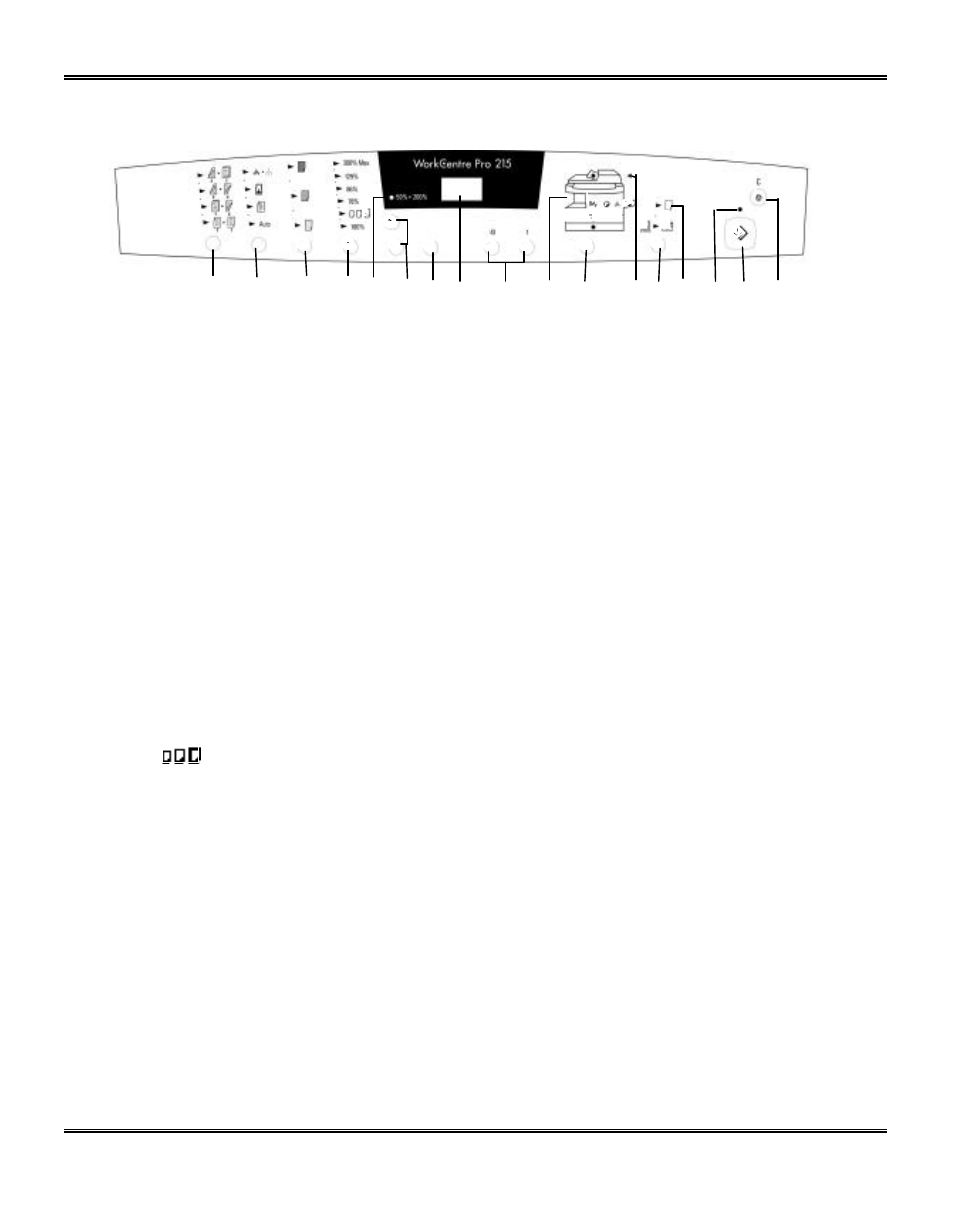
10
Control Panel
2
3
4
5
7
8
9
11
14
12 13
10
16
15
17
1
6
The control panel has keys and lights that are used to control and display the conditions of the Pro
215.
1.
1-Sided/2-Sided Mode: Use the 2-Sided copy feature to make one or two-sided copies from
one or two-sided originals. Refer to the Making Copies on the Automatic Document Feeder
section for detailed information.
2.
Image Quality Mode: The image quality mode is used to maximize copy quality.
Auto– for originals with a colored background or mixed text and graphics.
Text – for originals that contain mainly text.
Photo – for copying photographs.
Toner Save – decreases the overall copy density in order to extend the life of the toner
cartridge.
3.
Copy Contrast: Press the contrast keys to lighten or darken copies while in the Text, Photo,
or Toner Save settings. Refer to the Image Quality section for detailed information.
4.
Preset Reduction/Enlargement: Press this key to select any of the preset reductions or
enlargements.
•
The
(customer settable) percentage has been set at the factory for 50%. Refer to
Customizing Your Pro 215 for information about changing this percentage.
5.
Percentage Indicator: The indicator will light when any reduction or enlargement setting is
selected.
6.
Variable Percentage : Press the down key to decrease the percentage. Press the up key
to increase the percentage. Any percentage from 50% to 200% may be selected.
7.
%: Press this key to display the reduction/enlargement percentage selected.
8.
Display Window: Copy quantity, reduction/enlargement settings, and status codes appear in
this area.
9.
Quantity Keys: Select up to 100 copies. Press the 1 key to increase the quantity by one.
Press the 10 key to increase the quantity by 10.
•
To display the number of copies requested during the copy run press the 10 key.
•
Press the Clear key to clear the selected quantity.
