Ieee 1284 parallel connection, Usb connection – Xerox WorkCentre Pro 215 User Manual
Page 47
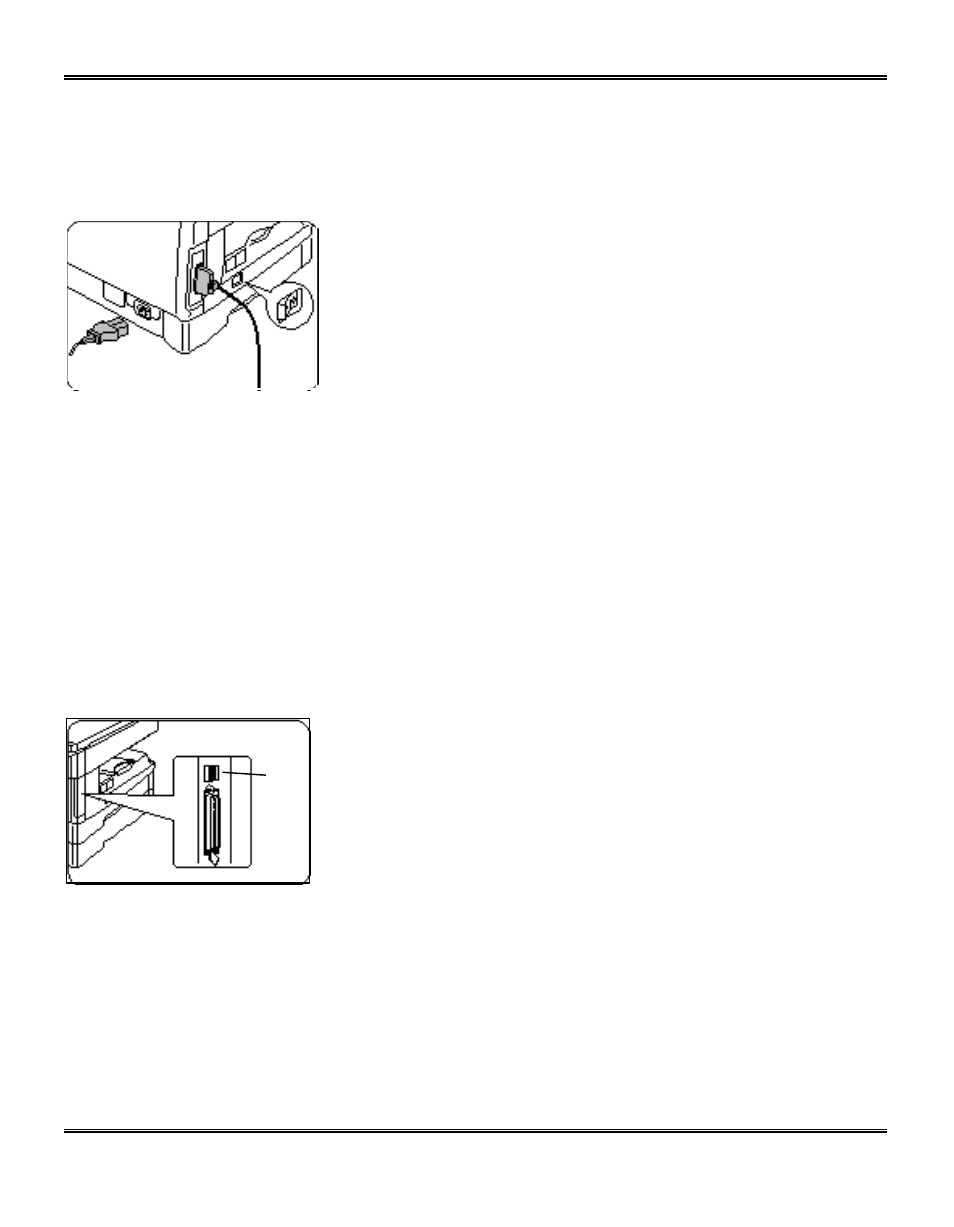
40
Installation Notes:
The Printer Driver Installation software cannot be installed using the Add Printer Wizard. Please
use one of the following methods depending on your operating system.
IEEE 1284 Parallel Connection
1. Ensure that the computer and the Pro 215 are turned off.
2. Plug the IEEE-1284 cable into the parallel port on the Pro
215.
3. Plug the other end of the IEEE-1284 cable into the
computer.
4. Ensure that the power cord is plugged into the Pro 215 and then into a grounded outlet.
•
Do not attach your Pro 215 to a pass-through port of another device (scanner, CD-ROM
drive, tape drive, Zip
™
drive or external disk).
5. Turn on the PC.
6. Start Windows on your computer.
7. Insert the WorkCentre Pro Series CD-ROM into the CD-ROM Drive.
Note: For Windows 95 and NT 4.0, go to step 8 of the Installation procedure on the next page for
the software version that you are running. For Windows 98, go to the Plug-n-Play driver
installation on the next page.
USB Connection
1. Turn off the computer and the Pro 215.
2. Plug the USB cable into the Pro 215 USB port.
3. Plug the other end of the USB cable into the PC USB port.
4. Ensure that the power cord is plugged into the Pro 215 and
then into a grounded outlet.
5. Turn on the Pro 215 and the PC, and wait for Windows to start.
6. When the Add New Hardware Wizard screen appears, insert the WorkCentre Pro PCL
Software CD-ROM into the CD-ROM drive.
7. Follow the Wizard instructions to install the USB driver.
USB
Port
