Problem solving, Problem solving chart – Xerox WorkCentre Pro 215 User Manual
Page 56
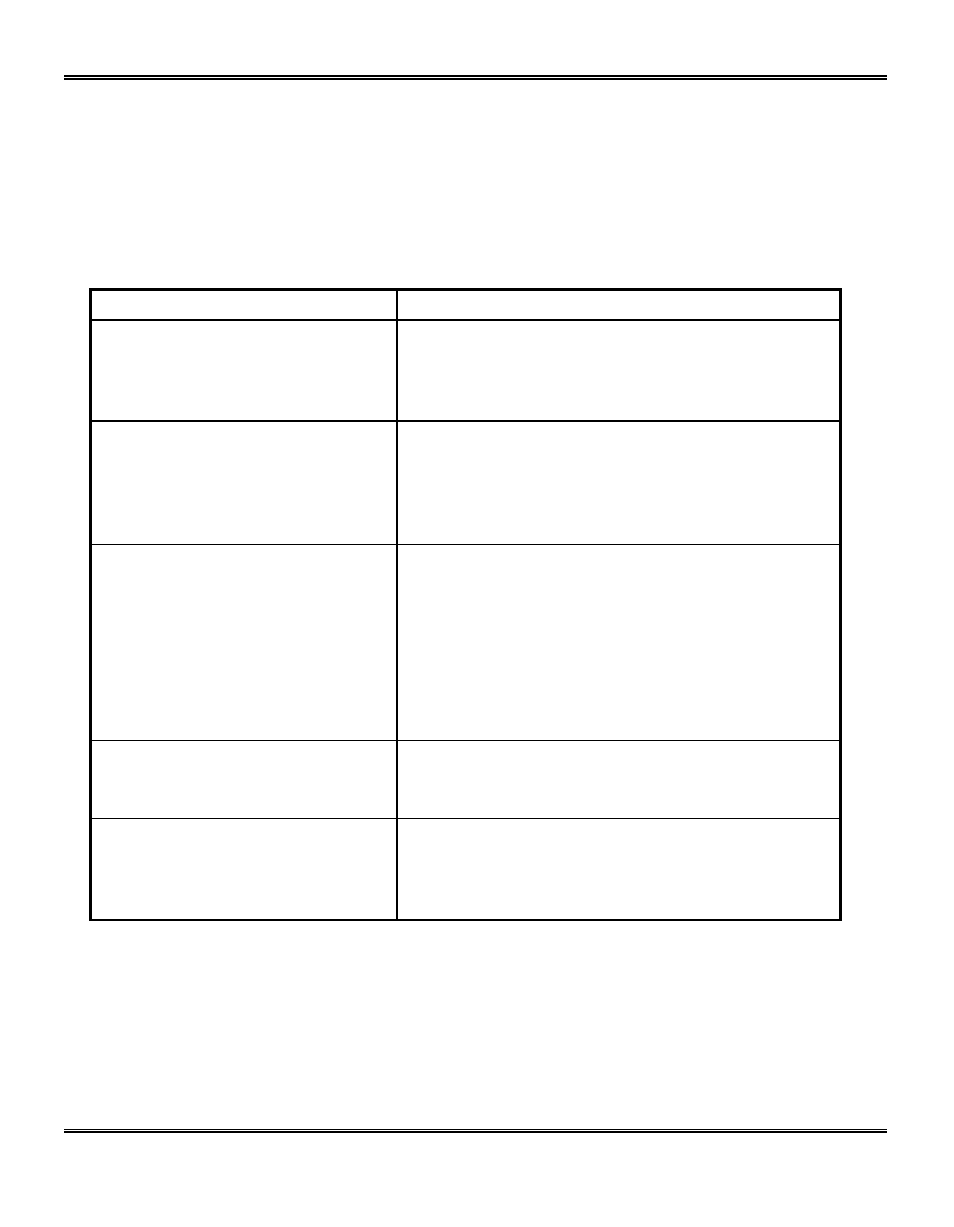
49
Problem Solving
Problem Solving Chart
The following chart lists some conditions that may occur and the recommended solutions. Follow
the suggested solutions until the problem is corrected. Refer to the Status Code Chart in this
section for status code information. If the problem persists, please refer to the Information section
for the appropriate telephone numbers.
Condition
Suggested solutions
Ready indicator does not light.
Check that the Pro 215 is plugged into an electrical
receptacle.
Ensure that there is power to the receptacle and
that the Pro 215 power is in the ON position.
Copies are too light or too dark.
If the original is light, select the lower copy contrast
position to darken the background of the copies.
If the original is dark, select the upper copy
contrast position to lighten the background of the
copies.
Smears, lines, marks, or spots on
copies.
If defects are on the original, press the copy
contrast key to lighten the background of your
copies.
If no defects are on the original, clean the
document glass and underside of the document
cover. (Refer to Pro 215 Care.)
If the above solutions do not help, clean the
corotron wire. (Refer to Pro 215 Care.)
Copy image is skewed.
Ensure that original is positioned correctly on
document glass.
Check that copy paper is loaded correctly.
Blank copies.
Ensure that the original is face down on the
document glass or face up in the ADF.
Check for a broken corotron wire. Refer to Pro 215
Care section for the location of the corotron wire.
