Manual two-sided copying – Xerox WorkCentre Pro 215 User Manual
Page 27
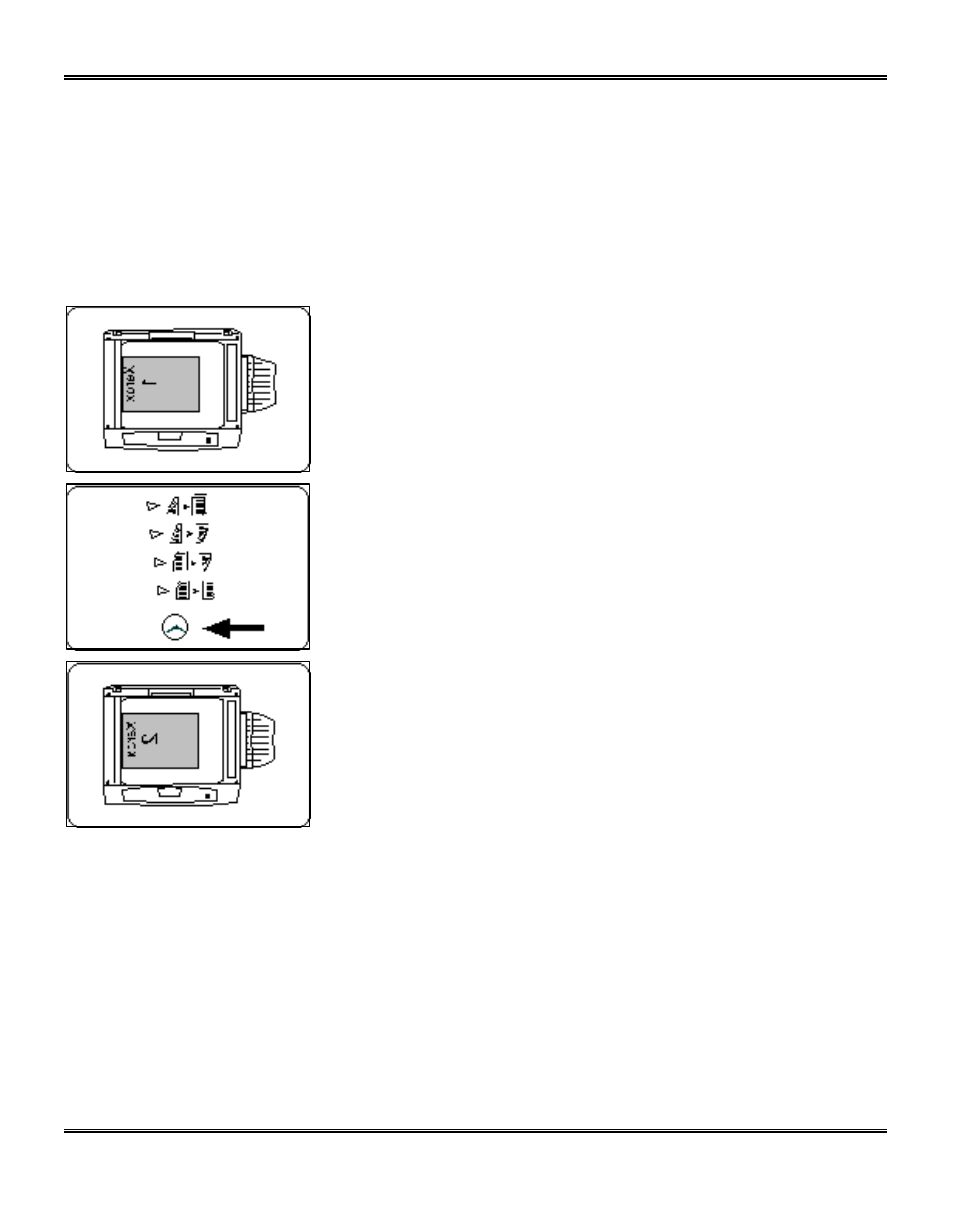
20
Manual Two-Sided Copying
Important Tip: The Pro 215 has been configured to copy onto 8.5
×11/A4 paper. When copying
onto any other paper size the image may not be placed properly. The default paper size for both
paper trays is 8.5
×11/A4.
You may want to change the default setting for one or both of the trays if you find the factory
settings do not meet your needs. Refer to Customizing Your Pro 215 for information about
changing the default paper size.
1. Place side 1 original face down on the Document
Glass, with the TOP toward the LEFT. Lower the
document cover.
Note: 16 lb / 60 gsm copy paper is not recommended for
two-sided copying.
2. Select the desired 1-Sided/2-Sided mode.
3. Select the quantity.
4. Press Start to make side 1 copies.
•
After scanning side 1, the light next to the selected
mode will flash to let you know that the Pro 215 is
ready to scan side two.
5. Remove the side 1 original and place the side 2 original
face down on the Document Glass with the TOP
toward the LEFT. Lower the document cover.
6. Press Start.
