Flashing p, Flashing, Loading paper – Xerox WorkCentre Pro 215 User Manual
Page 22
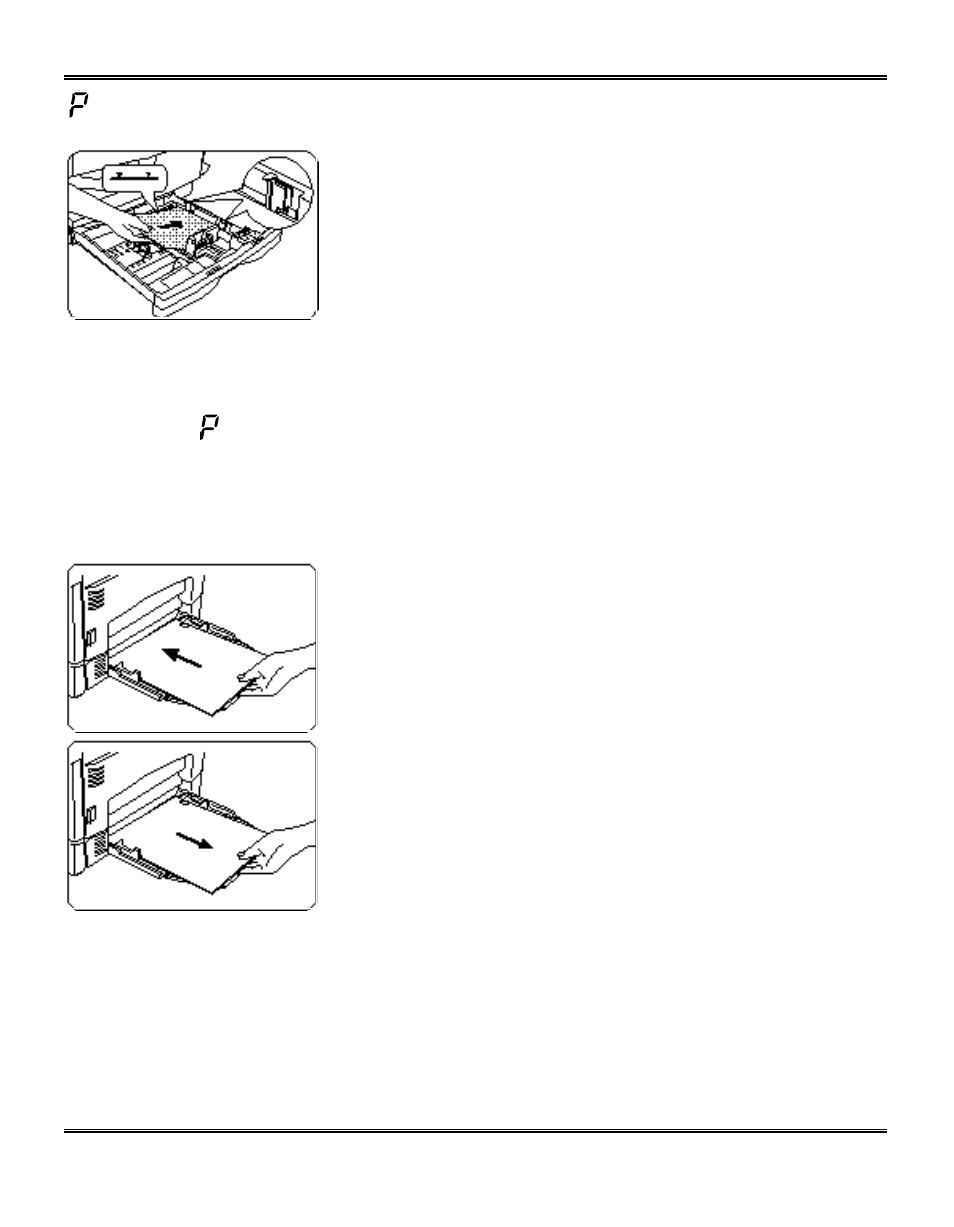
15
Loading Paper
4. Fan the paper and insert it into the tray.
•
Ensure that the paper corners are under the corner
snubbers.
•
Do not fill above the max fill line.
5. Close the paper tray.
6. If copying, press Start to continue. If printing, the job will
automatically resume.
•
To cancel the flashing P without restarting copying,
press the Clear button.
Flashing
When the Alternate Paper Tray runs out of paper, or the paper misfeeds, the
P will flash in the
display and the green indicator in the copier diagram will flash.
Alternate Paper Tray
1. Add paper if the Alternate Paper Tray is empty.
2. If paper has misfed, remove it by carefully pulling the
edge of the paper in the direction of the arrow.
3. If copying, press the Start key to continue.
If printing, press the On-line/Off-line key to continue.
- 3040 (2 pages)
- Phaser 7750 (5 pages)
- Phaser 7750 (2 pages)
- 6350 (4 pages)
- Phaser 6180 (4 pages)
- Phaser 3600 (2 pages)
- Phaser 3435 (98 pages)
- ColorQube 9202 (16 pages)
- ColorQube 9203 (13 pages)
- DocuColor 242-252-260 con Creo Spire CX260-17131 (216 pages)
- DocuColor 8000AP (13 pages)
- DocuColor 8000AP (4 pages)
- DocuPrint M760 (44 pages)
- Phaser 860 (42 pages)
- Phaser 3450 (58 pages)
- Phaser 3635MFP (10 pages)
- Phaser 5500 (5 pages)
- Phaser 6100 (7 pages)
- Phaser 7300 (28 pages)
- Color Printer Phaser 7300 (3 pages)
- Phaser Color Printer 7750 (8 pages)
- 4127 (4 pages)
- 480 (352 pages)
- 3R11474 (2 pages)
- 4500 (3 pages)
- 721P85600 (116 pages)
- 721P (2 pages)
- WorkCentre XE80 Digitaler Kopierer - Laserdrucker-9588 (58 pages)
- FreeFlow DST2-NL (23 pages)
- FaxCentre F12 (4 pages)
- 4182 (39 pages)
- Copycentre C175 (2 pages)
- ColorStix 8200 Ink Sticks 016-2045-00 (9 pages)
- DocuColor CX250 (276 pages)
- HP Toner Cartridges C9722A (2 pages)
- DocuColor 40CP (82 pages)
- 4850 (90 pages)
- Phaser 016-1300-00 (2 pages)
- X2 (41 pages)
- M123 (12 pages)
- 6130N (3 pages)
- WorkCentre PE120-120i-3133 (20 pages)
- 7300 (4 pages)
- Color Printer Phaser 6280 (158 pages)
