Velleman Central Management System User Manual
Page 9
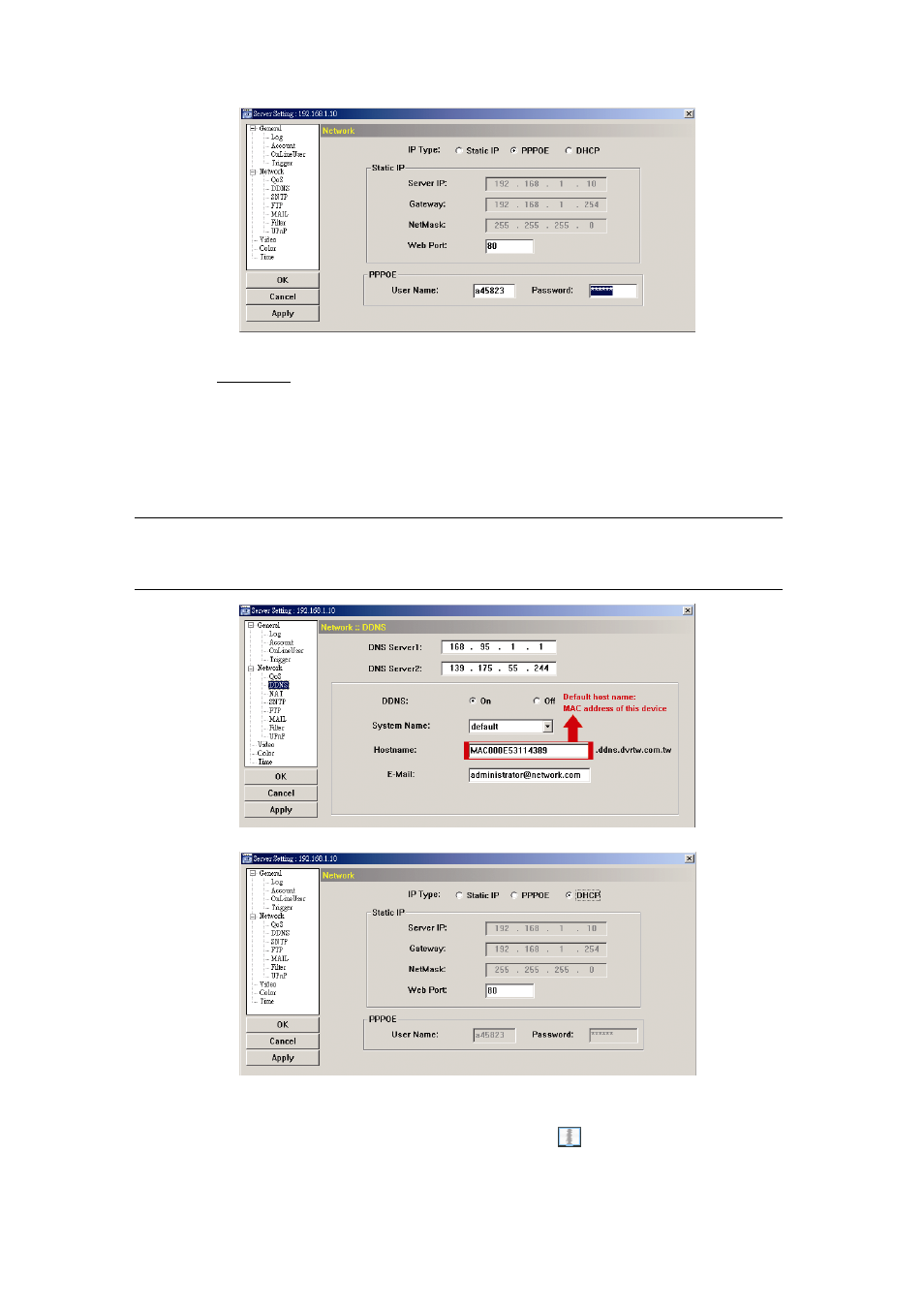
6
d) Go to “Network” and select “PPPOE”. Then, enter the user name and password subscribed from your
ISP.
e) Click “Apply”, and click “OK” to exit the setting page.
For DHCP:
a) Finish the DHCP router setting.
Get a router and connect it to the Internet via your PC (with Static IP or PPPoE setting). There are
different setting methods for different routers. Please refer to their respective user manuals.
b) Go to “Network” “DDNS”, and select “default” in the “System Name” drop-down list.
c) In “Hostname”, keep the default value, i.e. the MAC address of this device, or change the name to a
meaningful one. It’s easier to memorize.
d) Note down the whole address of the device, for example, MAC000E53114389.ddns.dvrtw.com.tw.
Note: If “default” is not available, please subscribe DDNS services from a website
which provides free DDNS service. For details, please refer to “APPENDIX 2
SUBSCRIBING DDNS SERVICES” at page 39.
e) Go to “Network” and select “DHCP”.
f) Click “Apply”, and click “OK” to exit the setting page.
Step3: Disconnect your device and your PC, and connect them to Internet separately.
Step4: Add the IP address or host name of your device in “
” of Video Viewer with correct user
name and password, and click it twice to see if you can access to your device.
