System configuration – Velleman Central Management System User Manual
Page 31
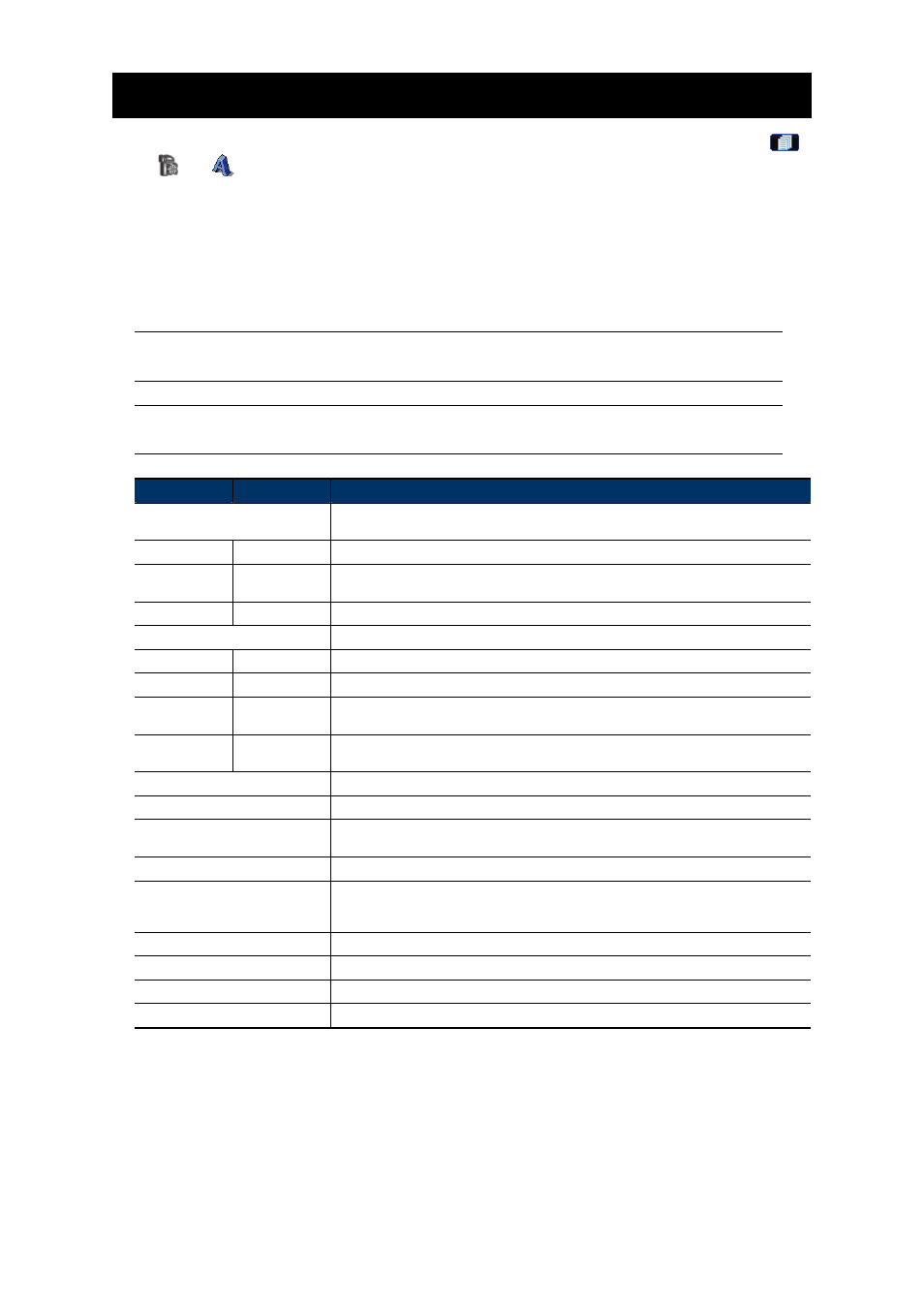
28
9. SYSTEM CONFIGURATION
To change the system settings of the connected device, select the device you want, and click “
”
or
→ “
” to enter the system configuration page. All the system configurations are listed as a
tree structure on the left panel as follows.
The screen captures and tree structure displayed in this chapter are taking a 16CH DVR as an
example and for reference only. Some functions may not be available for selected models.
For description about system configurations of a network camera, please refer to its own user
manual.
Note: It’s recommended to consult with your installer before changing system
configurations.
Note: You need to be the supervisor to enter the system configuration page. If not,
please re-log into the selected device with the supervisor user level.
Main Menu
Sub-menu
What you can do for this function?
General
1. Check the firmware version & MAC address of the connected device.
2. Change the displayed name of the device.
Log
Check the system event logs of the selected device.
Account
1. Create a new user account with different access privilege.
2. Modify or delete an existing user account.
OnLineUser
Check the current online user(s).
Network
Configure network settings.
DDNS
Enter DDNS information when the network type is PPPOE or DHCP.
SNTP
Synchronize your device time with the networked computer systems.
FTP
Enter the FTP information for event notifications when “FTP” is chosen in “General” →
“DVR” → “Alert”.
Enter Email information for event notifications when “Email” is chosen in “General” → “DVR”
→
“Alert”.
Video
Set the image resolution, quality and frame rate.
DVR
Set daylight saving time and the current time.
Camera
Rename the camera title, adjust the color performance, and enable the record function for a
specific channel.
Device
Set for the PTZ camera connected to your DVR and allows the DVR to control it properly.
Detection
1. Enable / disable the alarm or motion detection.
2. Set the motion detection area.
3. Select the event notification method.
Record
Set the record function.
Record Timer
Set the record timer and motion detection timer.
Alert
Set the DVR to beep to notify of an alert event.
Display
Choose whether to display some text indication or icons and set the DVR time remotely.
