3 full screen display, 1 playback panel – Velleman Central Management System User Manual
Page 15
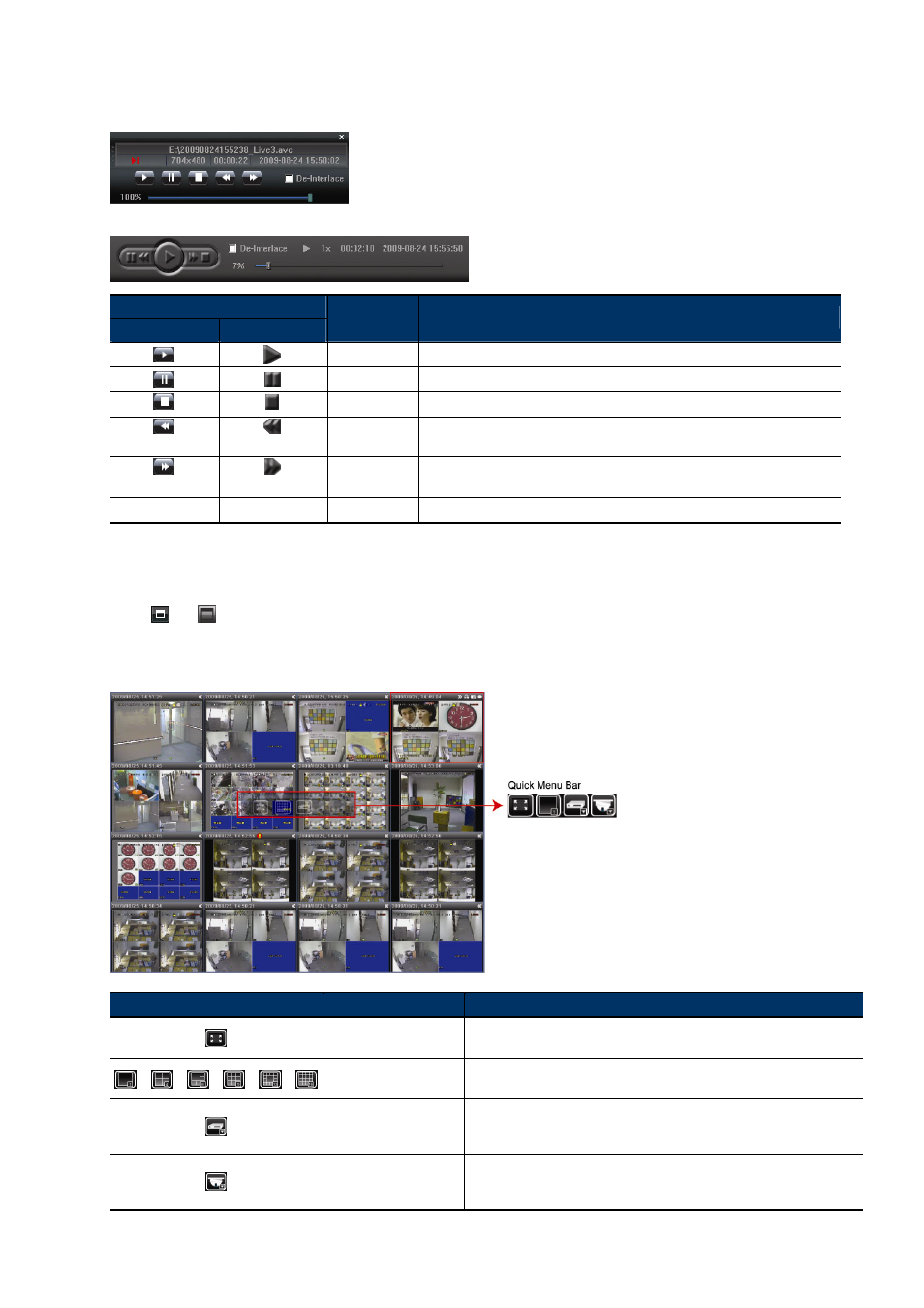
12
4.2.1 Playback Panel
Simplified Version
Full Function Version
Button
Simplified
Full Function
Function
Description
Play
Click to play the selected video clip.
Pause
Click to pause the video playback.
Stop
Click to stop the video playback.
Rewind
Click once to get 2X fast rewind, twice to get 4X, three times to get 8X, and four
times to get 16X the highest.
Forward
Click once to get 2X fast forward, twice to get 4X, three times to get 8X, and
four times to get 16X the highest.
--
--
De-Interlace
Select to reduce the vibration of the paused picture.
4.3 Full Screen Display
Click
or
to display images in the full screen mode.
To quickly control each device without returning to the original mode, right-click to display the translucent quick
menu bar similar as follows:
Button
Function
Description
Return to normal display
Click to return to the simplified version display or full function version
display.
/
/
/
/
/
Device Display Mode
Click to select the device display mode depending on how many devices
you’re connected.
DVR Control
(When the selected device is a DVR)
Click to show the DVR control panel. For details about each button, please
refer to “8.1 DVR Control Panel” at page 25.
PTZ Camera Control
(When the selected device is a PTZ camera)
Click to show the PTZ camera control panel. For details about each button,
please refer to “8.2 PTZ Control” at page 26.
