7 e-map – Velleman Central Management System User Manual
Page 17
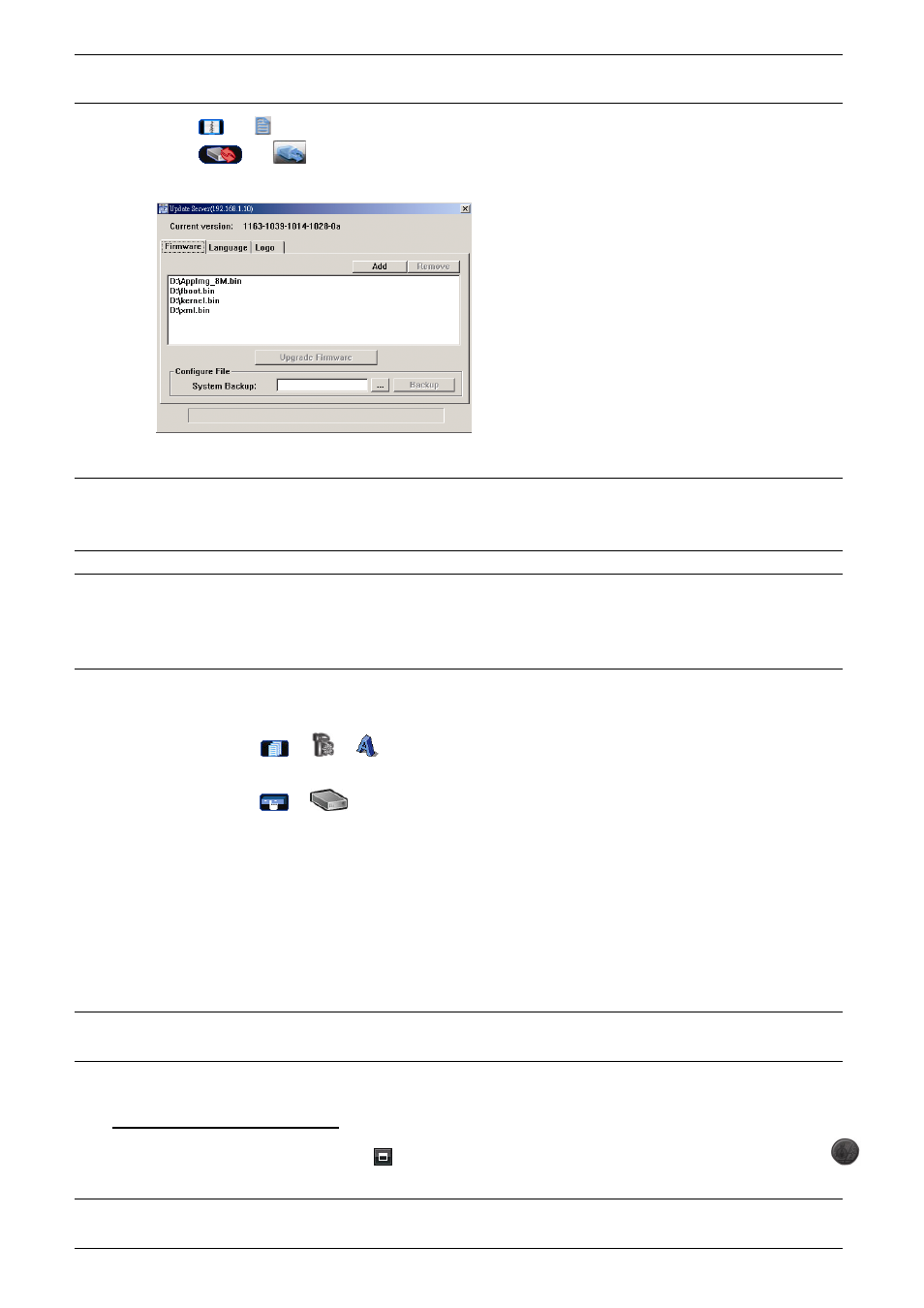
14
Note: Before using this function, make sure you have the correct upgrade files provided by your
installer or distributor.
Step1: Click “
” or “ ”, and select the IP address of your device in the address book.
Step2: Click “
” or “
” to show the upgrade page, “Update Server”.
Step3: Select the items you want to upgrade, and click “Add” to browse to the upgrade files.
Step4: Click “Upgrade Firmware” / “Upgrade OSD / “Upgrade Logo” to start upgrading.
Note: It takes a few minutes to finish the upgrade process. Do not disconnect the power during
firmware upgrade, or the upgrade may be failed. The selected device will reboot after the
upgrade.
Note: “Upgrade Logo” is a function to change the DVR welcome logo, and the acceptable graphic file
format is BMP. Use the image software (such as Photoshop) to set the image size to 320 * 240
pixels, save the image as an 8-bit (64-color) image in the "BMP" format, and make sure the
file size is not more than 128KB.
Step5: The selected device will reboot when the upgrade is successful. Wait till the device is rebooted and check if
the upgrade is really successful:
Firmware: Click
or
to enter the system configuration page, and select “General” to check whether the
firmware version is upgraded.
Language: Click
or
to open the DVR control panel, and enter the DVR menu to select the language. For details,
please refer to the user manual of your DVR.
Logo:
When the DVR is rebooted, check if the welcome logo is replaced during the initialization stage.
4.7 E-Map
Video Viewer is also a Central Management System (CMS) software, which allows network device control &
management for up to 16 devices simultaneously.
Note: Before using this function, make sure Video Viewer is connected to all the devices (up to 16)
you want to monitor.
E-Map is ONLY available when the control panel is switch to the full function version.
How to Add an E-Map Group
STEP1: In the simplified version, click “
” to switch the control panel to the full function version, and click “
”
to enter the E-Map page as follows.
Note: To know where the buttons are, please refer to “3.2.1 Simplified Version (Default) at page 8,
and “3.2.2 Full Function Version” at page 9.
