4 live audio volume adjustment, 5 network backup (dvr only), 6 firmware / osd / logo upgrade – Velleman Central Management System User Manual
Page 16
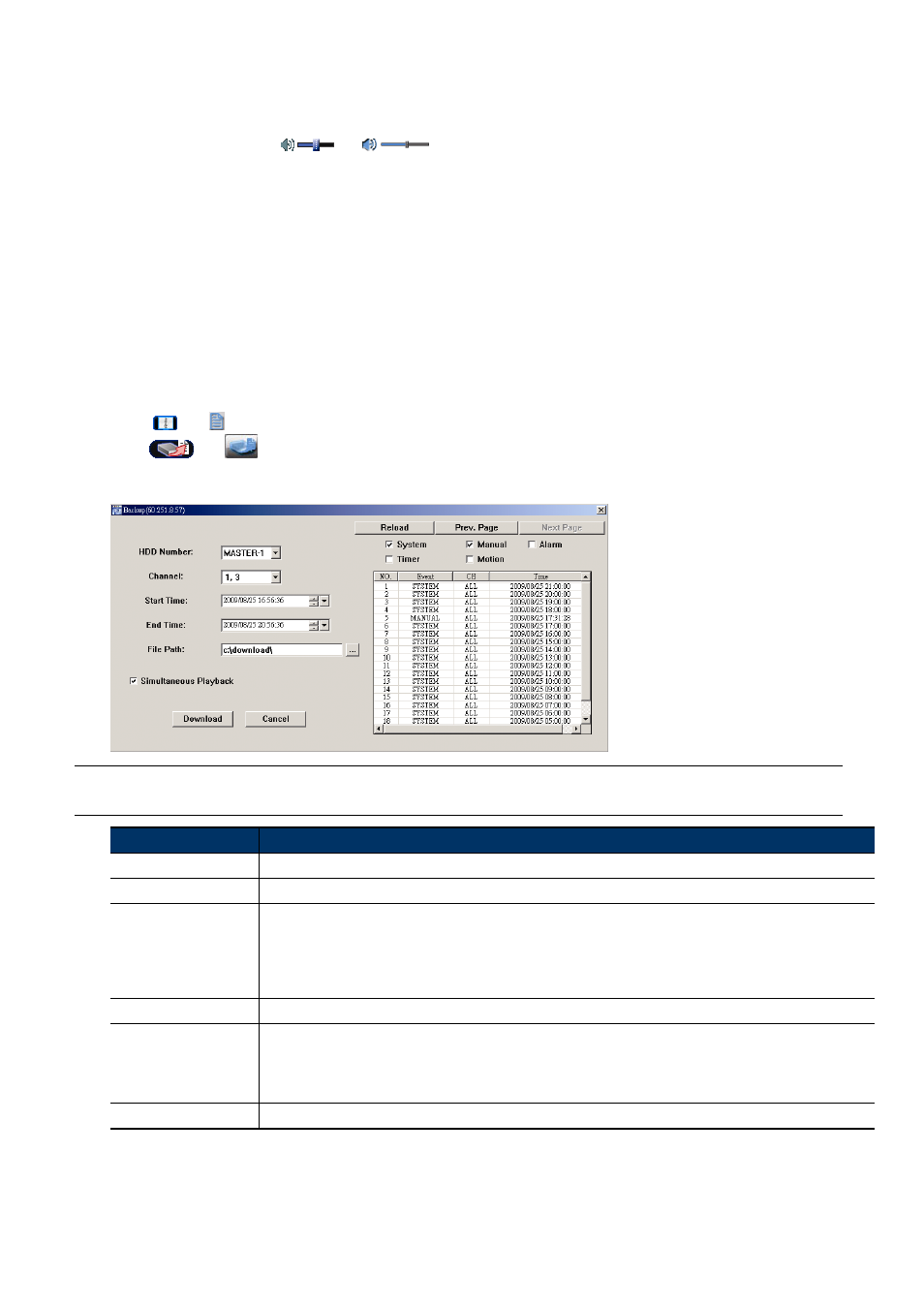
13
4.4 Live Audio Volume Adjustment
Click and drag the slider
or
to adjust the live audio volume.
To mute the audio, click the speaker icon once to disable audio transmission; to restore the audio, click the icon again.
To hear the live audio from other audio channel(s) of the selected device when the selected device connects to more
than one audio camera, please refer to “8.1 DVR Control Panel” at page 25.
This function is available only when:
The selected device supports the audio function. For details, please refer to the user manual of the selected device.
“Video/Audio” is selected in the configuration page. For details, please refer to “5.2 Configuration Page for Device
Access” at page 20.
4.5 Network Backup (DVR Only)
Click “
” or “ ”, and select IP address of the DVR you want to make video backup in the address book. Then,
click “
” or “
” to go into the “Backup” page, and you can select a specific time range or event to make a
video backup remotely.
Note: You need to be a supervisor to operate this function. For details, please refer to “9.1.2
Account” at page 29.
Function
Description
HDD Number / Channel
Specify the hard disk (HDD Number) and channel number (Channel) within which have the video data you need.
Download by Time
Specify the time range within which has the video data you want in the “Start Time” and “End Time” columns.
Download by Event
Select an event log from the event list. This list shows all logs in the specified DVR from the latest to the earliest.
‧
To quickly find the events you need, check or uncheck the event type “System” / “Manual” / “Alarm” / “Timer” / “Motion”, and select
the log you want.
‧
To view the earlier or later logs that are not shown in the current page, click “Prev. Page” or “Next Page”.
‧
To refresh the event list, click “Reload”.
File Path
Assign the location where the backup files are saved.
Simultaneous Playback
To view the backup images simultaneously when the download process is in progress, select “Simultaneous Playback”.
You will see the backup images while the images are being downloaded to the PC or notebook.
To simply backup images without previewing, deselect “Simultaneous Playback”. You will only see a message box indicating the total
time needed, the current status and the saving location.
Download / Cancel
Click “Download” to start or “Cancel” to discard the video backup.
4.6 Firmware / OSD / Logo Upgrade
This function is used when users need to upgrade the selected device for function scalability. The available
upgrade items may vary based on the device connected.
