3 record path, 2 custom, How to add a new time setting – Velleman Central Management System User Manual
Page 25: How to modify / delete a current time setting
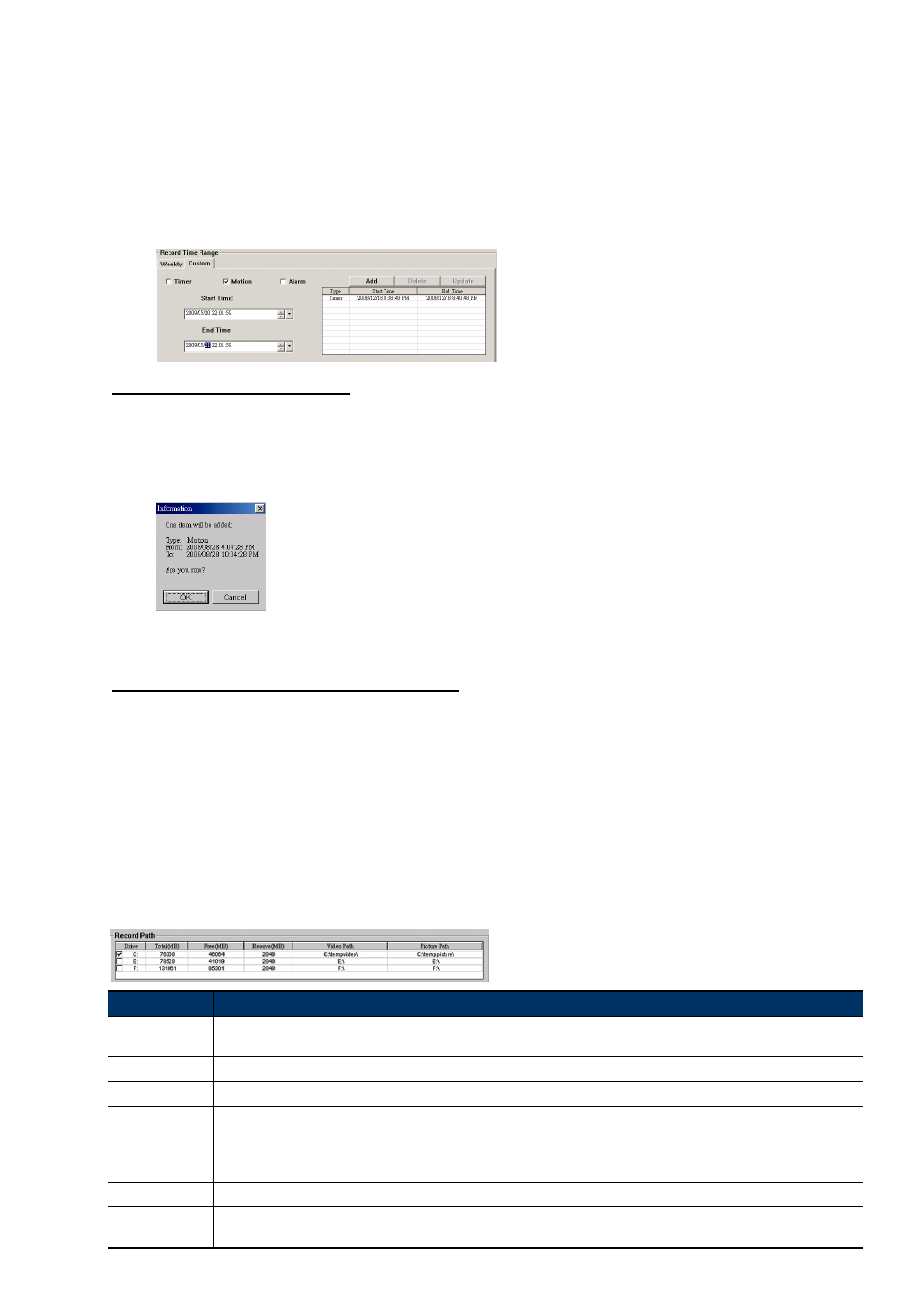
22
Operation: You can set the record schedule for 3 record types as needed in this time table:
The 1st timeline – Schedule l recording, indicated in yellow,
The 2nd timeline -- Alarm recording, indicated in magenta, and
The 3rd timeline -- Motion recording, indicated in cyan.
Click and hold the start time point, and drag to the end time point to set the record time range.
6.2.2 Custom
Click “Custom” tab, and you can set a more specific record time range for the 3 record types: Schedule,
Motion, and Alarm.
How to add a new time setting
Step1: Check the record type you want to schedule the recording.
Step2: Set the start time (From) and end time (To).
Step3: Click “Add” to add the time range you just set into the schedule table. Before adding the time range, you
will be prompted to confirm as follow:
Step4: Check if the information shown is correct. Click “OK” if the information is correct. Click “Cancel” if the
information is wrong.
How to modify / delete a current time setting
Step1: Select the schedule setting you want to modify from the schedule table. The setting will be displayed in the
left panel.
Step2: To modify the setting, click “Update”; to delete the setting, click “Delete”.
Step3: If the setting is modified, you will be prompted to confirm the setting. Click “OK” if the information is correct.
Click “Cancel” if the information is wrong.
6.3 Record Path
Check and select the location for saving all recordings and snapshot pictures.
Function
Description
Drive
It lists all the hard disks in your PC. Select the hard disk in which you want to save all recordings and snapshot pictures. It’s
recommended to save them to the hard disk other than the boot hard disk to protect your recording data.
Total(MB)
It shows the total capacity of the hard disk.
Free(MB)
It shows the remaining capacity of the hard disk.
Reserve(MB)
It shows the minimum reserved disk capacity for saving all recordings and snapshot pictures. This value can be changed
based on your current situation. To change the value, click and modify as needed.
The record function will be disabled when the reserved disk capacity in “Reserve(MB)” is larger than the current disk capacity in
“Free(MB)”.
Video Path
It shows the location where all recordings are saved. To change the location, click it twice and browse to the location you want.
Picture Path
It shows the location where all snapshot pictures are saved. To change the location, click it twice and browse to the location
you want.
