Veris Technologies MSP EC and pH (1997-2008 CF card drive 1.10M) - Operating Instructions User Manual
Page 7
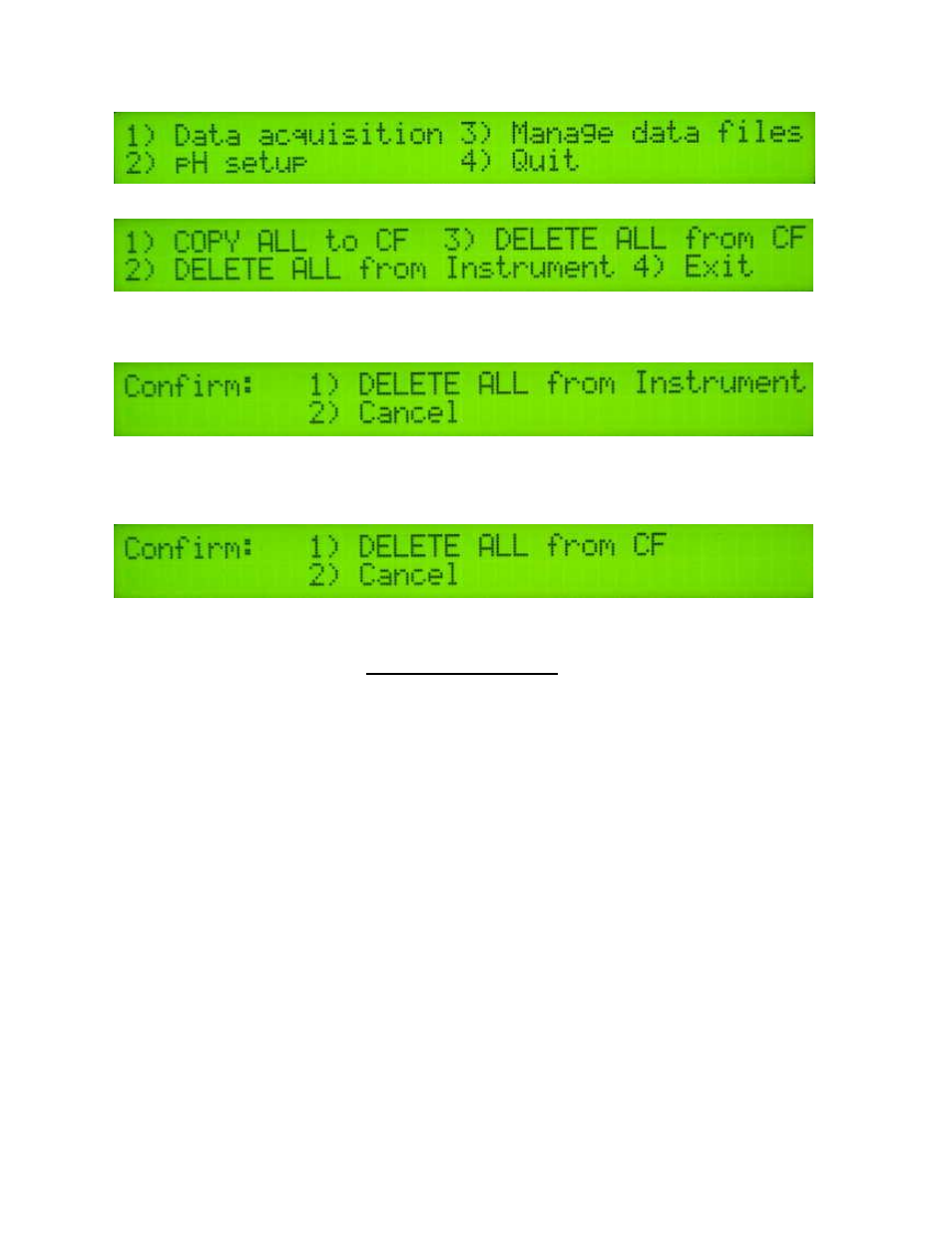
Veris Technologies
Pub. #OM MSP03-1
7
This is the second window you will see after powering up the unit. Select 3 to download or delete
files that are stored on the Instrument or the removable CF card.
Select op
tion 1 to copy all data files stored in the Instrument’s memory to the removable CF card.
The instrument will proceed to copy every data file stored on the instrument to the CF card.
Select option 2 to delete ALL data files from the Instrument’s memory. The next window displayed
will be a confirmation screen:
Make sure all data files are backed up to a secure location (i.e. desktop or laptop PC) before pressing
1 to delete ALL files from the Instrument.
Select option 3 from the previous menu to delete ALL files from the removable CF card. The next
window displayed will be a confirmation screen:
Make sure all data files are backed up to a secure location (i.e. desktop or laptop PC) before pressing
1 to delete ALL files from the CF card.
GPS Troubleshooting
This is a problem-solving guide for the user who is not able to obtain a position from the GPS when it
is connected to the Veris MSP instrument. Note that when the system is working properly, the DGPS
indicator should appear on the left-hand side of the instrument display and the instrument should not
beep when the vehicle is in motion (provided the conductivity readings are positive).
GPS Settings
1. Make sure that the GPS is plugged into the proper DB-9 input. Looking at the back of the
instrument, the GPS should be plugged into the leftmost input port. A null modem adapter should
not be used.
2. Make sure that the GPS has power and has been turned on long enough to start outputting data.
Some units may require a couple minutes to start while others may require much longer.
3. Make sure the GPS output is at 4800 baud, 8 data bits, no parity and 1 stop bit. (note: set parity
to “None”, not “zero”)
4. Make sure the GPS is set to output NMEA-0183 messages that include the GGA and VTG or
RMC string. The GGA string provides the position and fix quality while the VTG or RMC string
provides the speed. Make sure the update rate is set at 1 Hz.
5. If your settings appear correct, but the position still does not appear on the Veris instrument, use
a laptop to monitor the GPS signal to verify its integrity. If the signal appears properly on a
laptop, it should work on the instrument as well.
To do this,
a)
plug the GPS output into the laptop serial input and then start the “HyperTerminal” program
under “Accessories” in Windows.
b)
click on the icon called “hypertrm.exe” to establish a connection.
c)
Type in “gps” when the program prompts you for the name of your connection and then hit
“OK”.
