4 how to rename a logs directory, 5 how to delete a logs directory, 6 how to publish a log directory or a log sheet – EVS IPDirector Version 5.6 - May 2009 Part 3 User's Manual User Manual
Page 92: 1 logs branch contextual menu, 2 log sheet contextual menu, 3 how to create a logs directory
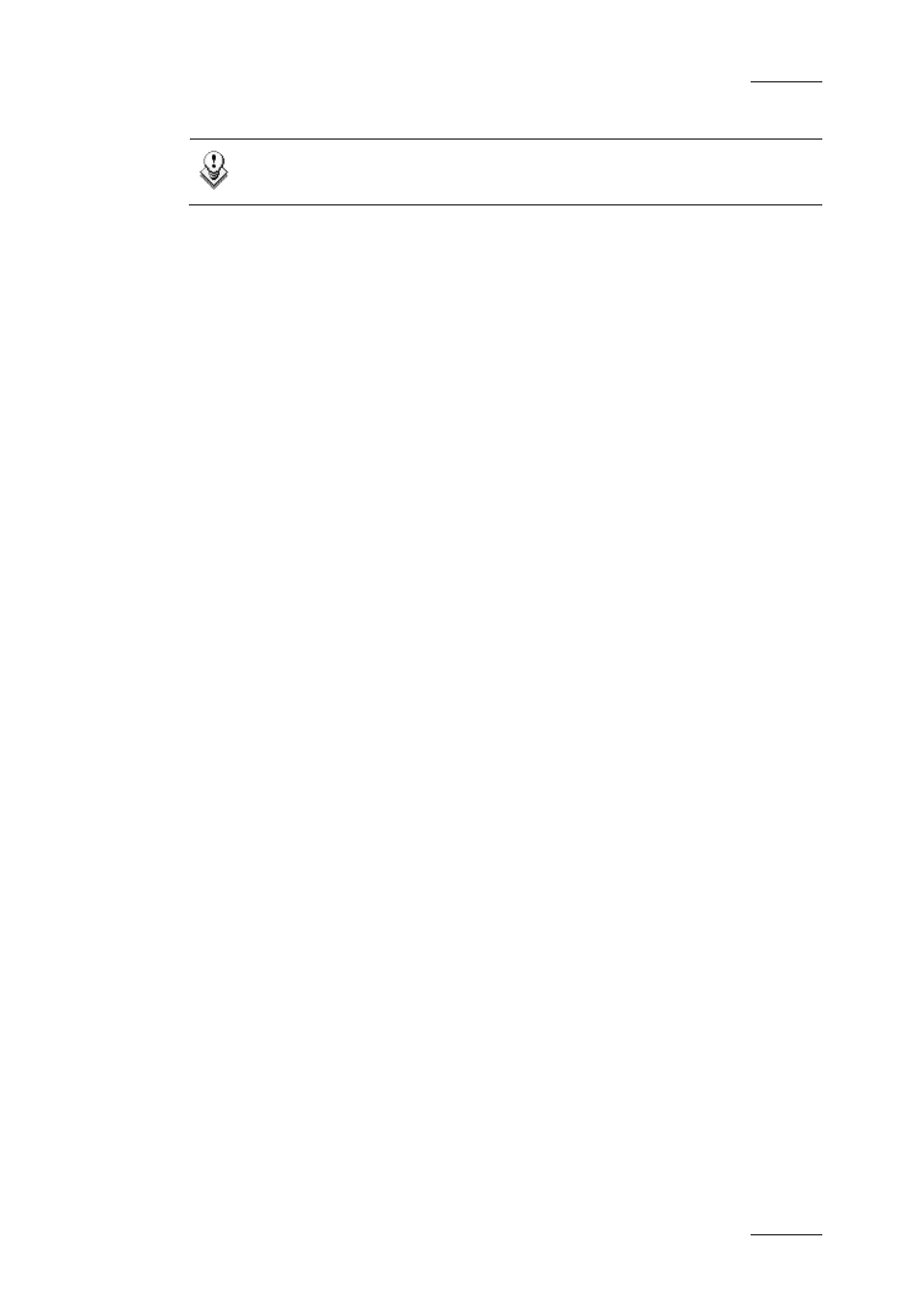
IPDirector Version 5.6 – User Manual – Part 3: Browsing
EVS Broadcast Equipment – May 2009
Issue 5.6.D
81
Note
You can create sub-directories in the same way.
9.4 HOW TO RENAME A LOGS DIRECTORY
1.
Right-click a directory in the Logs branch of the Database Explorer tree.
2.
Select Rename Directory.
3.
Enter a new name for the directory is the window that appears.
4.
Click OK to confirm and rename the directory.
9.5 HOW TO DELETE A LOGS DIRECTORY
1.
Right-click a directory in the Logs branch of the Database Explorer tree.
2.
Select Delete.
3.
Click Yes in the confirmation window.
9.6 HOW TO PUBLISH A LOG DIRECTORY
OR A LOG SHEET
A log Directory or a log sheet can be made available to all users or to certain user
groups, as defined by the user rights management system in IPDirector.
To publish a log sheet or a Log Directory to certain user groups, proceed as
follows:
1.
In the tree view, right-click the directory or the log sheet you want to
publish.
The Log Sheet contextual menu opens.
2.
Select Publish.
The Publish Log Sheet window opens:
