How to clear all filters on the grid filter bar, Quick text search rules, 2 quick text search – EVS IPDirector Version 5.6 - May 2009 Part 3 User's Manual User Manual
Page 105
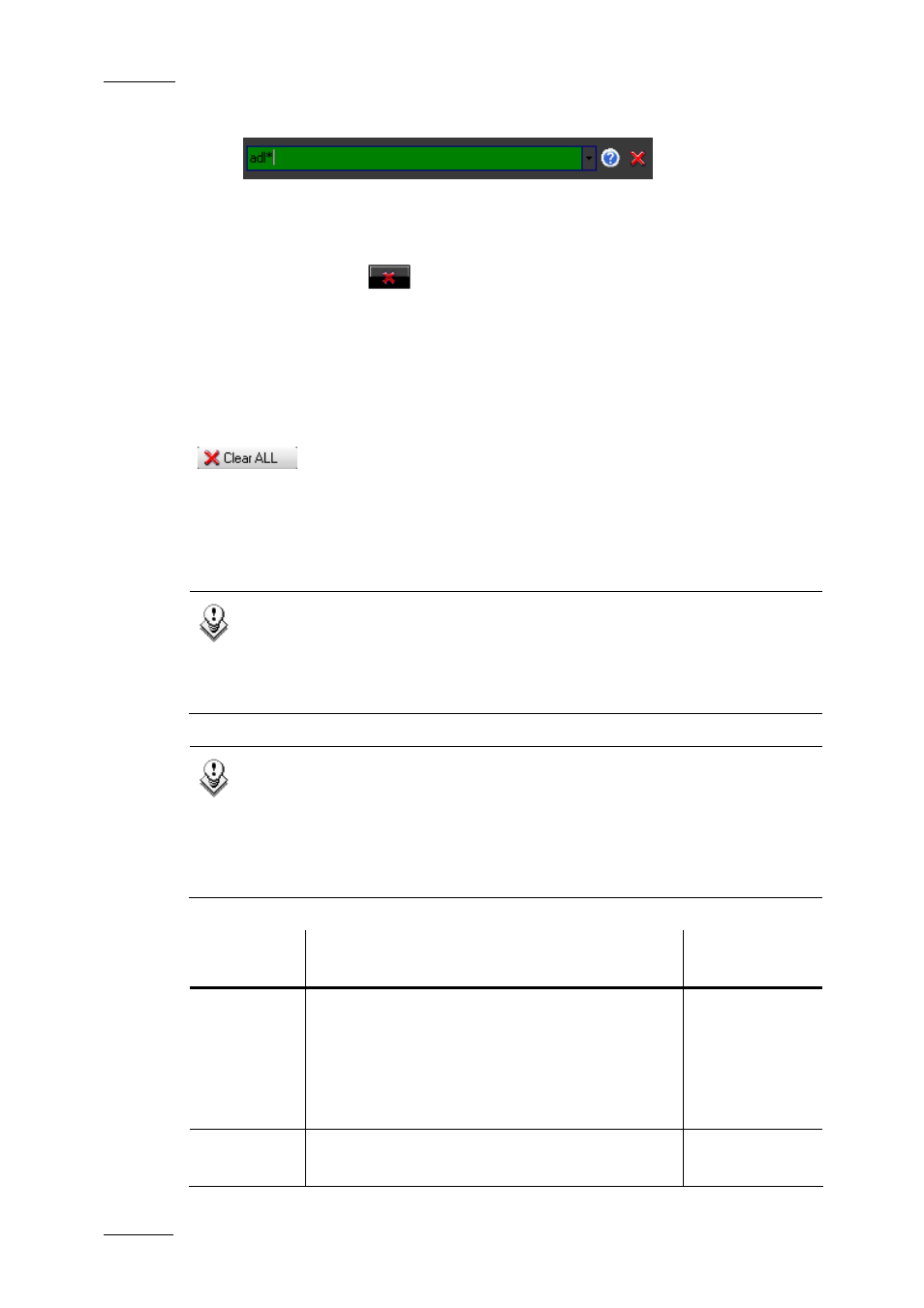
Issue 5.6.D
IPDirector Version 5.6 – User Manual – Part 3 – Browsing
EVS Broadcast Equipment – May 2009
94
grid.
To indicate that the search is applied, the background of the Quick Text
Search field is displayed in green.
5.
To clear the applied Quick Text Search, click the red "X" icon to the right of
the search field
or click the Clear All button to clear all filters on the
Grid Filter bar and/or from the Quick search options.
H
OW TO
C
LEAR
A
LL
F
ILTERS ON THE
G
RID
F
ILTER
B
AR
To clear all filters on the Grid Filter bar and/or from the Quick search options:
click the Clear All button on the top of the grid:
Q
UICK
T
EXT
S
EARCH
R
ULES
The string that you enter in the Quick Text Search field is analyzed according to
the following set of rules:
Note 1
These rules have changed since all previous versions of IPDirector. The
user now has more flexible means to search with text queries. The most
significant change is that two word searches now become a ‘AND’ search
rather than previous version in which a ‘OR’ search was performed.
Note 2
Also, in the past, a user was able to search for a simple string like ‘Yell’
and receive results that include YELLOW, YELL, YELLOWBALLOON… In
the new search engine, the user MUST place a ‘*’ wildcard afterwards to
make the same search.
Example: YELL*
Search
String
Search Result
Logical
equivalent
Yellow card
Searches for the words yellow and card, even if
in two different fields (columns), for example
yellow in Name and card in Keywords.
For example a clip named “The Yellow Man”
with keywords “Red Card” will be found, since it
has yellow and card in 2 different fields.
“Yellow” AND
“card”
Yellow | card Searches for yellow or card, even if in two
different fields (columns), for example yellow in
“Yellow” OR
“card”
