4 tree view, 1 introduction, Ntroduction – EVS IPDirector Version 5.6 - May 2009 Part 3 User's Manual User Manual
Page 23
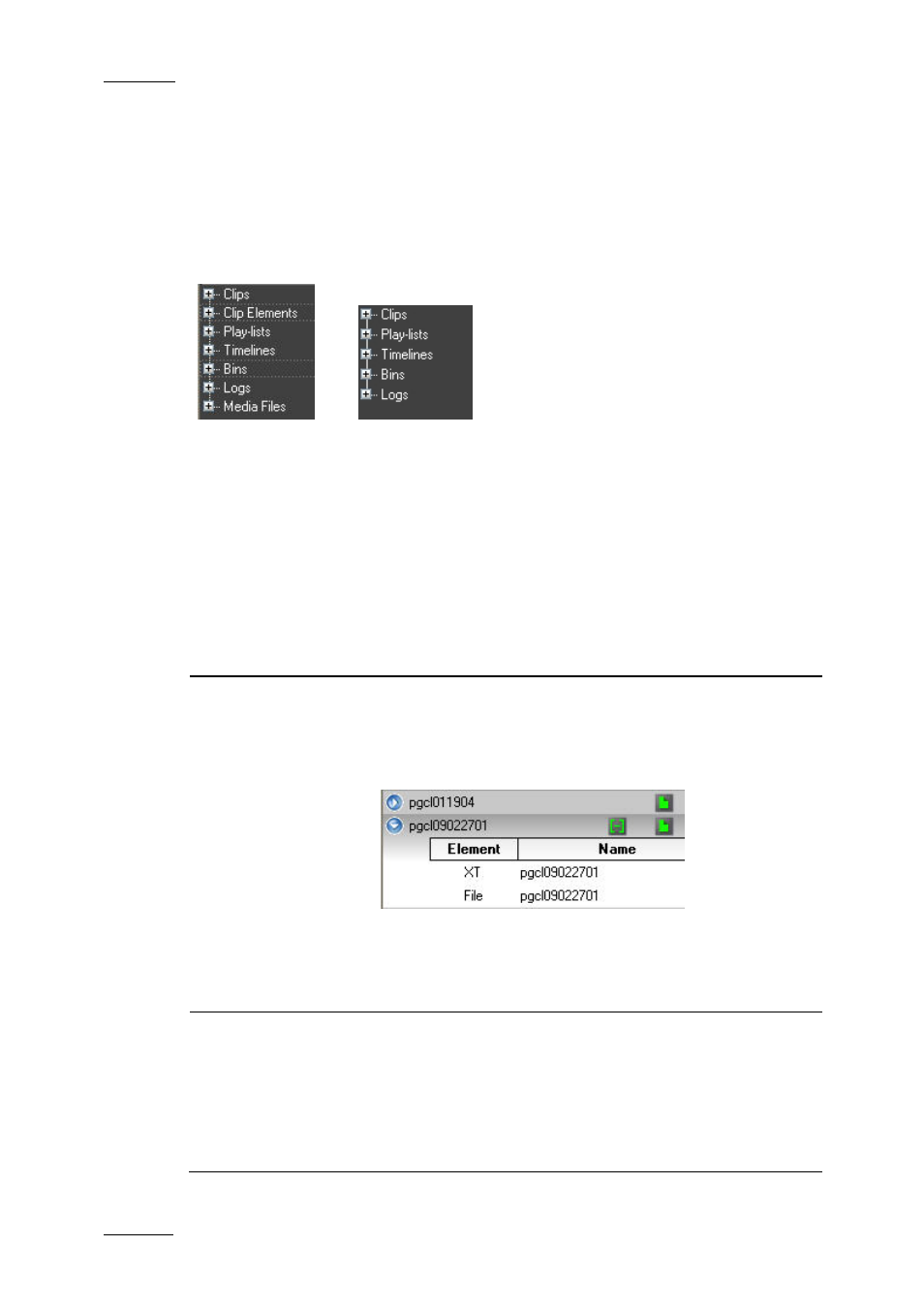
Issue 5.6.D
IPDirector Version 5.6 – User Manual – Part 3 – Browsing
EVS Broadcast Equipment – May 2009
12
2.4 TREE VIEW
2.4.1 I
NTRODUCTION
The Database Explorer is presented in a tree structure, much like Windows
Explorer.
OR
The tree view allows browsing and performing search the Database Explorer. Click
the + sign on a tree branch icon to expand a branch. The selected branch is
displayed in the Database Explorer grid.
Depending on user rights, the user can see different parts of the tree. The table in
section ‘Tree Structure Depending on User Rights’ on page 13 mentions which
parts of the tree each kind of user could see.
Administrator or Media Manager will have full rights and therefore could be able to
see all the tree branches available, i.e.:
Tree Branch
Description
Clips
Displays the list of clips. Each clip is displayed on a
separate line within the grid but the view can be
expanded thanks to a small arrow at the beginning of
each line. The different clip elements making up the clip
are then displayed on separate lines.
It also lists the record trains from the servers present on
the XNet.
Refer to section 4 ‘Clips View’ on page 25 for more
information on the Clips branch of the tree.
Clip Elements
(not visible for most
users)
Displays the list of clip elements. Each element is
displayed on a separate line within the grid.
It also provide separate nodes for XT hi-res clip, XT lo-
res clip, on-line hi-res media files, on-line lo-res media
files, off-line hi-res media files, off-line lo-res media files,
each element listed on one line as well.
XT nodes also list the record trains from the
