3 browse and play options, Browse mode, Play mode – EVS IPDirector Version 5.6 - May 2009 Part 3 User's Manual User Manual
Page 18: Auto-play mode, Rowse and, Ptions
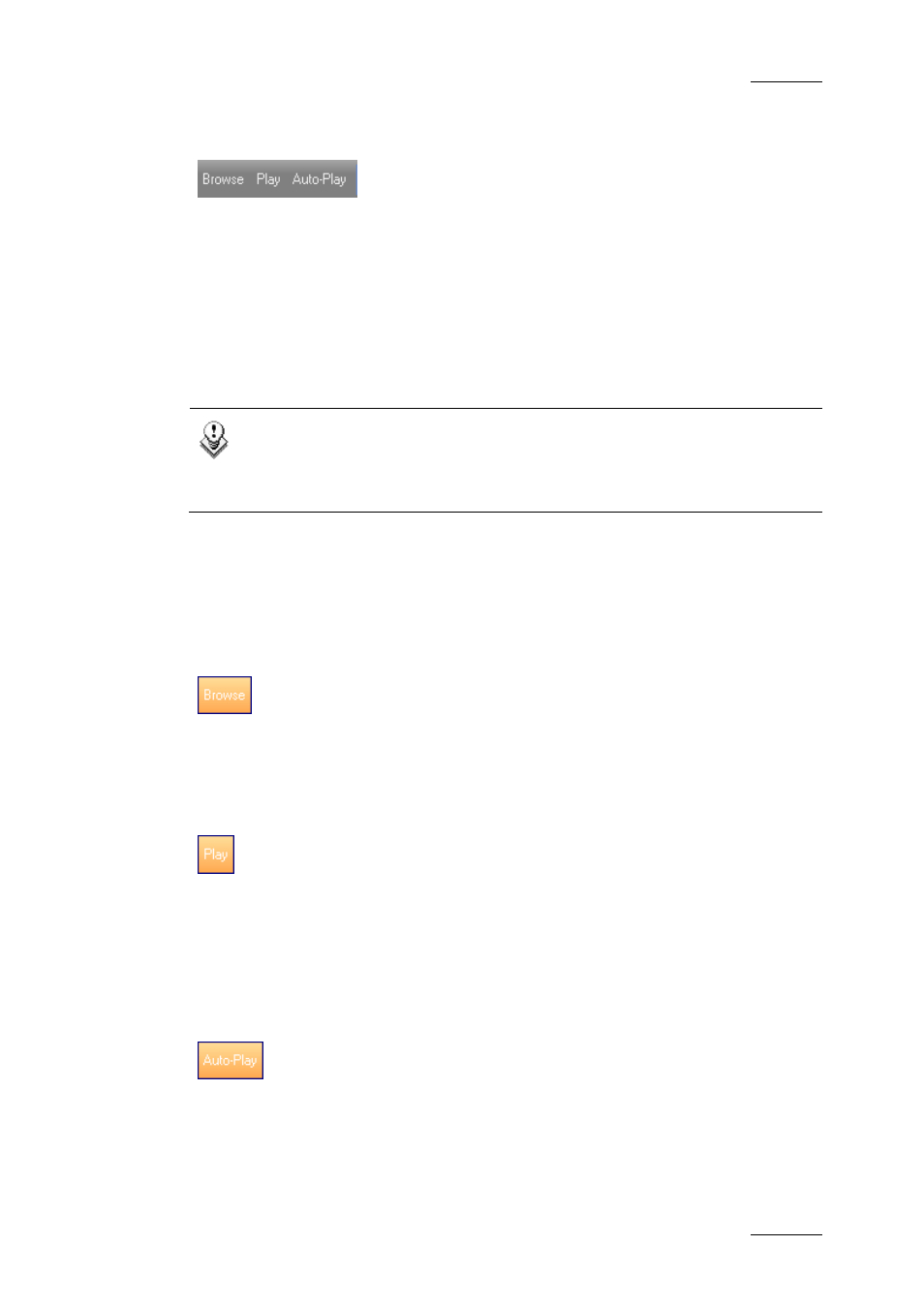
IPDirector Version 5.6 – User Manual – Part 3: Browsing
EVS Broadcast Equipment – May 2009
Issue 5.6.D
7
2.3.3 B
ROWSE AND
P
LAY
O
PTIONS
These browse and play options allow you to:
•
automatically load an element on a player channel, ready to play
•
automatically play an element on a player channel
•
automatically play a list of elements
as they are selected in the Database Explorer.
Details are described below.
Note
These options can only be used when a channel is assigned to the
Database Explorer. Refer to section 12.1 ‘How to Assign a Player
Channel to the Database Explorer’ on page 107.
The buttons on the toolbar become active when you select one of the following
branches in the tree view: Clips, Clip Elements or Bins. The buttons turn orange
when selected.
B
ROWSE
M
ODE
When the Browse mode is enabled, selecting an element will show the first frame
of the element on the associated channel, but not play it.
P
LAY
M
ODE
When the Play mode is enabled, selecting an element will play it on the associated
player channel.
The element being played out is highlighted in dark green in the Database
Explorer grid.
A
UTO
-P
LAY
M
ODE
The Auto-Play mode makes it possible to play elements one after the other on the
associated player channel, as they are displayed in the Database Explorer
window. The elements are played without transition effects.
The elements can be played from the clip or clip element structure, from a bin or
from the result list of a search in the Database Explorer.
