Toolbar (1), Tree view (2), Grid (3) – EVS IPDirector Version 5.6 - May 2009 Part 3 User's Manual User Manual
Page 14: Status bar (4)
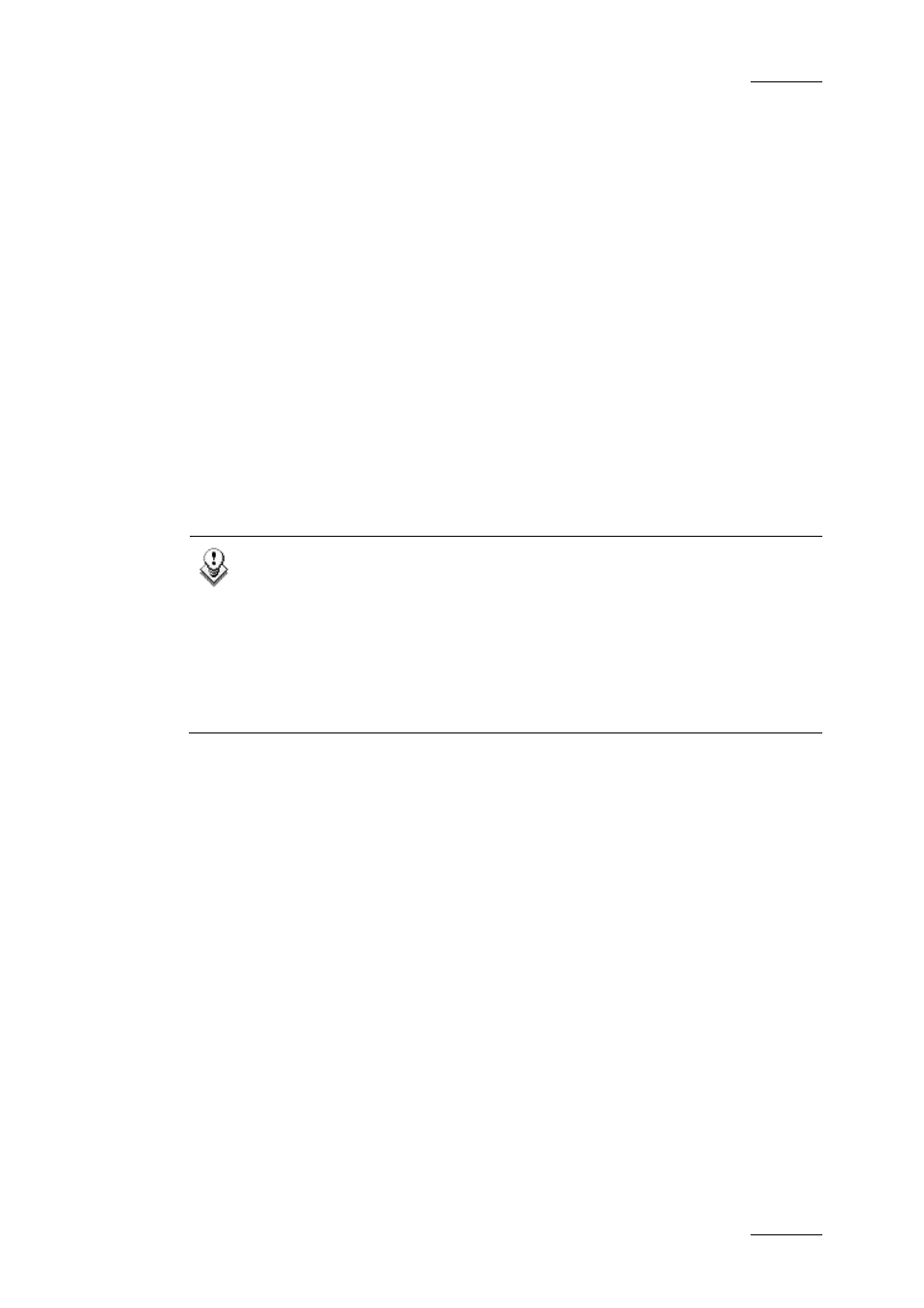
IPDirector Version 5.6 – User Manual – Part 3: Browsing
EVS Broadcast Equipment – May 2009
Issue 5.6.D
3
The Database Explorer window presents a familiar ‘Explorer’ layout:
•
The tree view in the left pane displays various branches with items..
•
The element list in the right pane displays the items included in the selected
tree branch or the results of a search in the Database Explorer.
T
OOLBAR
(1)
This area, highlighted in light blue on the above outline, provides buttons mainly
for viewing, browsing and playing options, as well as a tools menu to define
options for the DB Explorer grid display.
T
REE
V
IEW
(2)
This area, highlighted in dark blue on the above outline, provides a tree with the
different available branches which can be used to filter items in the Database
Explorer grid: clips, clip elements, playlists, timelines, bins, logs, media files.
Depending on the user rights, the user may see different parts of the tree.
Note
For most of the users, the Clips, Playlists, Timelines, Bins and Logs
branches in the Database Explorer tree is the only ones they may
access.
Administrators and users with the necessary permissions can manipulate
clip elements or media files.
Refer to section ‘Tree Structure Depending on User Rights’ on page 13
for more information on user rights.
G
RID
(3)
This area, highlighted in yellow on the above outline, provides functions to
perform quick text or timecode searches, or detailed metadata searches. This
section also displays all the items included in the selected tree branch or resulting
from a search.
Items are displayed in columns. When all of them cannot be displayed in the
window, vertical and/or horizontal scroll bars appear to facilitate further
movement.
S
TATUS
B
AR
(4)
This area, highlighted in green on the above outline, provides information
regarding DB explorer. These include: the number of elements (in the currently
displayed grid, based on filters and searches applied), the next clip to be played
out (applicable for playout modes), the Auto-Refresh mode and the DB explorer’s
associated player channel.
