Creating a live animation, 1 remote menu with a live tool active, 2 how to create an arrow or circle animation – EVS EPSIO Version 1.60 - July 2010 User's Manual User Manual
Page 56: Remote menu with a live tool active, How to create an arrow or circle animation, 3 creating a live animation, Emote, Enu with a, Ctive, Ow to
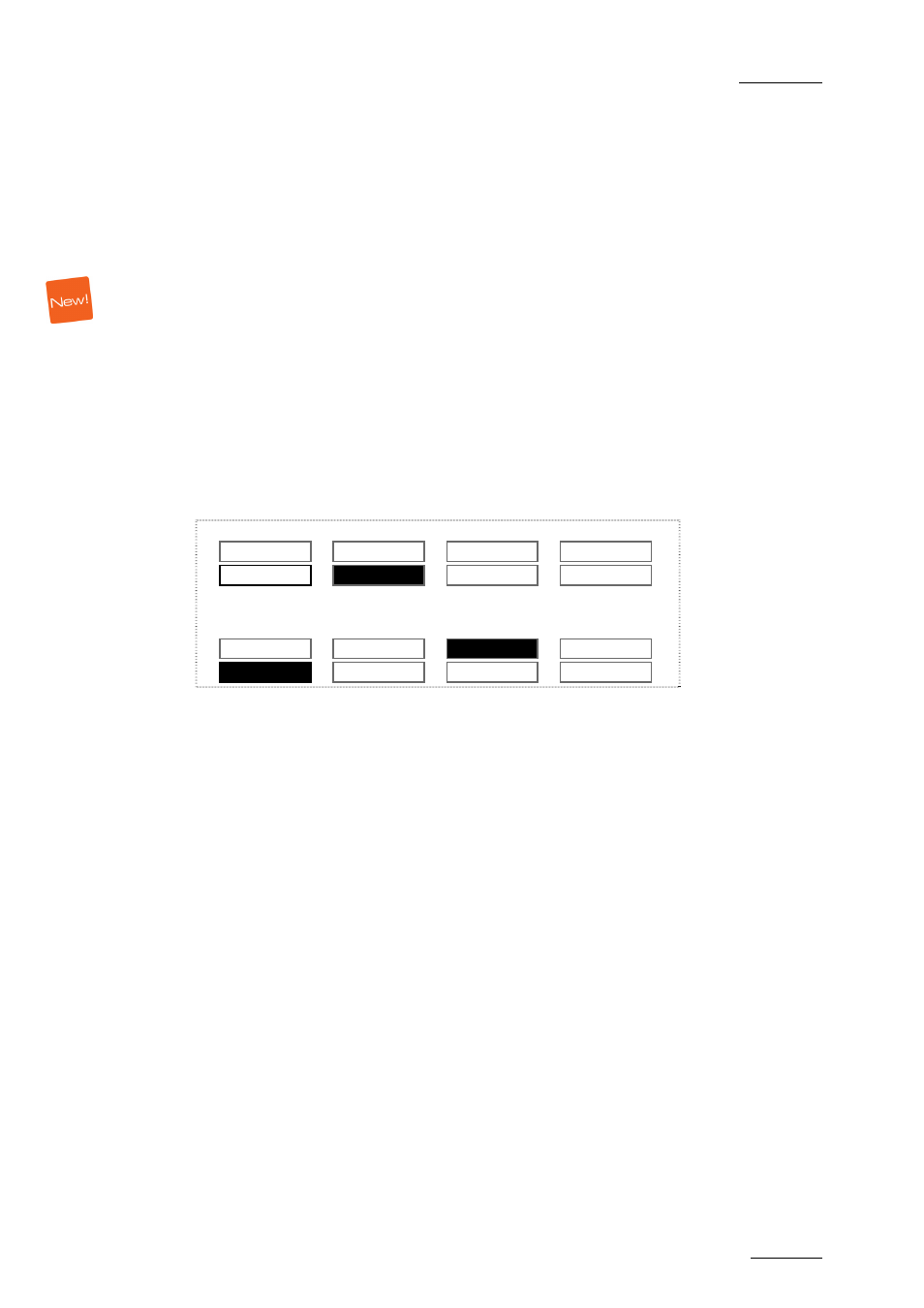
Epsio Version 1.60 – User’s Manual
EVS Broadcast Equipment – July 2010
Issue 1.60.C
9. Press RECORD to go out of the Epsio menu.
If the operator keeps the Graph command active, the graphic will be played when
the clip will go on air.
If the director invalidates the offside line on his preview, the operator can press A
again to deactivate the Graph command. When the clip will go on air, the offside
sequence will be played out ‘clean’, without the offside line animation.
3.3 CREATING A LIVE ANIMATION
3.3.1 R
EMOTE
M
ENU WITH A
L
IVE
T
OOL
A
CTIVE
To activate a live tool in the Epsio menu, you need to do the following:
1. Press MENU to enter the secondary menu.
2. Select the key corresponding to the requested live tool
3. Leave the secondary menu pressing again the MENU key:
Offside
Arrow
Circle Graphics
ChromaK
OSD
Graph
<-- Calib
Calib -->
Detect
The selected live tool is displayed on a black background, and the Detect
command is displayed in the main menu.
3.3.2 H
OW TO
C
REATE
A
N
A
RROW OR
C
IRCLE
A
NIMATION
When you are in the Epsio main menu, and have selected the live tool you want to
use, proceed as follows to create a live animation:
1. Looking at the Director’s preview, press D (Detect) to refresh the automatic
field detection based on the loaded frame.
The virtual playfield is matched to the real playfield.
2. Position the mouse pointer where you want the arrow to start or the center of
the circle to be displayed.
The live tool is added to the A/V material.
3. You can then perform one of the following actions:
a. Click again on the field with the mouse to reposition the animation.
b. Press A (Graph) to hide the animation.
c. Press the TAKE key to toggle between the arrow and the circle animation.
If the operator keeps the Graph command active, the graphic will be played when
the clip will go on air.
will be played when
the clip will go on air.
51
