3 how to use a filter to define a bin rule, How to use a filter to define a bin rule, Ow to – EVS IPDirector Version 5.8 - July 2010 Part 3 User's Manual User Manual
Page 91: Se a, Ilter to, Efine a
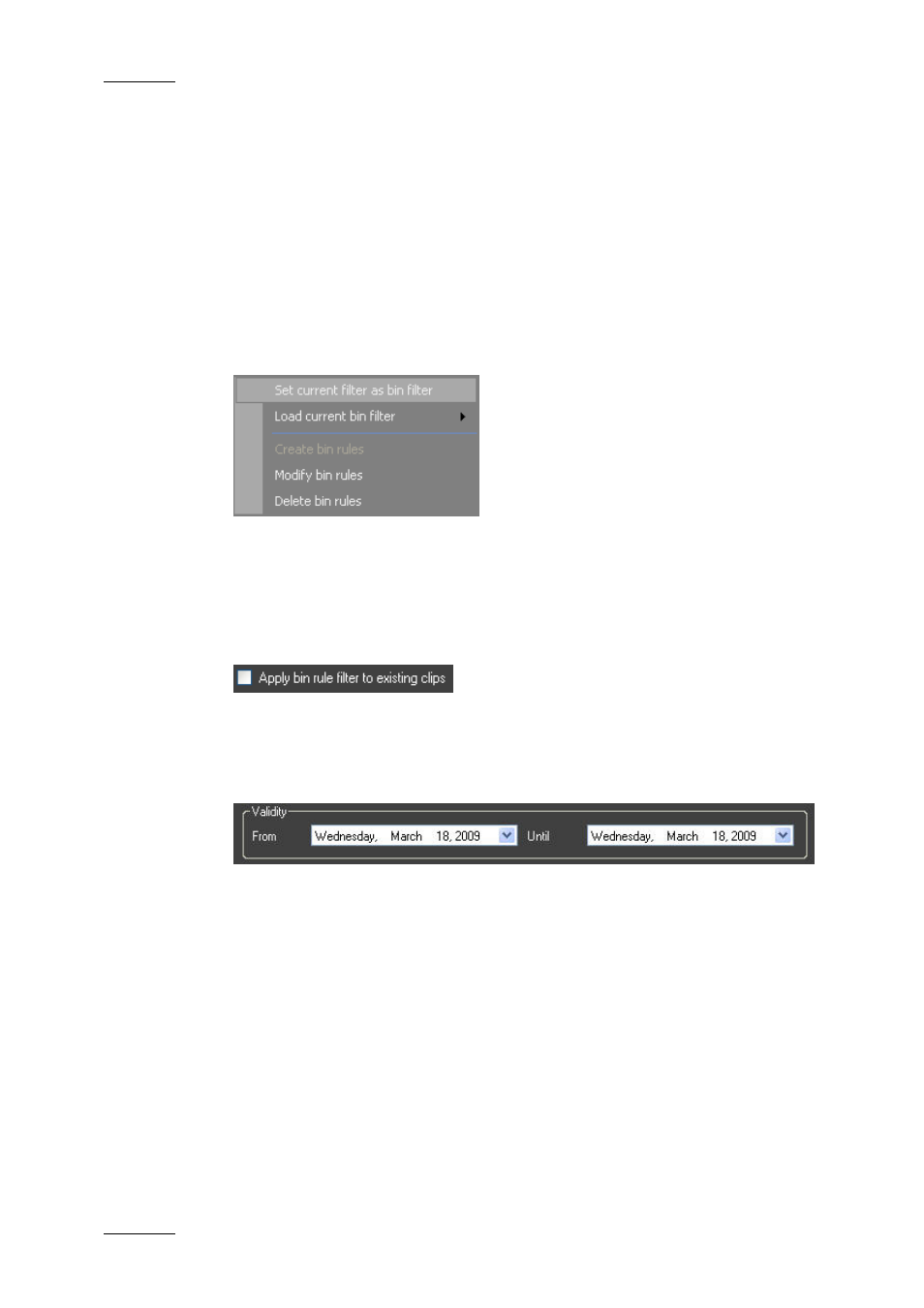
Issue 5.8.B
IPDirector Version 5.8 – User Manual – Part 3 – Browsing
EVS Broadcast Equipment – July 2010
80
8.8.3 H
OW TO
U
SE A
F
ILTER TO
D
EFINE A
B
IN
R
ULE
You have the possibility to use a search filter of your choice to define a bin rule.
This filter criterion may be combined with a post process criterion explained in the
previous section. To do so, proceed as follows:
1. Apply a filter with Quick Text Search or Grid Filters.
See section 11 ‘Searching the Database’ on page 95 for details.
2. Right-click the bin and select the Bin Rules > Set Current Filter as Bin
Filter.
The Bin Rules window opens. See section ‘Bin Rules Window’ on page 82 for
a detailed description of the window.
3. Select the Clip / Playlist / Timeline tab to check the Condition summary.
4. Select the Apply bin rule filter to existing clips checkbox if you want the
new rule to apply to existing material.
This is only available for clips, not fro playlists or timelines.
5. Set the Post Process options, if desired.
6. Set the Validity dates for the bin rule.
7. Click the Save button.
The clips, playlists or timelines that match the rules you have defined, will now
automatically be copied to this bin.
