2 quick text search, Introduction, Search on displayed columns – EVS IPDirector Version 5.8 - July 2010 Part 3 User's Manual User Manual
Page 109: Search on all columns, Quick text search, Uick, Earch
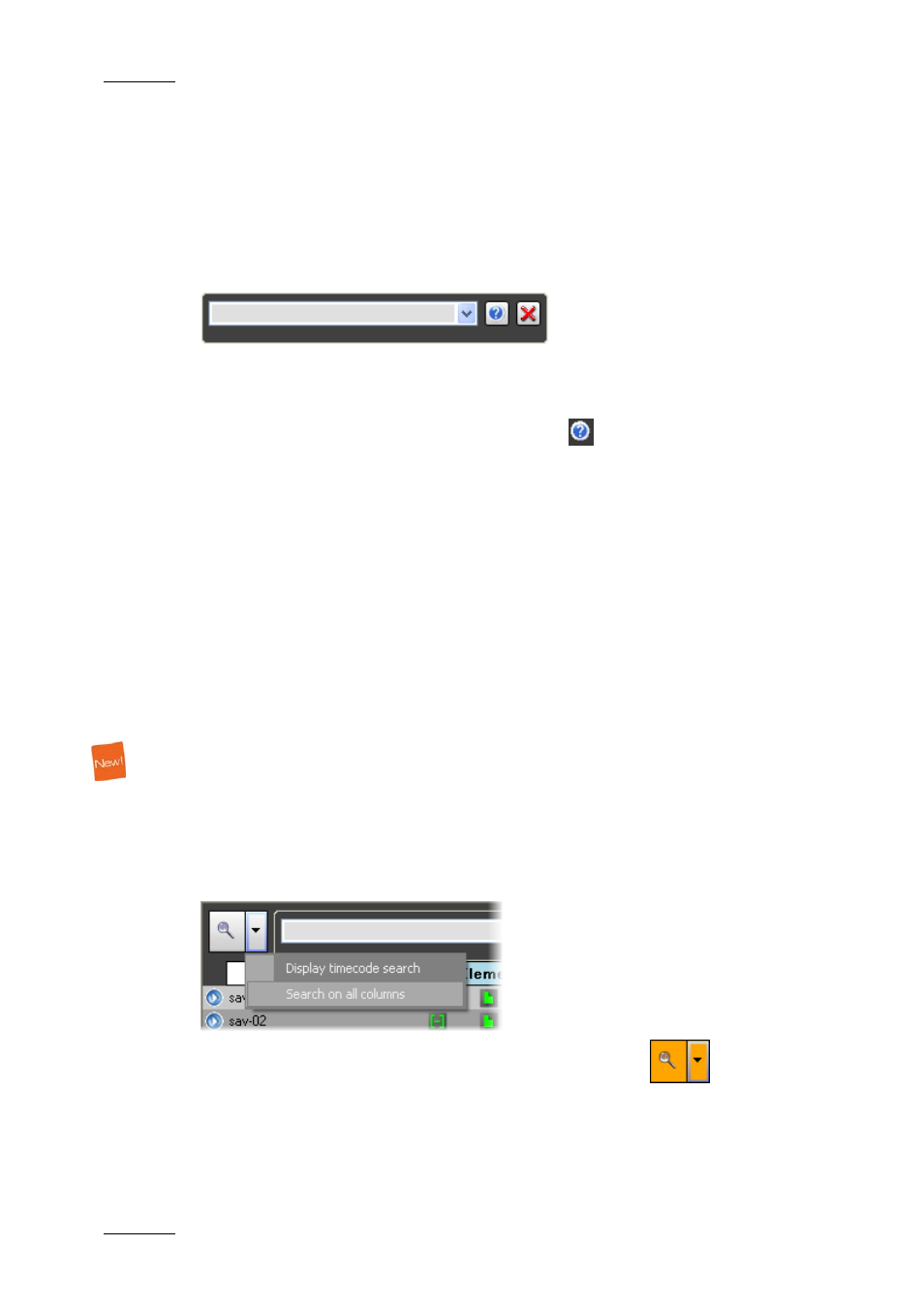
Issue 5.8.B
IPDirector Version 5.8 – User Manual – Part 3 – Browsing
EVS Broadcast Equipment – July 2010
98
11.3.2 Q
UICK
T
EXT
S
EARCH
I
NTRODUCTION
T
he Quick Text Search field is always available on the top of the Database
Explorer grid:
Depending on how the Quick Text Search field is used, it allows searching for a
string in the displayed columns or on all columns (displayed and hidden columns).
The Quick Text Search option obeys specific rules which can be accessed via the
Help button next to the Quick Text Search field:
.
For more details on these rules, refer to the section ‘Quick Text Search Rules’, on
page 100.
S
EARCH ON
D
ISPLAYED
C
OLUMNS
By default, the columns that are taken into consideration for the Quick Text
Search are the ones currently visible in the DB Explorer grid.
If you wish to search in other columns, and view the string you are searching for
in the columns, you can:
•
add other columns to the element list view
•
use Grid Filters, as explained in section ‘Grid Filters’ on page 101
S
EARCH ON
A
LL
C
OLUMNS
You can also use the Quick Test Search field to search for all columns, that is to
say the displayed and the hidden ones. To do this, you first need to activate the
Search on All Columns option.
To activate the Search on All Columns option, click the small arrow next to the
Search button and select Search on all columns from the contextual menu:
When this search is active, the Search button turns orange:
Then you can perform the search in the Quick Text Search field as usual.
To deactivate the option, select again the Search on all columns option.
