6 clip contextual menu, Clip contextual menu – EVS IPDirector Version 5.8 - July 2010 Part 3 User's Manual User Manual
Page 45
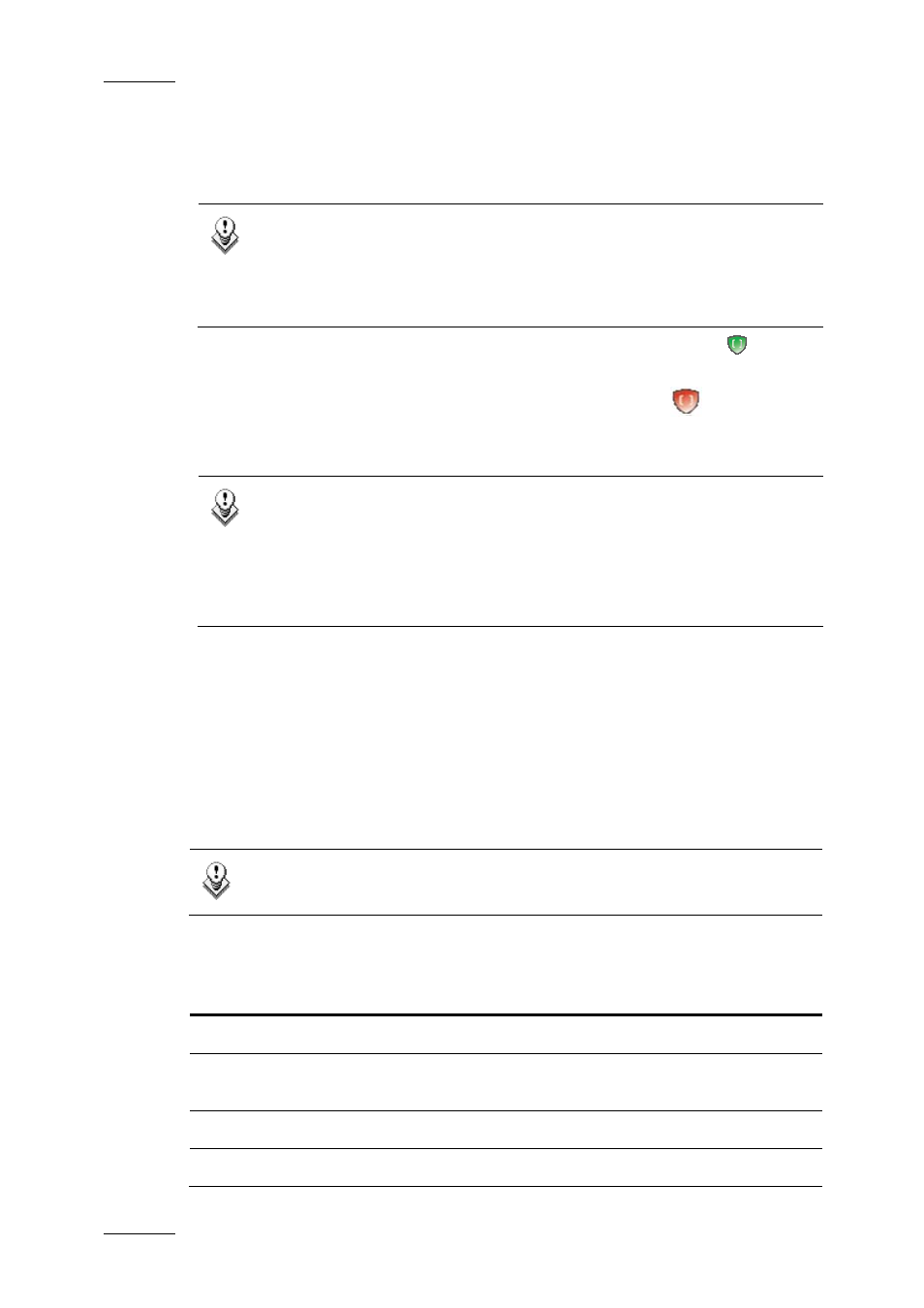
Issue 5.8.B
IPDirector Version 5.8 – User Manual – Part 3 – Browsing
EVS Broadcast Equipment – July 2010
34
Within IPDirector, you can protect and unprotect a clip mainly from the contextual
menus of the Database Explorer and the Control Panel or during the creation of a
clip.
Note
When you protect a XT hi-res clip, the lo-res version (if present) is
protected automatically and vice versa. Then, two icons will be
displayed, one for each XT clip. The protect feature does not affect hi-
res or lo-res files.
If a clip is protected by the IPDirector protocol, a green Protect icon
appears
in the Protect column of the element.
If the clip is protected by another protocol, a red Protect icon
appears in the
Protect column.
Note
It is possible to protect a clip via IPDirector if it is already protected by
another protocol. This will ensure that the clip remains protected even if
it is unprotected later by the other protocol.
In IPDirector, it is not possible to remove the clip protection defined by
another protocol.
4.6 CLIP CONTEXTUAL MENU
The Clip Contextual menu is available when right-clicking a clip in the element
list. It gives access to the actions that can be performed on clips in the Database
Explorer.
Note
No contextual menu is available from a record train.
The following table describes the commands in the clip contextual menu:
Command Description
Cut
Not relevant in the element list.
Copy
Copies the clip to the clipboard. A shortcut to the clip can
then be pasted in a bin.
Paste
Not relevant in the element list.
Send To
Provides a list of possible destinations to which the
