2 element grid, Grid header contextual menu, Organizing columns in the element list – EVS IPDirector Version 5.8 - July 2010 Part 3 User's Manual User Manual
Page 28: Element grid, Lement
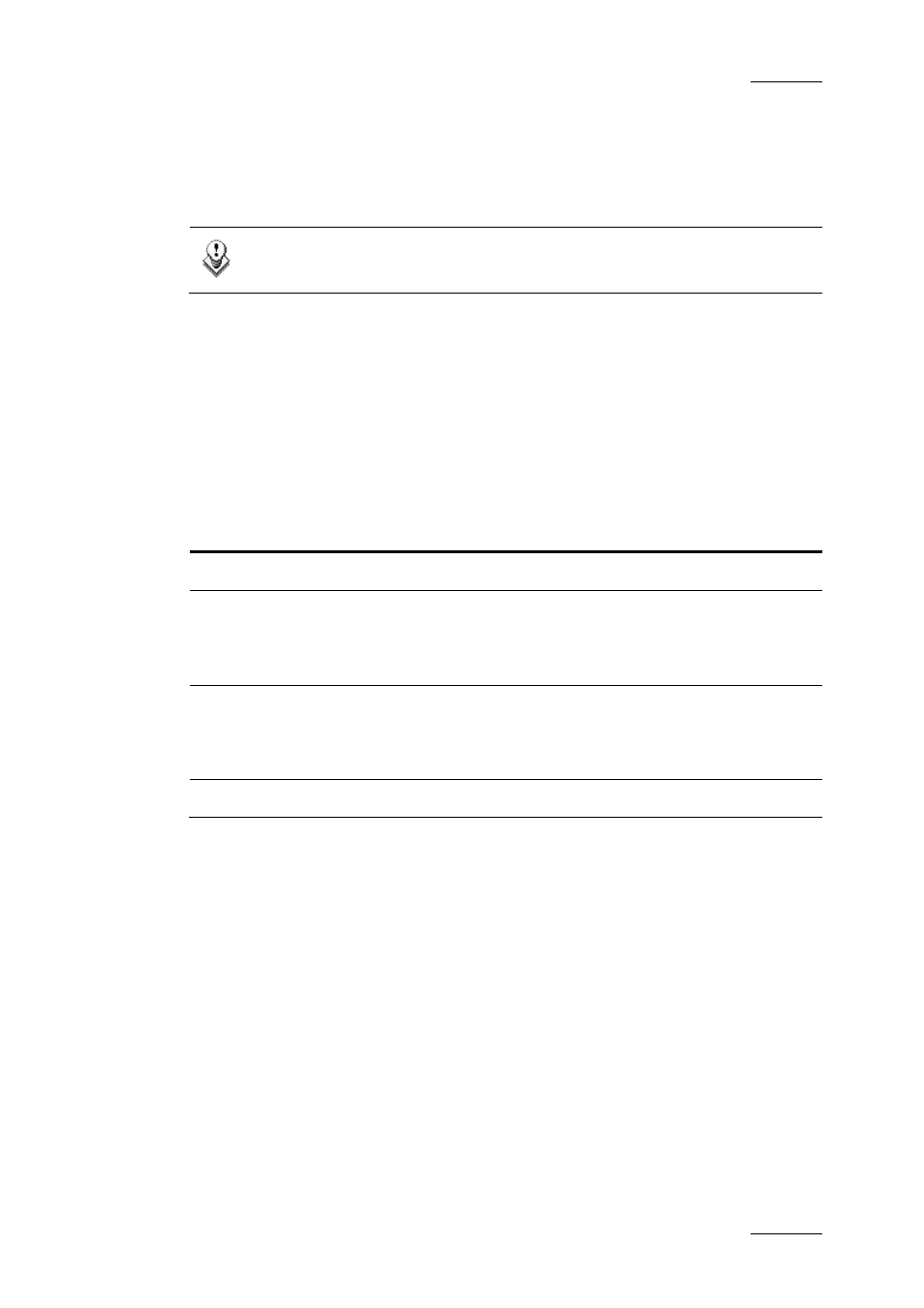
IPDirector Version 5.8 – User Manual – Part 3: Browsing
EVS Broadcast Equipment – July 2010
Issue 5.8.B
17
2.5.2 E
LEMENT
G
RID
The element list, or grid, represents the content of the tree branch selected in the
tree view of the Database Explorer, or it returns the result of a search applied to a
selected branch of the tree view.
Note
All the off-line files are displayed in italic.
If all the elements and/or columns cannot be displayed in the window, vertical
and/or horizontal scroll bars are available in order to move along the elements or
the columns respectively.
G
RID
H
EADER
C
ONTEXTUAL
M
ENU
Right-clicking the grid header displays the grid contextual menu.
This menu makes it possible to perform the following actions:
Option Description
Hide
Hides the selected column.
Organize
A popup window is opened allowing the selection of
columns to display and in which order. The same
style of window appears as in other IPDirector
displays.
Save grid organisation
Saves the organisation of the grid as it is displayed
(columns selection, order and size). It is saved by
user. So, this organisation will be retrieved the next
time the user logs in and opens the Playlist Panel.
Reset grid organisation
Comes back to the default grid organisation.
O
RGANIZING
C
OLUMNS IN THE
E
LEMENT
L
IST
If you simply wish to change the position of a column in the Element list, you can
drag the column header to a different location and drop it there.
When Organize is selected from the grid header contextual menu, a window is
displayed allowing the organisation of the columns to be displayed and in which
order they appear from left to right.
To quickly remove one column from the view, you can right-click the column
header and select Hide.
