9 copying or moving a clip, 1 copying or moving a clip using drag-and-drop, Copying or moving a clip – EVS IPDirector Version 5.8 - July 2010 Part 3 User's Manual User Manual
Page 54: Copying or moving a clip using drag-and-drop, Opying or, Oving a, Sing
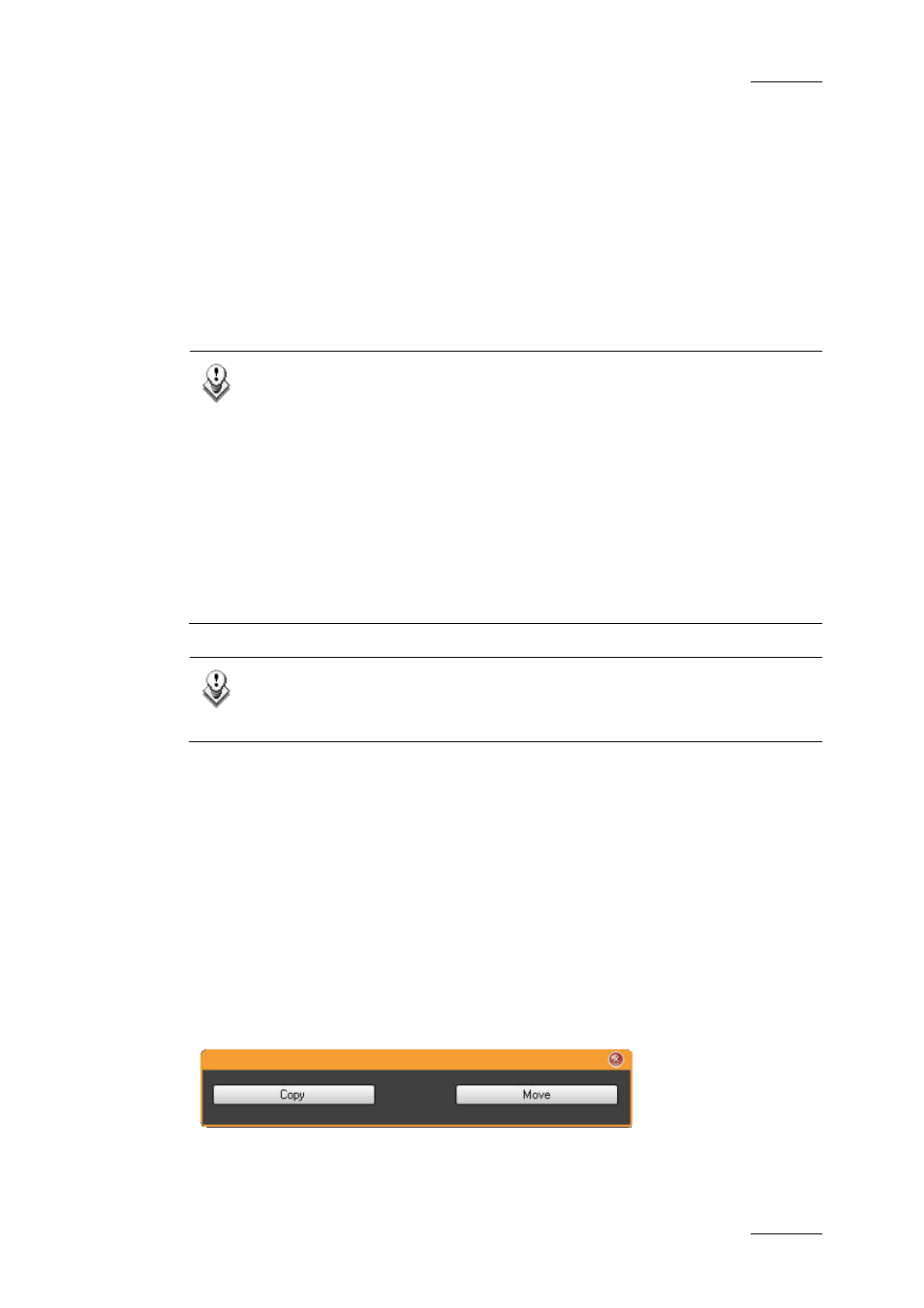
IPDirector Version 5.8 – User Manual – Part 3: Browsing
EVS Broadcast Equipment – July 2010
Issue 5.8.B
43
4.9 COPYING OR MOVING A CLIP
Different ways exist to move or copy a clip:
•
by drag-and-drop operations
•
by the Duplicate or Move options from the contextual menu
•
by the GigE connection (for copy only)
Note 1
During a Duplicate operation, only the XT clip will be copied, not the
file.
During a Move operation, only the XT clip will be moved and receive a
new LSM ID. The file will keep the original LSM ID. However, the file will
be listed under the XT / page / bank of the moved clip, no longer under
its previous location.
For example, a clip containing an XT clip and a file with ‘LSM ID =
621A/01’ is moved to position ‘113A/01’. The clip is no more displayed in
page 6 of server 01. It is listed under server 01, page 1, bank 1 with
‘LSM ID = 113A’ and contains an XT clip with ‘LSM ID = 113A’ and a file
with LSM ID = ‘621A’.
Note 2
As some copy or move operations may be between EVS video servers on
the XNet they will take some time to complete.
4.9.1 C
OPYING OR
M
OVING A
C
LIP
U
SING
D
RAG
-
AND
-D
ROP
A clip can be selected in the right pane of the Database Explorer and dragged to a
new location in the tree structure in the left pane. The target is highlighted in the
tree.
Depending on the option selected in Tools > Settings > General, the copy and
move functions could be performed in different ways: Windows style, Google style
or Dialog Box style. Refer to section ‘Settings’ in part 1 of the user manual for
more information on these options.
The Dialog Box Style is the default value. When dragging a clip, displays a popup
window and asks the operator for the operation to perform.
