5 clip data columns, Clip data columns – EVS IPDirector Version 5.8 - July 2010 Part 3 User's Manual User Manual
Page 41
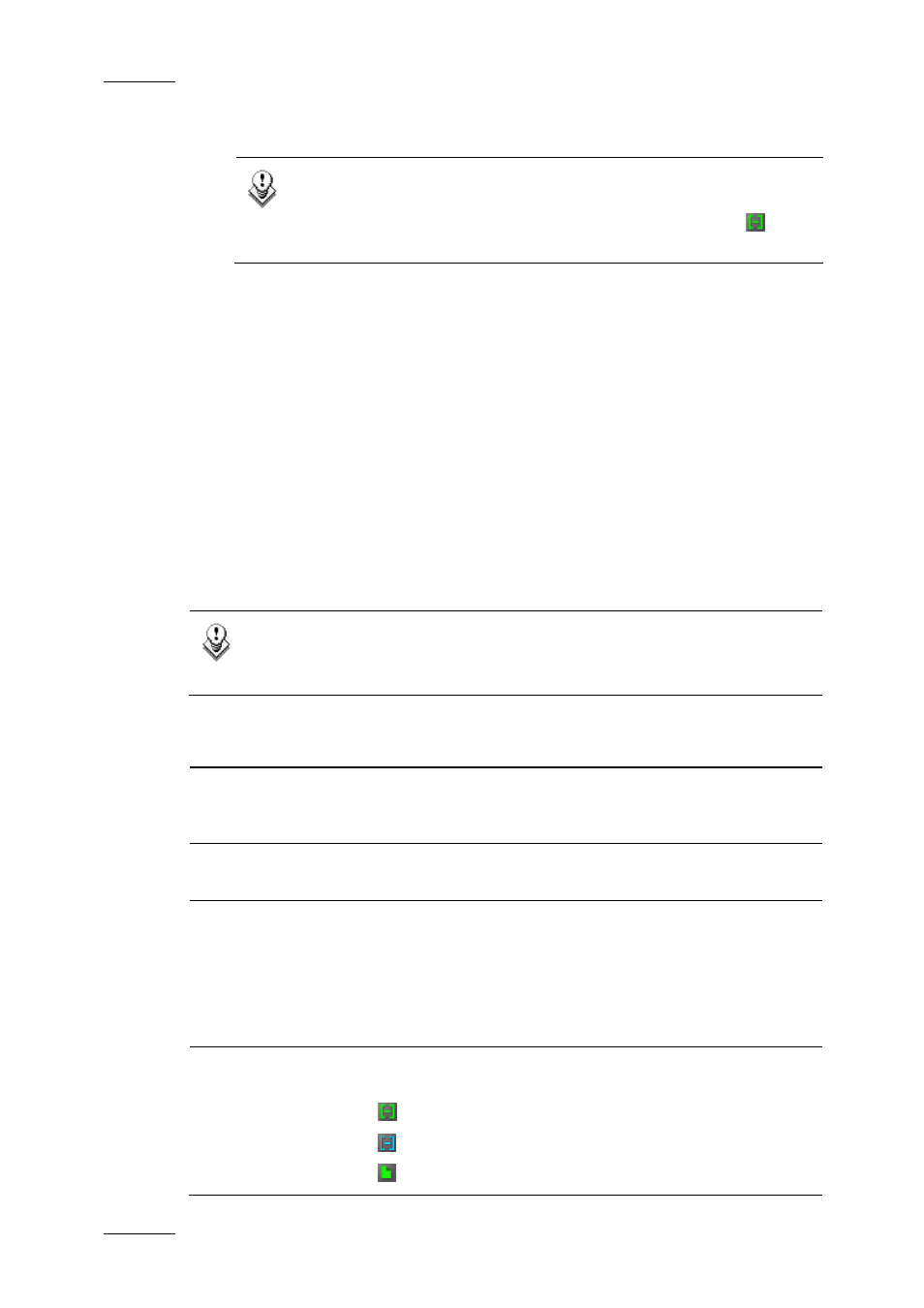
Issue 5.8.B
IPDirector Version 5.8 – User Manual – Part 3 – Browsing
EVS Broadcast Equipment – July 2010
30
o
XF[2] or XStore hosting XFile software: displays clips which have been
backed up to XFile and then published from XFile to the XNet.
Note
Even if an XT clip is backed up to XFile in a file format, when the
file is published from XFile, it appears with a ‘clip’ icon
in the
Database Explorer grid.
Each machine can be searched by browsing the tree from network number >
page > bank.
•
On-line nearline: displays clips which have been backed up to nearline/IP drive
and for which the IP drive is still managing the disks, so clips can still be
immediately retrievable.
•
Off-line nearline: displays clips which have been backed up to nearline/IP drive
and for which the IP drive has been removed. So, IP drive identification allows
clips to be retrieved after re-inserting the drive.
4.5 CLIP DATA COLUMNS
The clip information is organized in columns. Some of the details can be edited
from here, others are for viewing only. All the headings can be used as filters
when performing a search.
Note
For details on how to hide or show the columns, see section ’Organizing
Columns in the Element List’ on page 17.
Column Name
Description
Thumbnail
A reference frame from the clip can be shown to identify
the material visually. See section 2.3.1 ‘View Options’ on
page 4.
Key Thumbnail
A reference frame from the Key clip can be shown relative
to the selected Fill clip.
Name
A clip can be automatically named:
•
using a configuration setting in the EVS video server
•
from the EVS video servers keyboard
•
from the IPDirector Control Panel when using it to
create clips
Clip Element
Displays all the icons corresponding to all the elements
included in the clip.
XT hi-res clip (green icon)
XT lo-res clip (blue icon)
on-line hi-res file (green icon)
