Clearing video disks, Calibrating a touch screen, Clear video disks – EVS XT2 Version 11.01 - November 2012 Configuration Manual User Manual
Page 51: Touch screen calibration, Introduction, Procedure
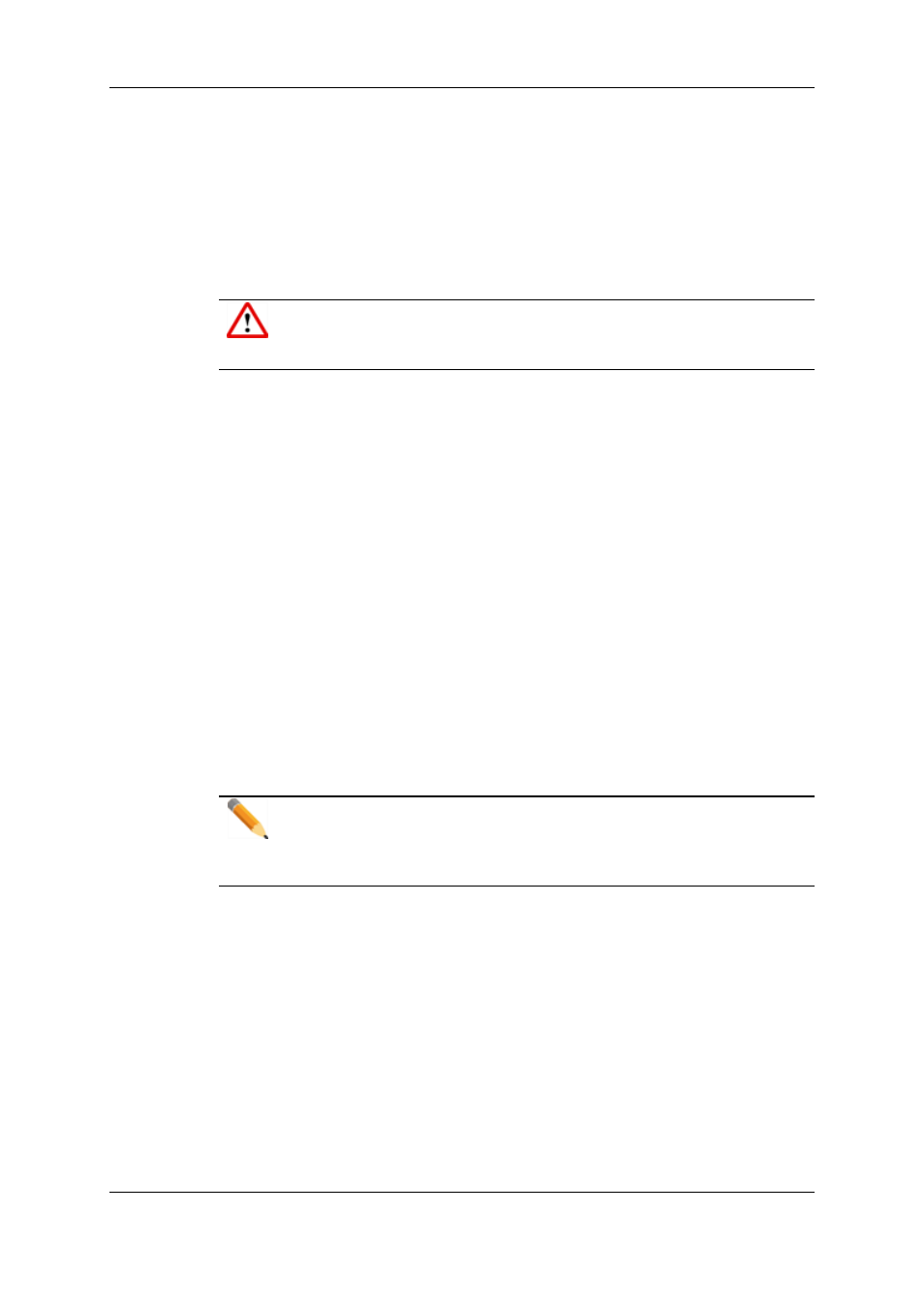
If you don’t need to retrieve the clips or the record trains, you don’t need to rebuild the
RAID. In this case, select the 'Clear All Clips' answer when the message with this option
appears in the hardware check.
If you don’t rebuild the RAID array or if you don’t clear clips, the EVS server will keep
running on 4, or 5, disks only, and you will see a warning message appearing every time
you start or close the Multicam application. Normal operation can be achieved on 4, or 5,
disks, but then, if another disk fails, the system will hang and all video and audio data will
be definitively lost.
Warning
By default, the online rebuild process takes up 10% of the disk bandwidth. If you
want to change this, contact EVS support.
2.5.4.
Clearing Video Disks
Introduction
This function is used to delete all media from the RAID disk array. This will permanently
delete all video and audio data, including protected clip and record trains.
Procedure
To clear video disks, proceed as follows:
1. In the Multicam Setup window, press C to call the Clear Video Disks command.
2. Press RIGHT ARROW, and ENTER to select Yes and validate the deletion
OR
Press ENTER to cancel the deletion.
Note
After a Clear Video Disks action, the command toggles to Undo Clear Video
Disks At Next Start as long as your server has not been rebooted after the
Clear Video Disks command. This allows you to restore the deleted media.
2.5.5.
Calibrating a Touch Screen
When a touch screen option is connected and the touch screen option is installed, the
touch screen can be calibrated using this command. If the touch screen is not installed, a
warning message is displayed.
41
2. Multicam Setup
EVS Broadcast Equipment S.A. - November 2012
Issue 11.01.B
