Editing a configuration, How to edit a configuration – EVS XT3 Version 11.01 - November 2012 Configuration Manual User Manual
Page 23
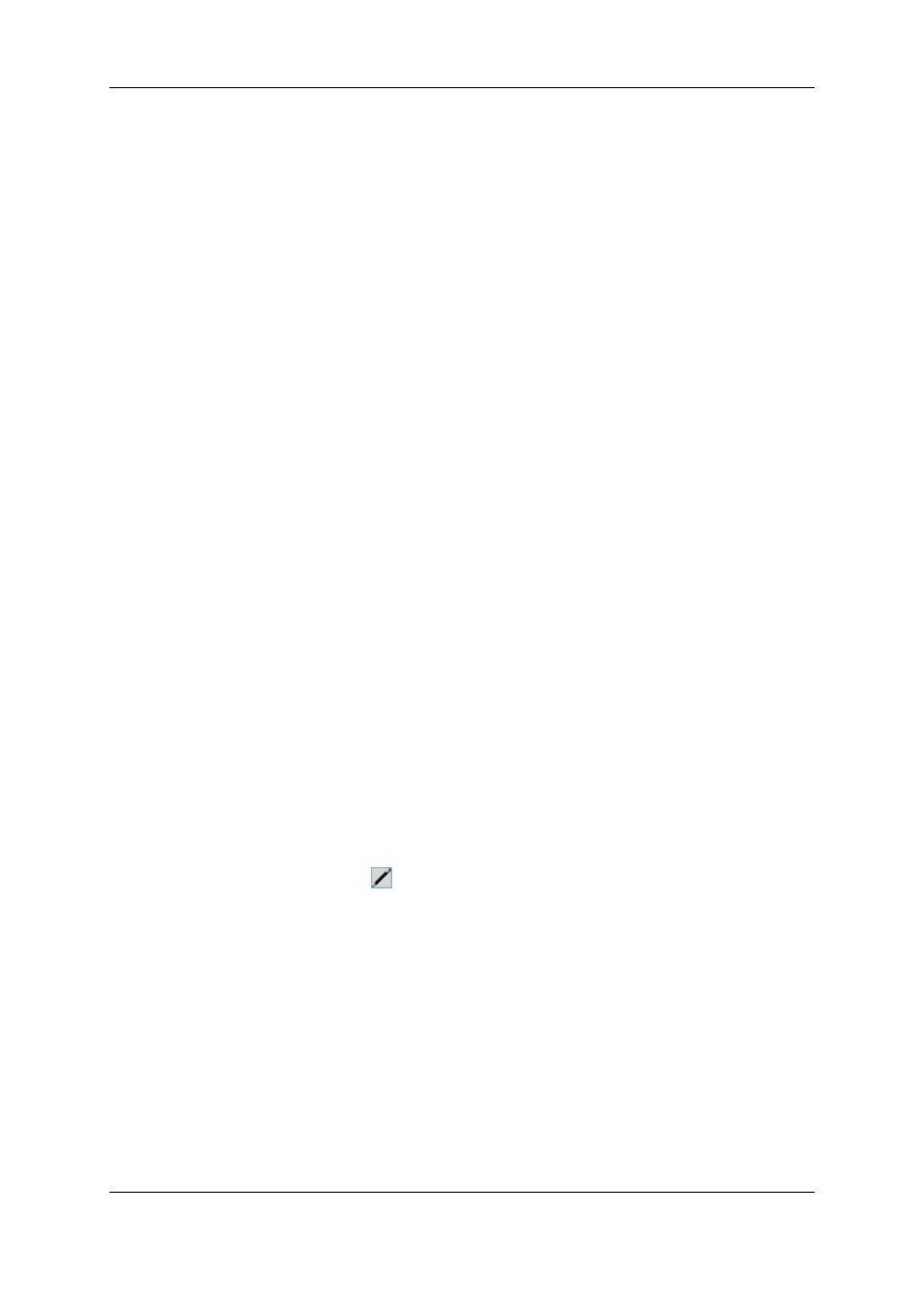
2.2.3.
Editing a Configuration
How to Edit a Configuration
Introduction
When the operator hits a key on the keyboard connected to the EVS server (within five
seconds if the automatic launch of a configuration is active), the Multicam Setup window
stays open, and the operator can select and enter the selected configuration to edit it.
16 configurations lines are available on an EVS server. A default configuration is defined
behind all configuration lines, even if no name is assigned to the configuration line.
Each configuration line contains all configuration parameters, which allow a very flexible
configuration of the EVS server.
In the Server-Based Application
To edit a configuration line in the server-based application, proceed as follows:
1. Press the UP ARROW or DOWN ARROW key to respectively move up and down in
the list of configuration lines until the requested line is highlighted.
2. Press F8.
The Configuration window opens. See section "Multicam Configuration" on page 44 to
edit the configuration parameters.
3. When the configuration is defined for a given line, press ALT+A in the Configuration
window to validate the changes
4. Press ESC to come back to the Setup window.
In the Web-Based Interface
To edit a configuration line in the web-based interface, proceed as follows:
1. Click the Edit icon
for the configuration line you want to configure.
The Configuration window opens. See section "Multicam Configuration" on page 44 to
edit the configuration parameters.
2. When the configuration is defined for the given line, click Apply to validate, and then
Quit to come back to the Setup window.
13
2. Multicam Setup
EVS Broadcast Equipment S.A. - November 2012
Issue 11.01.B
