Launching a configuration, Introduction, How to manually launch a configuration – EVS XT3 Version 11.01 - November 2012 Configuration Manual User Manual
Page 22: Automatic launch
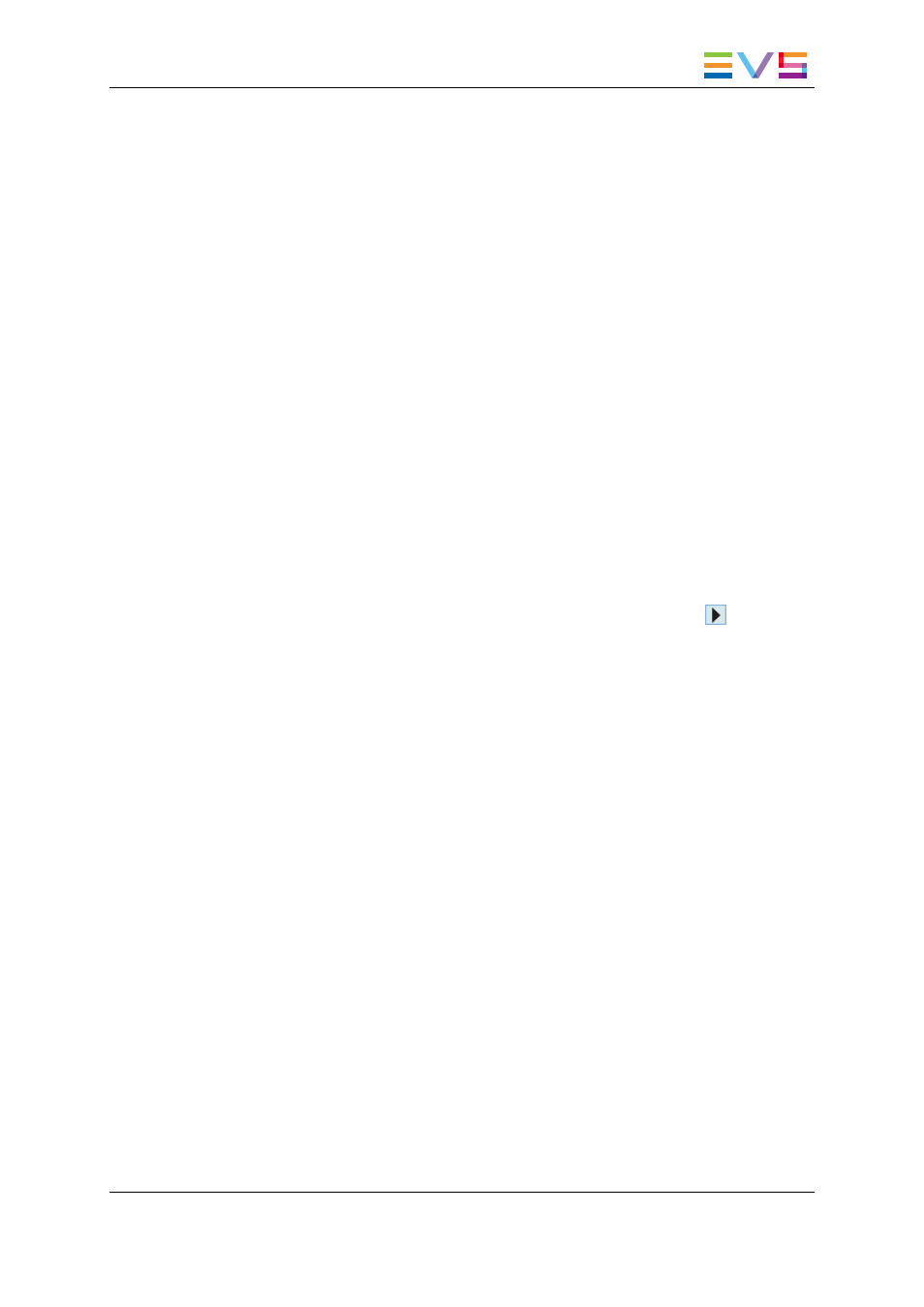
2.2.2.
Launching a Configuration
Introduction
When the EVS server has initialized, the Multicam Setup window stays open, by default,
until the operator selects the requested configuration line and launches it.
How to Manually Launch a Configuration
In the Server-Based Application
To start a configuration in the server-based application, proceed as follows:
1. Press the UP ARROW or DOWN ARROW key to respectively move up and down in
the list of configuration lines until the requested line is highlighted.
2. Press ENTER to run the configuration line on the EVS server.
In the Web-Based Interface
To start a configuration in the web-based interface, click the Launch icon
next to the
configuration line you want to launch.
Automatic Launch
From the server-based application, it is possible to set the server so that the last used
configuration line is automatically launched when the Multicam Setup window has stayed
open for five seconds.
To activate the automatic launch, press F7 on the requested configuration line in the
Multicam Setup menu before launching this configuration. This configuration line is then
highlighted in black (no longer in green) to indicate the automatic launch is active. The last
used configuration line will then be launched automatically after a five seconds' delay the
next time the EVS server will be restarted.
If you want to change the configuration line to be launched, you need to rapidly hit a key on
the keyboard connected to the EVS server within five seconds after the Multicam Setup
window has been displayed. Then, the Multicam Setup window will stay open and let you
select another configuration.
XT3 Server - Version 11.01 - Configuration Manual
2. Multicam Setup
12
