Using the acd feature on your ip phone, Using the acd key, Line keys and softkeys – AASTRA 6757i User Guide EN User Manual
Page 83
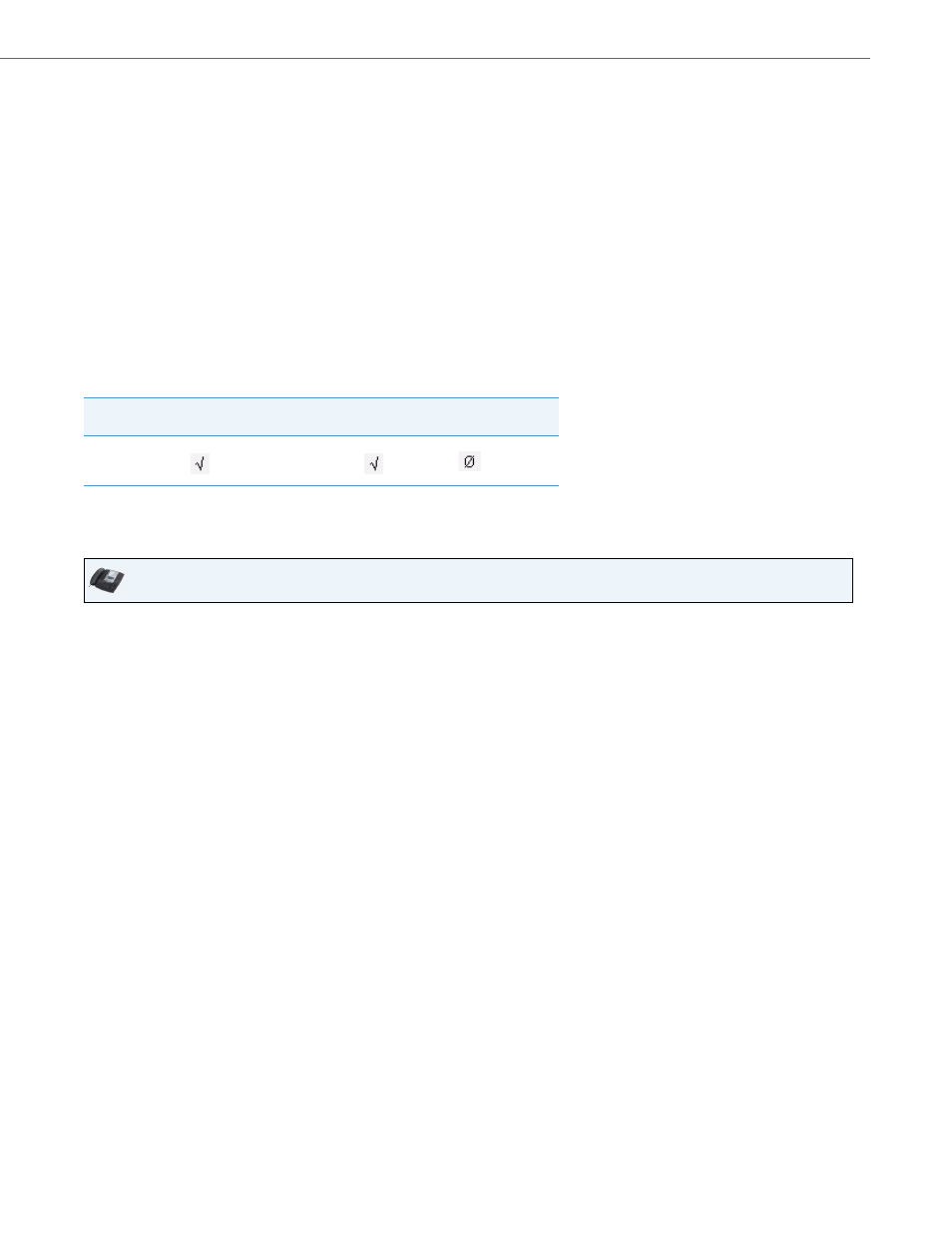
Line Keys and Softkeys
41-001385-00 Rev 01 – 06.2013
76
Using the ACD Feature on your IP Phone
The ACD feature allows you to login to a phone queue in order to receive distributed calls on your IP phone. To login to a
phone queue, you must pre-configure an ACD softkey or expansion module key on your IP Phone as described in the pre-
vious procedure.
Your Administrator sets up the queue that you access when you press the ACD Key. Contact your System Administrator for
more information.
When you press the ACD Key, the phone prompts you to enter a User ID and Password to login into the queue. Once
logged in, you can make your phone “available” or “unavailable” to take calls by pressing the Available/Unavailable Key
(
2). The server monitors your IP phone status. When you set the IP phone to “available,” the server begins distributing calls
to your phone. When you set the IP phone to “unavailable,” the server temporarily stops distributing calls to your phone.
The LED for the ACD Key shows the current status of your phone.
ACD LED Table
This LED changes when you log into the phone queue and are available to take calls. The LED changes again when you are
busy with an active call. The table below shows the status of the LED as they may appear on your IP phone.
Using the ACD Key
Use the following procedure to log into a phone queue from your IP phone.
Phone Model
Status: Logged In and
Available
Status: Unavailable
Logged Out
6757i
Solid Red LED
icon
Blinking Red LED
Blinking
icon
No LED
icon
IP Phone UI
