Customizing your phone – AASTRA 6757i User Guide EN User Manual
Page 49
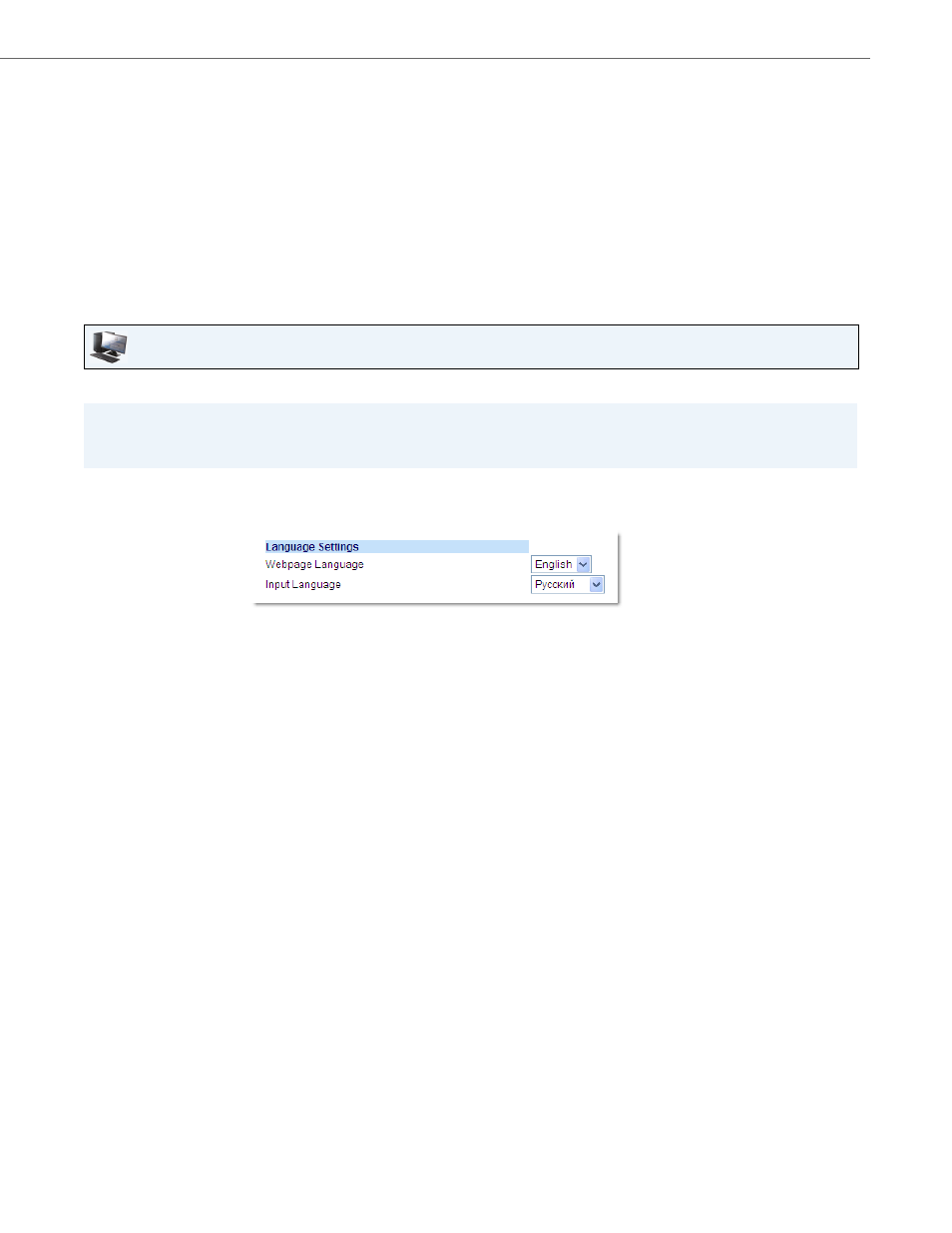
Customizing Your Phone
41-001385-00 Rev 01 – 06.2013
42
The change is dynamic. When you exit the Options Menu, the phone displays all menu items in the language you selected
3.
Select Language.
4.
Select Screen Language.
The current language setting displays on the IP Phone.
5.
To change the language setting, use the
5 and 2 keys to scroll through the languages.
Note:
All languages may not be available for selection. The available languages are dependant on the language packs
currently loaded to the IP phone. English is the default language and cannot be changed or removed. For more
information about loading language packs, see your System Administrator.
6.
Press Done to set the language on the phone.
Aastra Web UI
Note:
You must have the language pack(s) already loaded to your phone in order to use them. For more information about
loading language packs, see your System Administrator.
1.
Click on Basic Settings->Preferences->Language Settings.
2.
In the “Webpage Language” field, select a language to apply to the Aastra Web UI.
Note:
All languages may not be available for selection. The available languages are dependant on the language packs cur-
rently loaded to the IP phone by your System Administrator. English is the default language and cannot be changed
or removed.
3.
Click Save Settings.. The change is dynamic. The Aastra Web UI displays all screens in the language you selected.
