Line keys and softkeys – AASTRA 6757i User Guide EN User Manual
Page 69
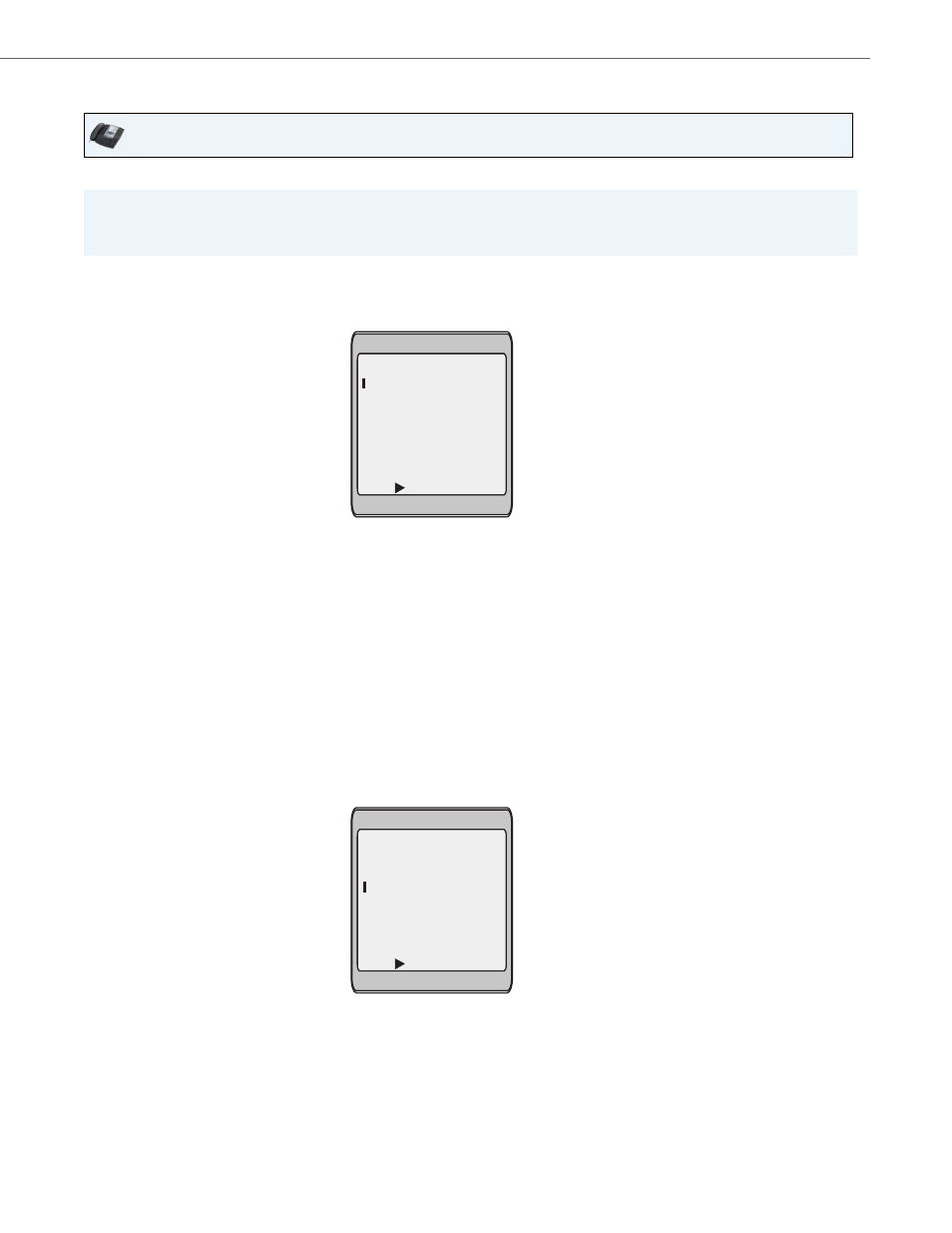
Line Keys and Softkeys
41-001385-00 Rev 01 – 06.2013
62
Press-and-Hold to Create a Speed Dial (applicable to softkeys, keypad keys, expansion module keys)
Pressing and holding down a softkey, keypad key, or expansion module key on the phone initiates a speed dial feature.
IP Phone UI
Note:
When creating a speed dial key from the IP Phone UI, you must select a softkey, keypad key, or expansion module key
that has no preassigned function (key must be set to None.)
1.
Press an unconfigured softkey, keypad key, or expansion module key for three seconds.
The following screen displays:
Note:
You can press the "Cancel" softkey at anytime during the speed dial programming to cancel and not save the speed
dial information.
2.
In the "Enter Name:" field, enter a name to apply to the speed dial key.
Use the keypad keys to enter the name. Continue to press the keypad keys to access the next letter for that key (i.e.
press 2 three times to access C). Press
4 to move to the next space, or wait for the cursor to automatically advance
to the next position. To insert a space between letters, press
4. To backspace and erase a mistake, press the Backspace
softkey.
Note:
The phone automatically uses an uppercase letter for the first letter of each word and a lowercase letter for all subse-
quent letters in the word. If necessary, use the "ABC
4
" softkey to specify uppercase letters or lowercase letters when
entering the name.
You can enter up to 16 letters in the "Enter Name:" field.
3.
Press the
2 key to move to the next field.
In the "Enter Number:" field, enter a number. for the speed dial key using the keypad keys. You can enter up to 16
numbers in the "Enter Number:" field.
Note:
When in the "Enter Number:" field, the phone automatically switches to the numbers softkey.
Press the
2 key to move to the next field.
Enter Name:
Enter Number:
Line: 1
- Save
- Backspace
- ABC
Cancel -
Enter Name:
Enter Number:
Line: 1
- Save
- Backspace
- 123
Cancel -
John Smith
