Line keys and softkeys – AASTRA 6757i User Guide EN User Manual
Page 70
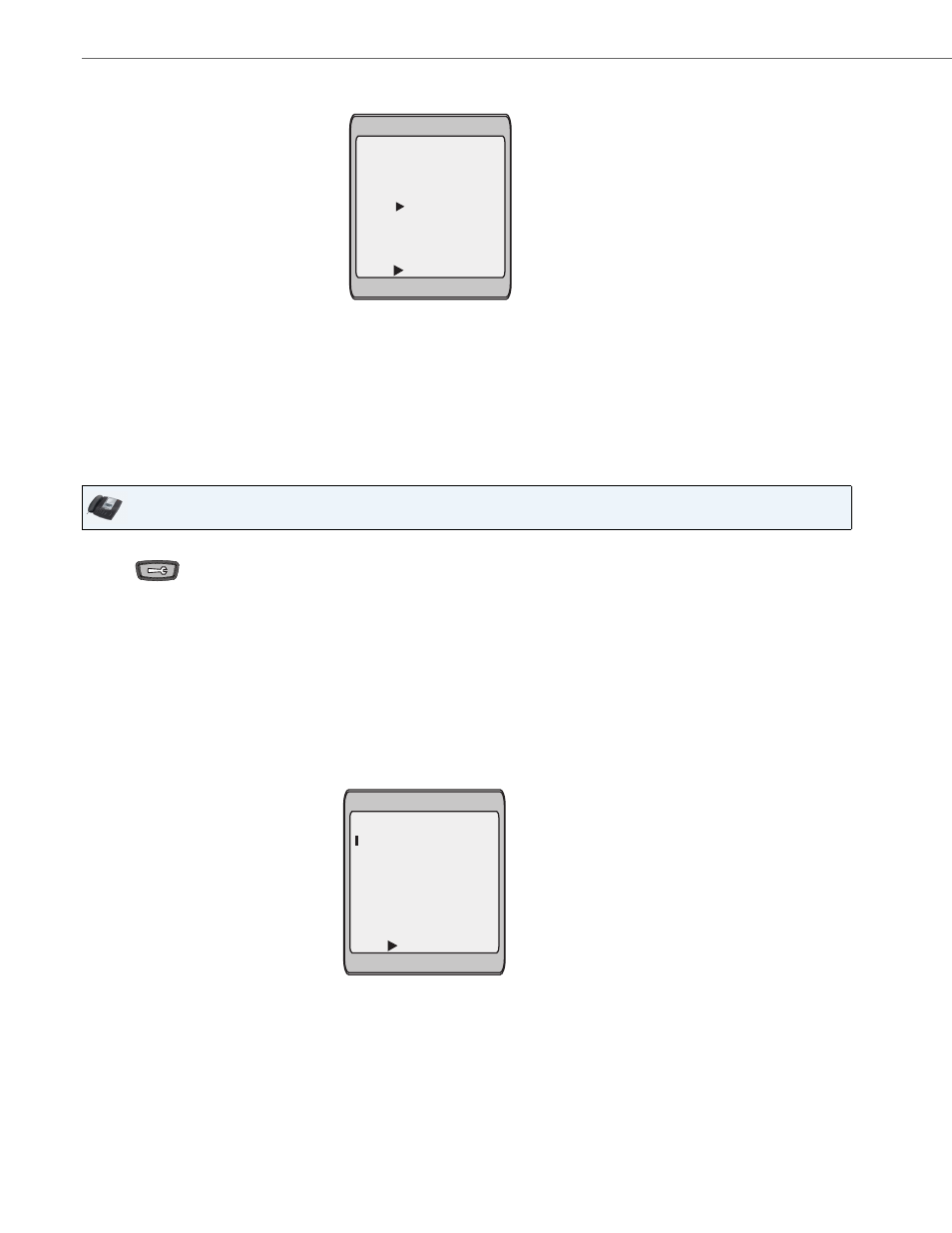
Line Keys and Softkeys
63
41-001385-00 Rev 01 – 06.2013
Creating a Speed Dial Using the Speed Dial Edit Option
You can use the IP Phone UI at the path, Options->Preferences->Speed Dial Edit, to create a speed dial key.
4.
In the "Line:" field, select a line to apply to the speed dial key.
This is the line that the phone opens to dial the number after you press the speed dial key. By default, the phone uses
Line 1 for the speed dial key. If you want to use a different line, press the "Change" key, or press the
4
key to select
another line.
5.
Press the "Save" softkey to save the speed dial information to the speed dial key you selected.
Note:
To delete or remove a speed dial configuration from the phone, you can press the Remove key.
IP Phone UI
1.
Press
on the phone to enter the Options List.
2.
Select Preferences and press Select.
3.
Select Speed Dial Edit.
The following prompt displays:
"Press SD key"
All current speed dial key LEDs flash RED (for programmable keys). All other function key LEDs turn off, during this
process. After you press a speed dial key for editing, the phone restores all key LEDs to their previous state.
Note:
If you select a key that is currently set as a speed dial key, the speed dial information displays for you to edit.
4.
Press an unconfigured softkey, keypad key, or expansion module key.
The following screen displays:
Note:
You can press the "Cancel" softkey at anytime during the speed dial programming to cancel and not save the speed
dial information.
Enter Name:
Enter Number:
Line: 1
- Save
- Backspace
- 123
Cancel -
John Smith
Change -
555-6789
Enter Name:
Enter Number:
Line: 1
- Save
- Backspace
- ABC
Cancel -
