Shared call appearance (sca) call bridging, Additional features – AASTRA 6757i User Guide EN User Manual
Page 187
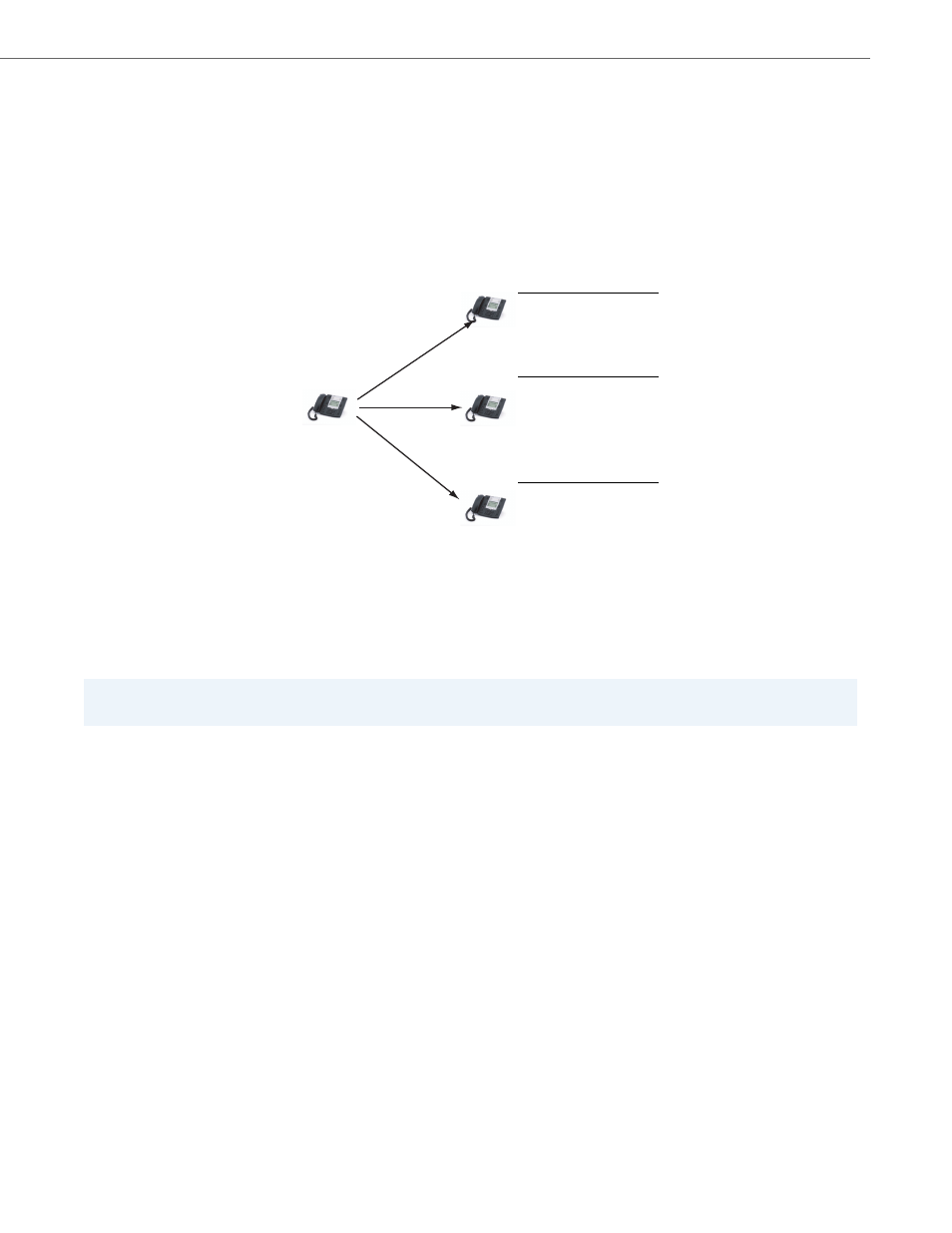
Additional Features
41-001385-00 Rev 01 – 06.2013
180
Shared Call Appearance (SCA) Call Bridging
Shared Call Appearance (SCA) is when incoming calls are presented to multiple phones simultaneously. For example, it is
the ability to assign the boss' extension to a key on the secretary's phone. Calls can be transferred between two phones
with the same extension key by simply putting the call on hold at one phone and picking it up on the other. Status LEDs
light and flash in unison, allowing all people sharing the extension to see the status at a glance.
The phones include an enhanced SCA for the servers that support call bridging and allows two or more SCA users to be
connected in a call with a third party.
Refer to the following example.
Using the example above, when a call comes into Phone 1, Phone 2 and Phone 3 can pickup the same call by pressing the
SCA line key. Phone 2 and 3 display the call they are bridging into on the LCD of the phones. Existing SCA parties in a
bridge or one-to-one call hear an audible beep when another party has joined the call.
If a phone is configured for SCA bridging and it attempts to join a call, but the account on the server does not have this
functionality enabled, an error message displays to the LCD on the phone.
The SCA call bridging feature is disabled by default on all phones. Your Administrator can enable/disable this feature if
required. Contact your System Administrator for more information.
Keys States and LED Behavior
There are two call states on the phones that support SCA bridging:
•
Bridge-active - A bridged call is in progress
•
Bridge-held - The 3rd-party (i.e., non-SCA party) in the bridge is on hold.
The following tables provide the key states and LED behavior in an SCA bridge call for users involved in an SCA call and
users not involved in the SCA call.
Note:
Your Administrator must enable/disable the beep on the server-side.
Phone A
Phone 1
SCA Environment
Phone 2
Phone 3
Phone A calls the SCA number and
all the phones in the SCA environment
ring.
SCA phone 1 answers.
SCA phone 2 joins by
pressing SCA line. When
When 2 and 3 pickup,
1 can hangup.
phone 1 hangs up, 2 is still
connected. Phone 2 can
press the line key to
put SCA call on hold
leaving 3 still connected
to 1.
SCA phone 3 joins by
pressing SCA line. When
phone 1 hangs up, 3 is still
connected. Phone 3 can
press the line key to
put SCA call on hold
leaving 2 still connected
to 1.
Note: A user can place a call on hold while in an SCA bridged call, by pressing the SCA line key.
