Moving map functions 4-1, Full screen map 4-1, Moving map 4-1 – Garmin APOLLO GX65 User Manual
Page 79: Full screen 4-1, Moving map functions -1, Full screen map -1, Moving map functions, Press the
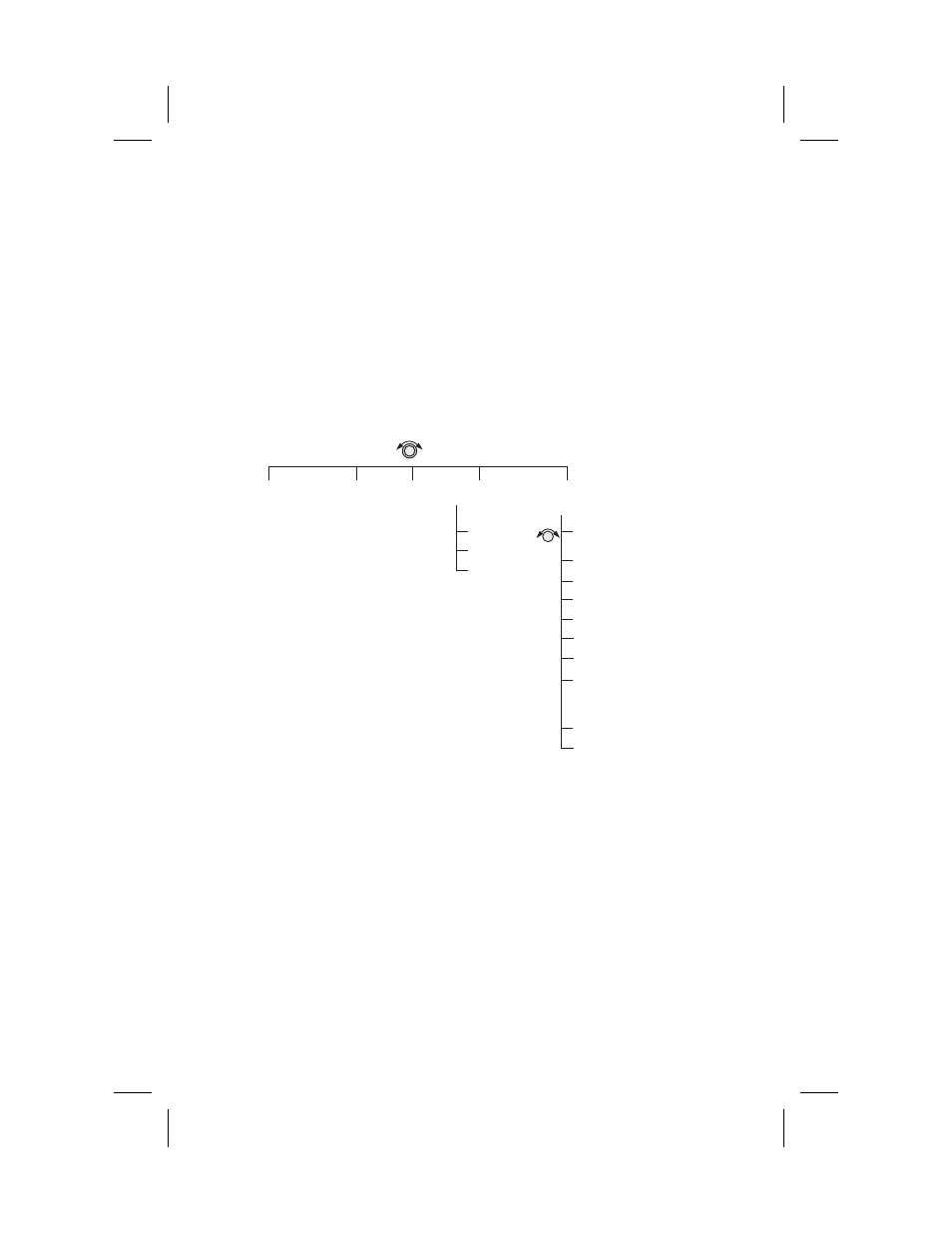
Moving Map Functions
Press the
MAP
key to reach the Moving Map function
and view the progress of your flight on a graphic
display. Your present position, nearby waypoints, and
special
use
airspaces
display
options
are
user-selectable. Three main pages are available in the
Moving Map function: full screen map, split screen
with map and Nav info, Search & Rescue (SAR) when
selected, and map setups.
Full Screen
Map
The full screen map page of the Moving Map
function shows a graphic map of the aircraft position,
nearby
user-selected
waypoints,
airspaces,
track
history, and your route. The aircraft position is shown
by an airplane symbol near the center of the display.
The TO waypoint identifier is shown in reversed text
on the upper left corner. The bearing from your
current position to the TO waypoint is shown on the
upper right corner. The map scale is shown in the
lower left corner. The distance from the current
position to the TO waypoint is shown in the lower
right corner. A 5 nm “ATC Ring” can be drawn
around airports that have a control tower.
Moving Map Functions
4-1
T
u
rn
SMAL
L
K
nob
Map + Nav
(+ Comm GX60/65)
Map +
Nav Info
Map
Only
Turn LARGE Knob
Map
Setup
Route Line, Map Orient,
& Map Reference
Symbol & ID Setup
Airspace Setup
Airspace Buffers
ATC Ring
Airspace Types
(B, C, MOA, Training, Unknown,
Alert, Caution, Danger, Restricted,
Prohibited, & Warning)
SAR Setup*
SAR Position*
Track History (On, Save By, Interval)
Track History (Strategy, Clear, % Used)
SAR Map*
Grid
Marker
Pattern
Press
Smart
Key
* When enabled
