System overview, Com c – Garmin G1000 Socata TBM 850 User Manual
Page 55
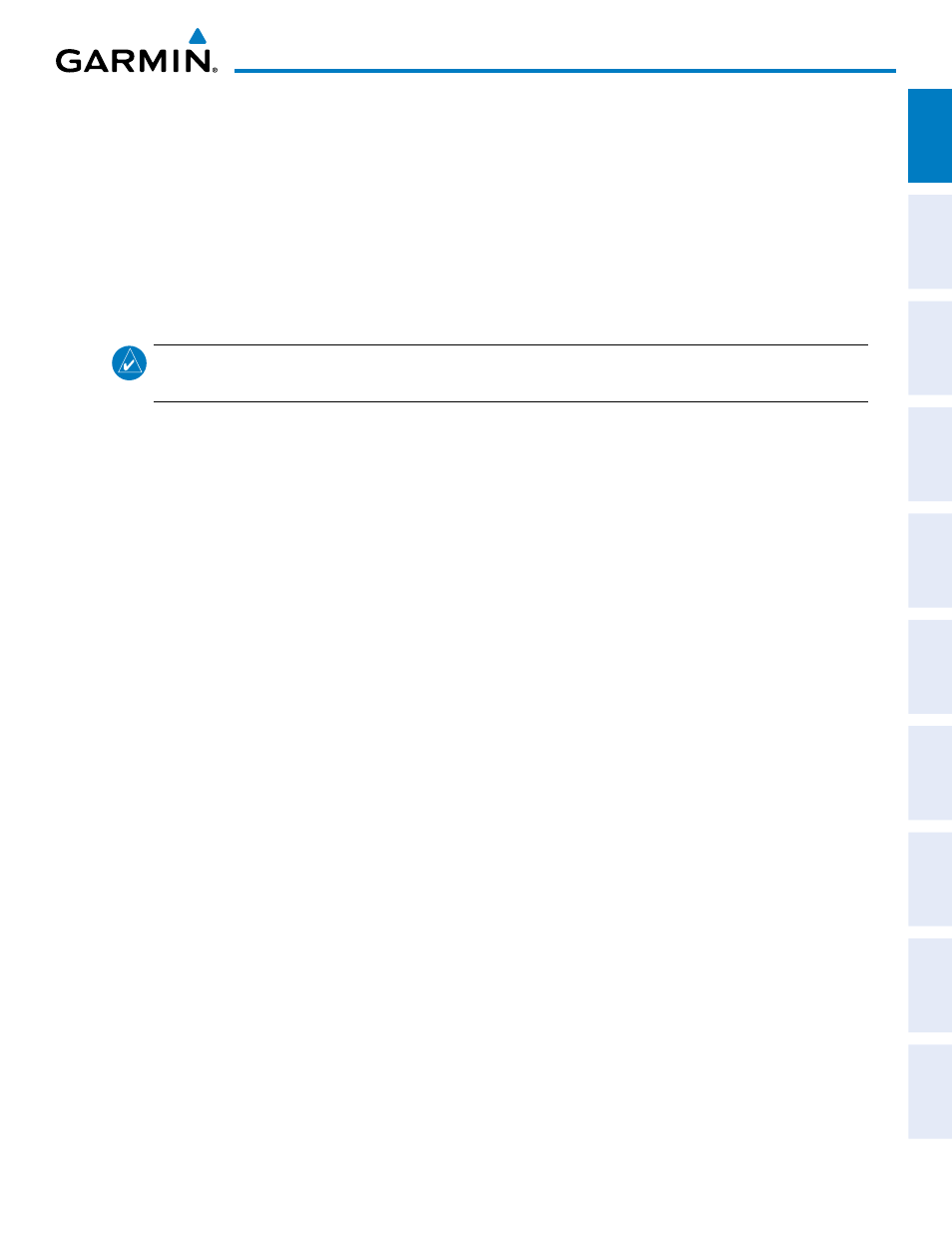
190-00709-02 Rev. B
Garmin G1000 Pilot’s Guide for the Socata TBM 850
41
SYSTEM OVERVIEW
SY
STEM
O
VER
VIEW
FLIGHT
INSTRUMENTS
EAS
AUDIO P
ANEL
& CNS
FLIGHT
MANA
GEMENT
HAZARD
AV
OID
ANCE
AFCS
ADDITIONAL
FEA
TURES
APPENDICES
INDEX
Changing the CDI range:
1) While on the System Setup Page, press the FMS Knob momentarily to activate the flashing cursor.
2) Turn the large FMS Knob to highlight the selected field in the GPS CDI Box.
3) Turn the small FMS Knob to display and scroll through the range list and press the ENT Key when the desired
selection is highlighted.
4)
Press the FMS Knob to deactivate the cursor.
cOm c
OnFigURatiOn
NOTE:
8.33 kHz VHF communication frequency channel spacing is not approved for use in the United States.
Select the 25.0 kHz channel spacing option for use in the United States.
The COM Configuration Box on the System Setup Page allows the pilot to select 8.33 kHz or 25.0 kHz
COM frequency channel spacing.
To change COM channel spacing:
1) While on the System Setup Page, press the FMS Knob momentarily to activate the flashing cursor.
2) Turn the large FMS Knob to highlight the channel spacing field in the COM Configuration Box.
3) Turn the small FMS Knob to select the desired spacing and press the ENT Key.
n
eaRest
a
iRPORts
The Nearest Airports Box on the System Setup Page defines the minimum runway length and surface type
used when determining the nine nearest airports to display on the MFD Nearest Airports Page. A minimum
runway length and/or surface type can be entered to prevent airports with small runways or runways that
are not of appropriate surface from being displayed. Default settings are zero feet (or meters) for runway
length and “HARD/SOFT” for runway surface type.
To select nearest airport surface matching criteria (any, hard only, hard/soft, water):
1) While on the System Setup Page, press the FMS Knob momentarily to activate the flashing cursor.
2) Turn the large FMS Knob to highlight the runway surface field in the Nearest Airports Box.
3) Turn the small FMS Knob to display and scroll through the runway options (any, hard only, hard/soft, water) and
press the ENT Key when the desired selection is highlighted.
To select nearest airport minimum runway length matching criteria:
1) While on the System Setup Page, press the FMS Knob momentarily to activate the flashing cursor.
2) Turn the large FMS Knob to highlight the minimum length field in the Nearest Airport Box.
3) Turn the FMS Knobs to enter the minimum runway length (zero to 99,999 feet) and press the ENT Key.
