Connecting the scan tool -24, Vehicle selection -24, Connecting the scan tool – Actron AutoScanner® Plus CP9580A User Manual
Page 48: Vehicle selection
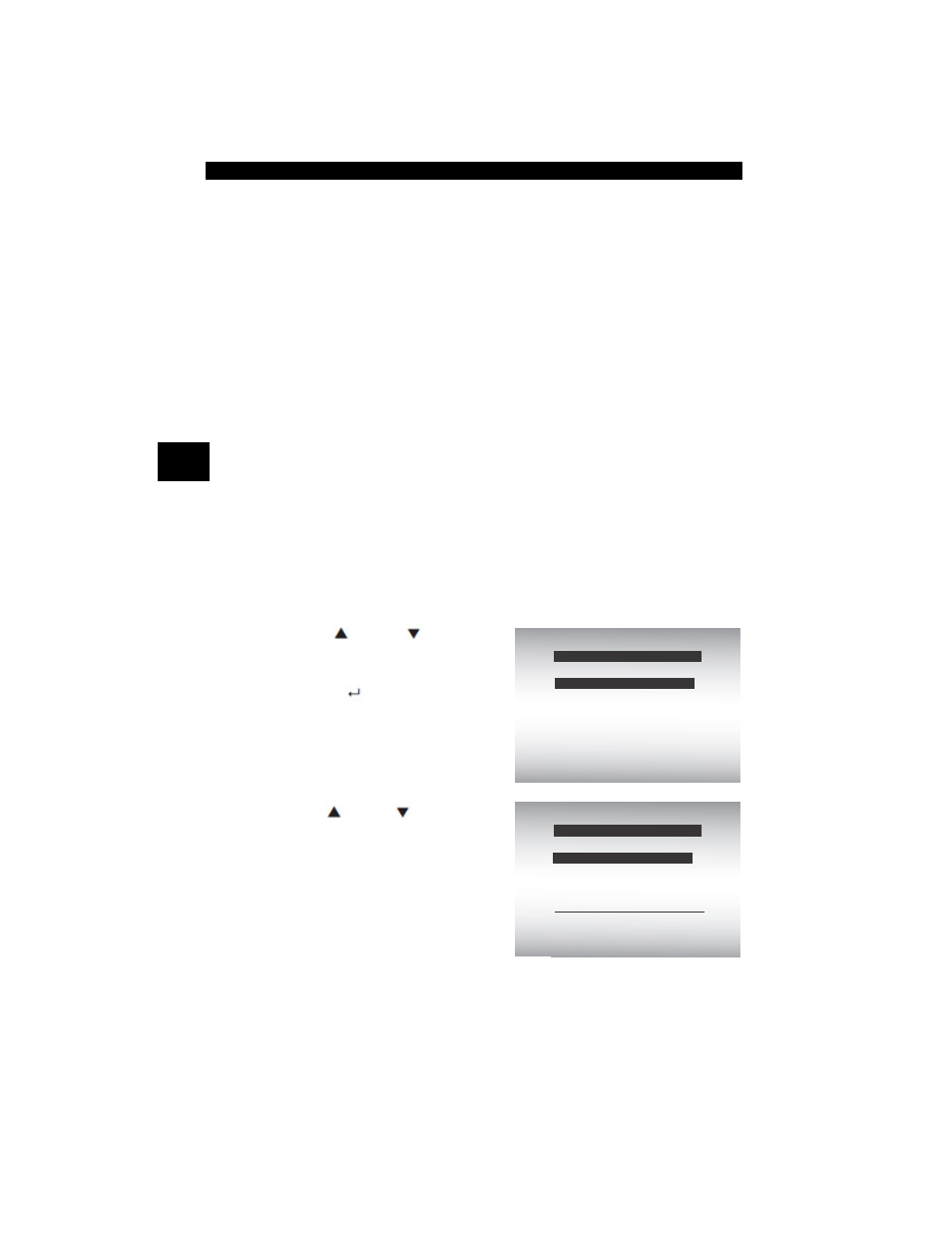
Using The Scan Tool
3 – 24 • • • • • • • • • • • • • • • • • • • • • • • • • • • • • • • • • • • • • • • • • • • • • • • • • • • • • • •
3
Connecting The Scan Tool
To diagnose a vehicle, connect the DLC cable to the vehicle’s DLC.
Refer to “Data Link Connector (DLC)” in Section 2 of Getting Started.
If you just want to power up the tool to do self-tests, code lookup, review
or printing data from the last vehicle tested, then you do not need to
attach the cable to the DLC. The internal battery provides power for this
.
✓
For more information on OBD II connectors, go to
http://www.obdclearinghouse.com/oemdb.
Vehicle Selection
AutoID™ uses the VIN to determine the type of vehicle the tool is
connected to. Vehicle manufacturers began programming the VIN into
the vehicle controller in 2000, but it was not an OBD II mandate until
2005. Vehicles between 2000 and 2004 may or may not support
AutoID™, but vehicles after 2005 should support AutoID™. If the tool
is on a vehicle newer than database coverage, the tool will AutoID™ as
MY OBD II / EOBD, or 2012 OBD II / EOBD.
From
Main Menu:
1.Select
Vehicle Diagnostics.
•Use
UP or
DOWN
arrow key until
Vehicle
Diagnostics is highlighted.
•Press
ENTER
.
2.Use
UP or DOWN
arrow key to select
AutoID™ Manual, or Prev:.
•If the vehicle is a year 2000 or
newer, select AutoID™.
•If the vehicle is 1999 or older,
or if the vehicle is 2000 to 2004
but does not support AutoID™,
select Manual and go to Step
3.
•If the previously tested vehicle listed after Prev: is desired, select
Prev:. If this is the first time the Tool has been used, the space
after Prev: will be blank.
=====================
Vehicle Diagnostics
Component Locator
Acronyms
Review Data
Main Menu
Print Data
Code Lookup
Vehicle Diagnostics
=====================
English
Manual (<1999)
Prev: 08 Torrent
Select Vehicle
Auto ID (>2000)
2000-04 vehicles may
