Print data -20, Print data – Actron AutoScanner® Plus CP9580A User Manual
Page 44
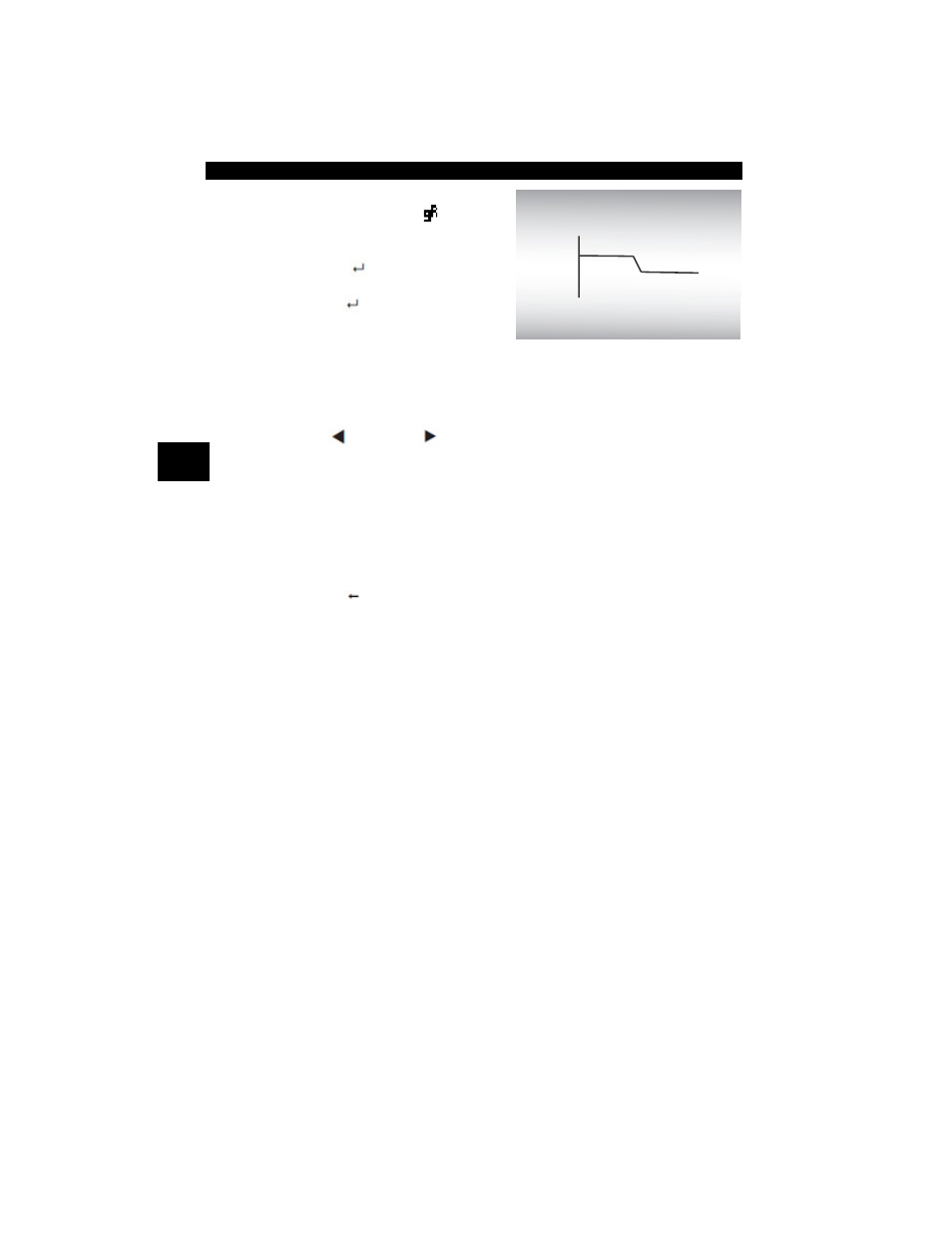
Using The Scan Tool
3 – 20 • • • • • • • • • • • • • • • • • • • • • • • • • • • • • • • • • • • • • • • • • • • • • • • • • • • • • • •
3
❒
If graphing is available for
selected PID, the “
” icon is
located on the side of the
screen.
– Press
ENTER
to view
graph.
– Press
ENTER
again to return
to
Recording
.
✓
The triangle below the graph indicates the position of the frame in
the graph.
❒
Use
LEFT
or
RIGHT arrow keys to scroll back and forth
through graph.
✓
Different vehicles communicate at different speeds and support a
different number of PIDs. Therefore, the maximum number of frames
that can be recorded varies.
3.Return to
Review Data menu.
•Press
BACK
.
Print Data
The Print Data function allows the printing of diagnostic information
stored in the Scan Tool.
✓
The Scan Tool’s internal battery power can be used to print data.
✓
Use the Print Header function to turn On/Off printing vehicle
information prior to printing data.
✓
Make sure you have previously downloaded and installed the
Scanning Suite PC software from www.actron.com. Refer to
“Download Scanning Suite”
in Section 2.
✓
Launch Scanning Suite and then start printing application.
✓
Follow all instructions on PC.
100+
ABSLT TPS (%)
59%
0 +
FRAME:0 TM
0.0
