Code lookup -22, P0000, Code lookup – Actron AutoScanner® Plus CP9580A User Manual
Page 46
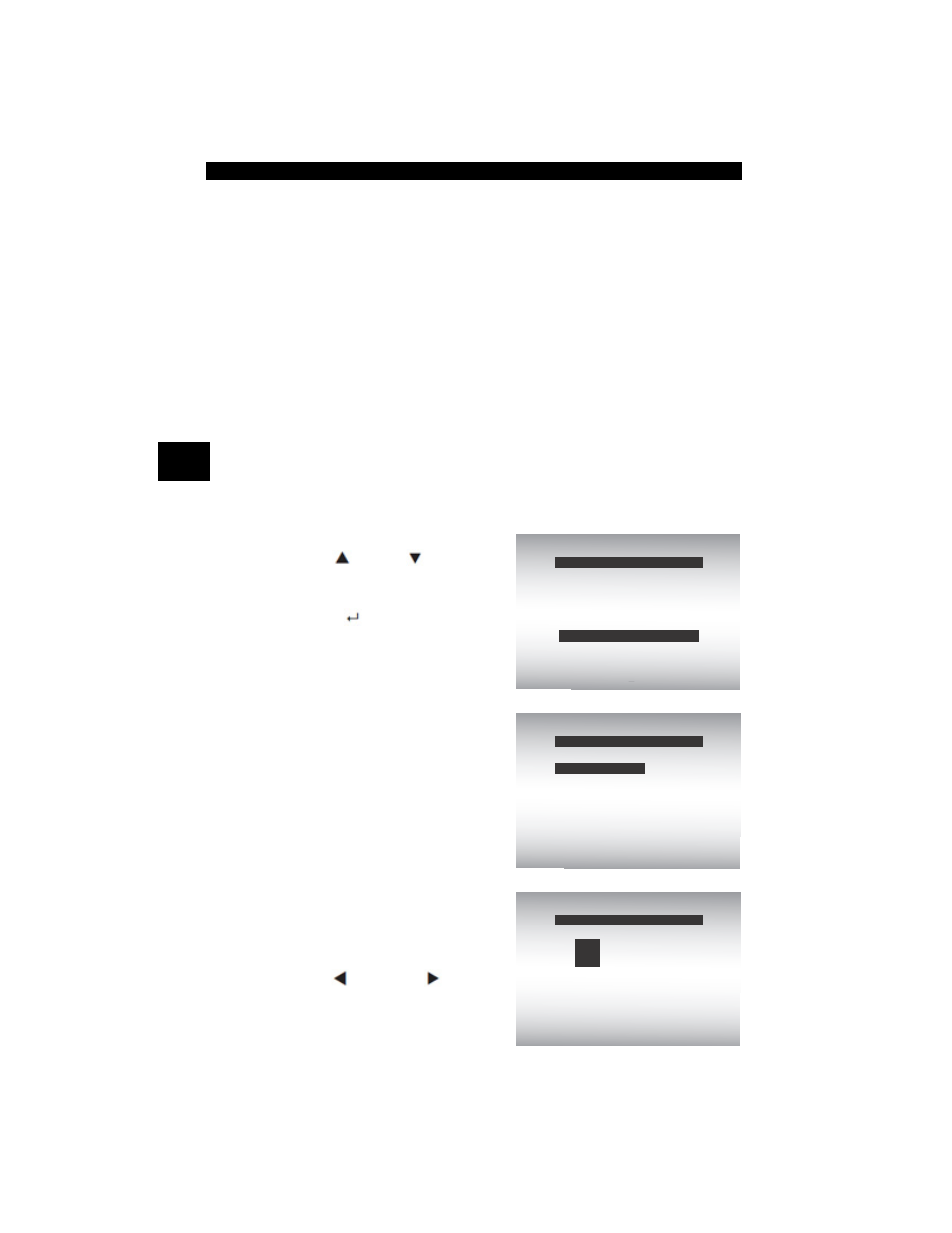
Using The Scan Tool
3 – 22 • • • • • • • • • • • • • • • • • • • • • • • • • • • • • • • • • • • • • • • • • • • • • • • • • • • • • • •
3
Code Lookup
Code Lookup
is used to look up definitions of DTCs stored in the Scan
Tool.
✓
If
Code Lookup is selected from the Main Menu, the tool will display
Vehicle Selection. Selecting a vehicle in
Code Lookup from the Main
Menu
does not change the current (previously selected) vehicle. It is
only a temporary change to allow you to lookup DTC for a vehicle other
than the previous vehicle.
✓
When selecting
Code Lookup from the Diagnostic Menu, the tool
goes to the Select Module screen, if the selected vehicle supports
more than one module. Select the desired module to access the Enter
Code
screen, since the vehicle was already selected.
✓
The Scan Tool does not require power from the vehicle to perform this
function.
From Main Menu:
1. Select
Code Lookup.
•Use
UP or
DOWN
arrow key until
Code Lookup
is highlighted.
•Press
ENTER
.
2. Select a specific vehicle
from US, Europe, or Asia. If
the vehicle is not in the list
for the locations listed,
select OBDII/EOBD.
• To select a specific vehicle, see
“Vehicle Selection” section.
3. Enter code.
•All characters must be entered
•Only one character can be
changed at a time.
•Use
LEFT
or
RIGHT
arrow keys to scroll to desired
digit.
=====================
Component Locator
Acronyms
Review Data
Main Menu
Code Lookup
Print Data
System Data
=====================
Global OBD II
US
Europe
Asia
Prev: 03 Corvette
Vehicle?
OBD II/EOBD
===================
P0000
Enter desired code
using
keys
Press ENTER when
done
Code Lookup
P
