Acroprint Attendance Rx User Manual
Page 56
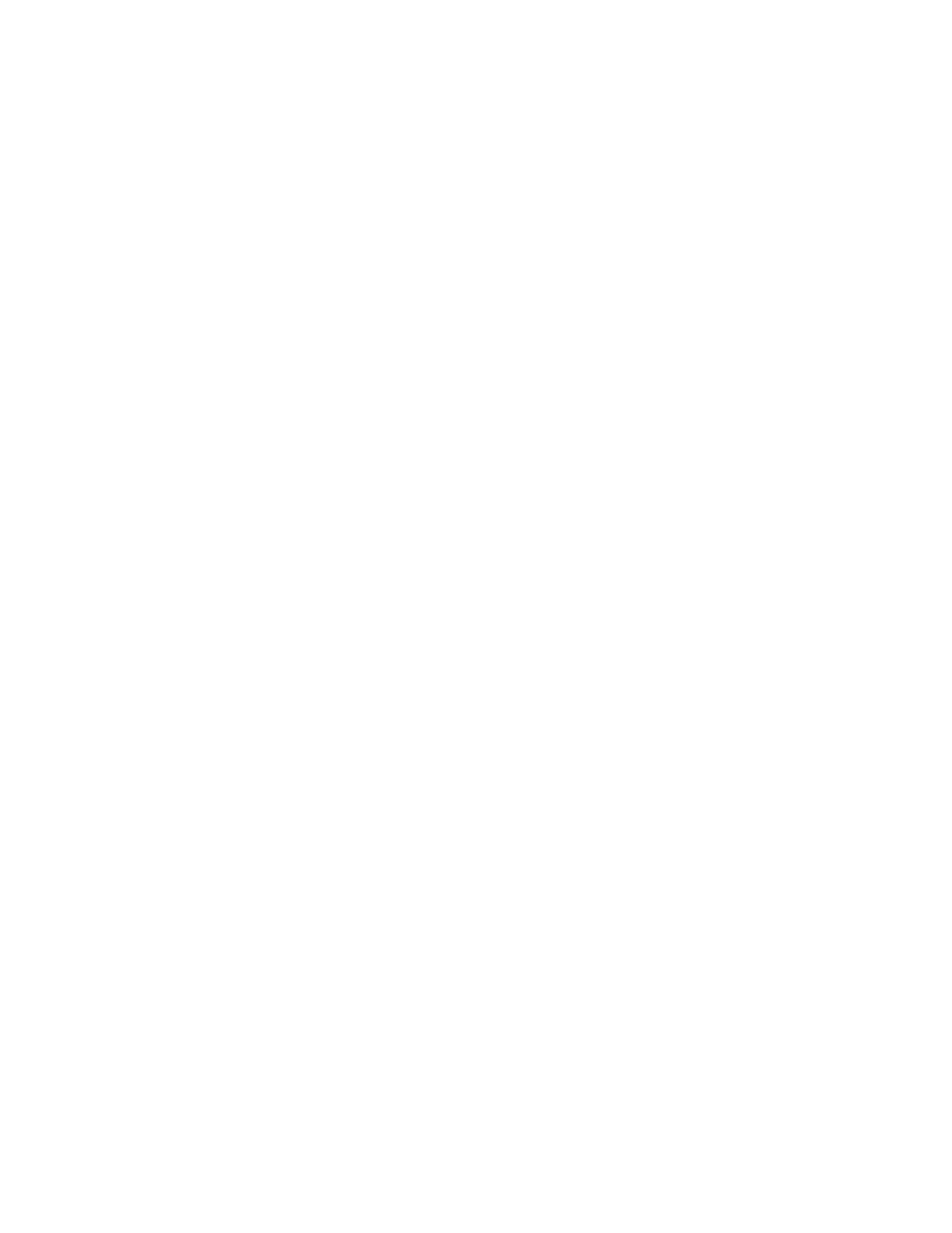
Setting up Attendance Rx to communicate with QuickBooks®
Add existing QuickBooks ® employee names to your new Attendance Rx Software
For QuickBooks Integration, each employee name must be a unique combination of characters.
Attendance Rx does not restrict the user by enforcing uniqueness among all employee names.
In order to accommodate QuickBooks’s unique employee name requirement, the Attendance Rx
exports information to QuickBooks using the Export ID assigned to each employee.
When adding employees to Attendance Rx who already exist in your QuickBooks software, enter
the full employee names, exactly as they appears in the QuickBooks software, to the Export ID
field in the Attendance Rx New Employee form.
When adding Attendance Rx employees who already exist in your QuickBooks software, you
must make sure that the employee names entered in QuickBooks match exactly the entries for
each employee Export ID in the Attendance Rx software.
Exporting Attendance Rx employee timecard data to
QuickBooks®
Step 1: Select the output format QuickBooks Integration v1.0
Step 2: Click Export
If you have never mapped your pay codes or chosen a QuickBooks® company file (*.QBW), you
will need to do so before you can run the integration.
Data Export Setup Screen
Setup Step 1. Select Company File
Click Select to select the QuickBooks® company file (*.QBW) you created for your
company.
Setup Step 2. Setup Pay Codes
Map the Attendance Rx Pay Code to the corresponding Wage Pay Item in QuickBooks®.
If this is the first time you are running the integration, please have QuickBooks®
running and your company file opened. You will not be required to have QuickBooks®
running in the future.
Setup Step 3: Click OK to run the integration.
If this is the first time you are running the integration, QuickBooks® will prompt you
that an application without a certificate is attempting to access your company file.
Click Yes, Always to allow Attendance Rx to integrate with QuickBooks®
Add Missing Employees to QuickBooks
If you are attempting to export timecard data for an employee who is not found in
QuickBooks® you will be asked by Attendance Rx if you would like to add the missing
employees to QuickBooks.
Missing Payroll Items
If you are attempting to export Attendance Rx Pay Codes that do not match exactly with one of
the QuickBooks® Payroll Items, you will be prompted by Attendance Rx and the integration will
be abandoned.
NOTE: The spelling of the Pay Codes and corresponding Payroll Items must be identical.
