Acroprint Attendance Rx User Manual
Page 31
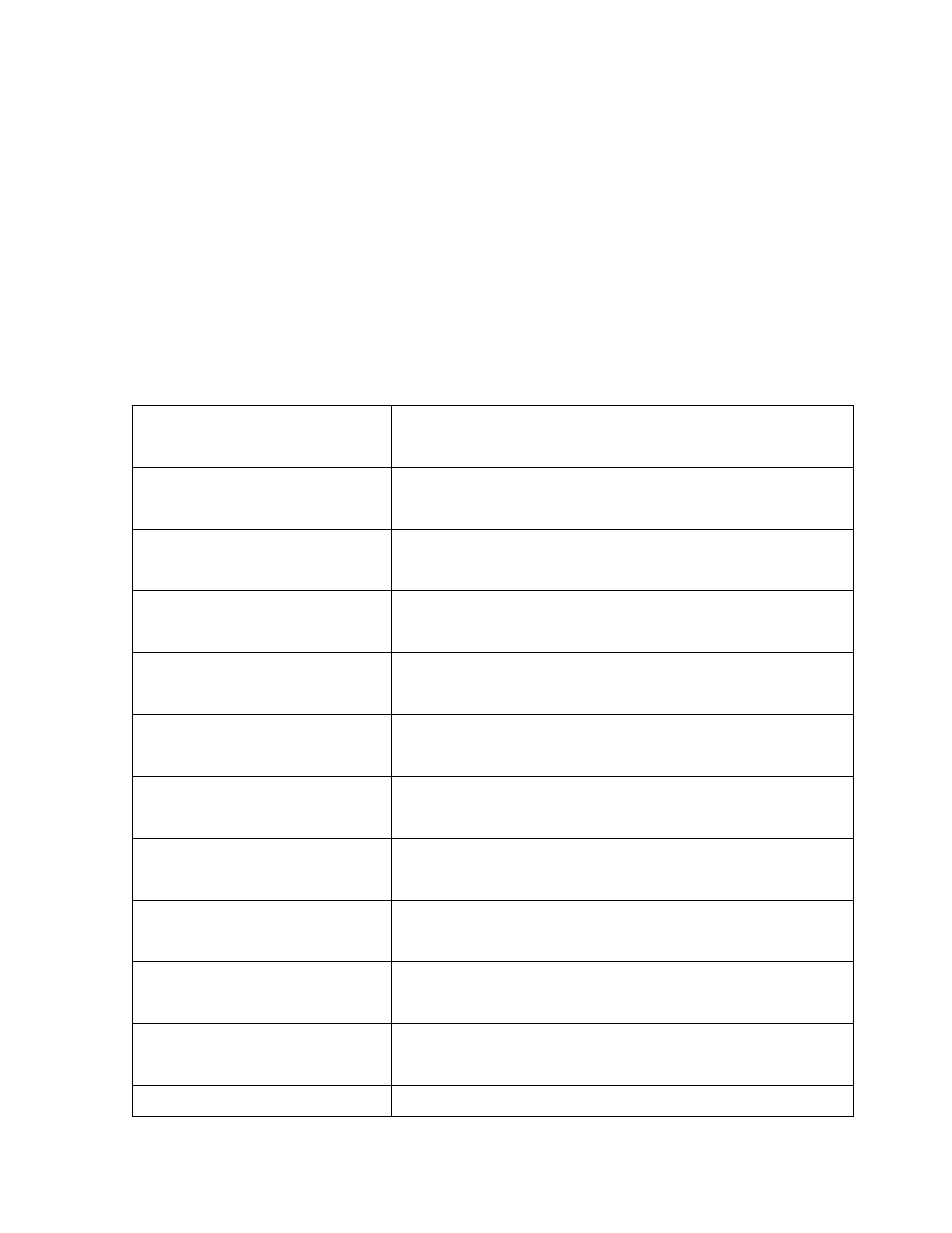
Peachtree Complete Accounting Export
1.
In the Attendance Rx system, click Export and select "Peachtree Complete
Accounting..." as the target export format.
2.
In the Export Options dialog that appears on the next dialog, enter the appropriate
values in the fields as listed below.
3.
After all fields have been entered correctly, click on the OK button. The software will
then prompt you for the name of the Peachtree Complete export file (*.csv). Specify a
file name and click on "Save". Save the location and the file name that you selected
for use when importing to Peachtree Complete Accounting. If the pay period you have
selected is complete, the software will create the file specified and the export process
is complete.
The Attendance Rx software exports employee time card data to a Peachtree Complete
Accounting import file format based on values entered for the following fields:
Regular Pay Level
The Peachtree Pay Level (1-20) associated with Regular Pay
Regular Pay Item Code
The Peachtree Pay Item Code associated with Regular Pay
Overtime 1 Pay Level
The Peachtree Pay Level (1-20) associated with Overtime Level
1 Pay
Overtime 1 Pay Item Code
The Peachtree Pay Item Code associated with Overtime Level 1
Pay
Overtime 2 Pay Level
The Peachtree Pay Level (1-20) associated with Overtime Level
2 Pay
Overtime 2 Pay Item Code
The Peachtree Pay Item Code associated with Overtime Level 2
Pay
Vacation Pay Level
The Peachtree Pay Level (1-20) associated with Vacation Pay
Vacation Pay Item Code
The Peachtree Pay Item Code associated with Vacation Pay
Holiday Pay Level
The Peachtree Pay Level (1-20) associated with Holiday Pay
Holiday Pay Item Code
The Peachtree Pay Item Code associated with Holiday Pay
Sick Pay Level
The Peachtree Pay Level (1-20) associated with Sick Pay
Sick Pay Item Code
The Peachtree Pay Item Code associated with Sick Pay
