Acroprint Attendance Rx User Manual
Page 21
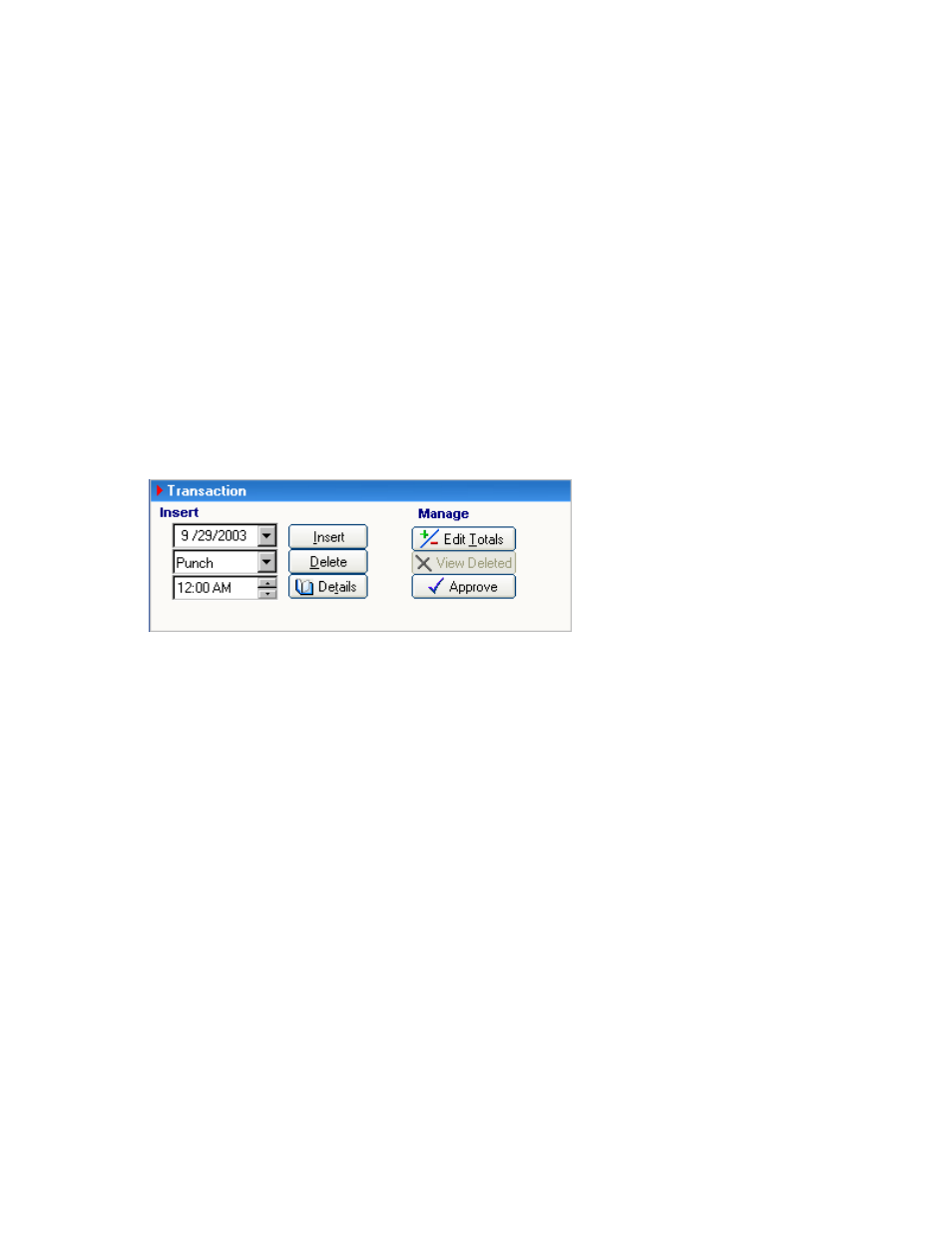
An administrator can also DELETE transactions. When deleting a normal or TIMESLIP
transaction, the Punch Editor does not actually delete the transaction from the database. The
transaction will no longer appear in the Punch Editor window, but will appear on reports. The
transaction will be marked as DELETED. DELETED transactions appear on a Time Card Report in
a separate section entitled Deleted Transactions. They are ignored in calculating the
employee's total time accumulation.
An employee's total time accumulation is automatically updated when transactions are added
or deleted.
Punch Editing How-To’s:
• Inserting an Employee Punch
• Deleting an Employee Punch
• Viewing the details of transactions and how the software calculates the totals
• Editing the Total Time Accumulations
• Printing the Time Card
Inserting an Employee Punch
1. From the main window of Attendance Rx, click the Punch Editing icon or from the View
menu select Punch Editing.
2. Select an employee from the drop-down menu.
3. Select the Previous Pay Period, Current Pay Period or the Future Pay Period. Be certain
to confirm transaction being inserted occurs within the date range of the pay period. You
will not be allowed to insert a punch that belongs in the current pay period into the
previous pay period or vice versa.
4. Enter the correct Date. You may use the calendar for adjusting the Date. To display the
calendar, click on the drop down menu (arrow). Other options include highlighting the
correct place in the date field or place your cursor in the date field and using your
keyboard type the correct information.
5.
Enter the correct Time. You may select the appropriate arrows Up or Down to adjust Time of desired transaction or
miscellaneous entry or simply highlight the portion of the time displayed and type using your keyboard the correct
information.
6. Select the type of transaction to insert from the drop-down menu (select either Punch,
Holiday, Vacation, Sick, Reg, FMLA or Other).
7. Select Insert or press, at the same time,
The punch will immediately appear in the window (it will look like the image shown above).
