Acroprint Attendance Rx User Manual
Page 53
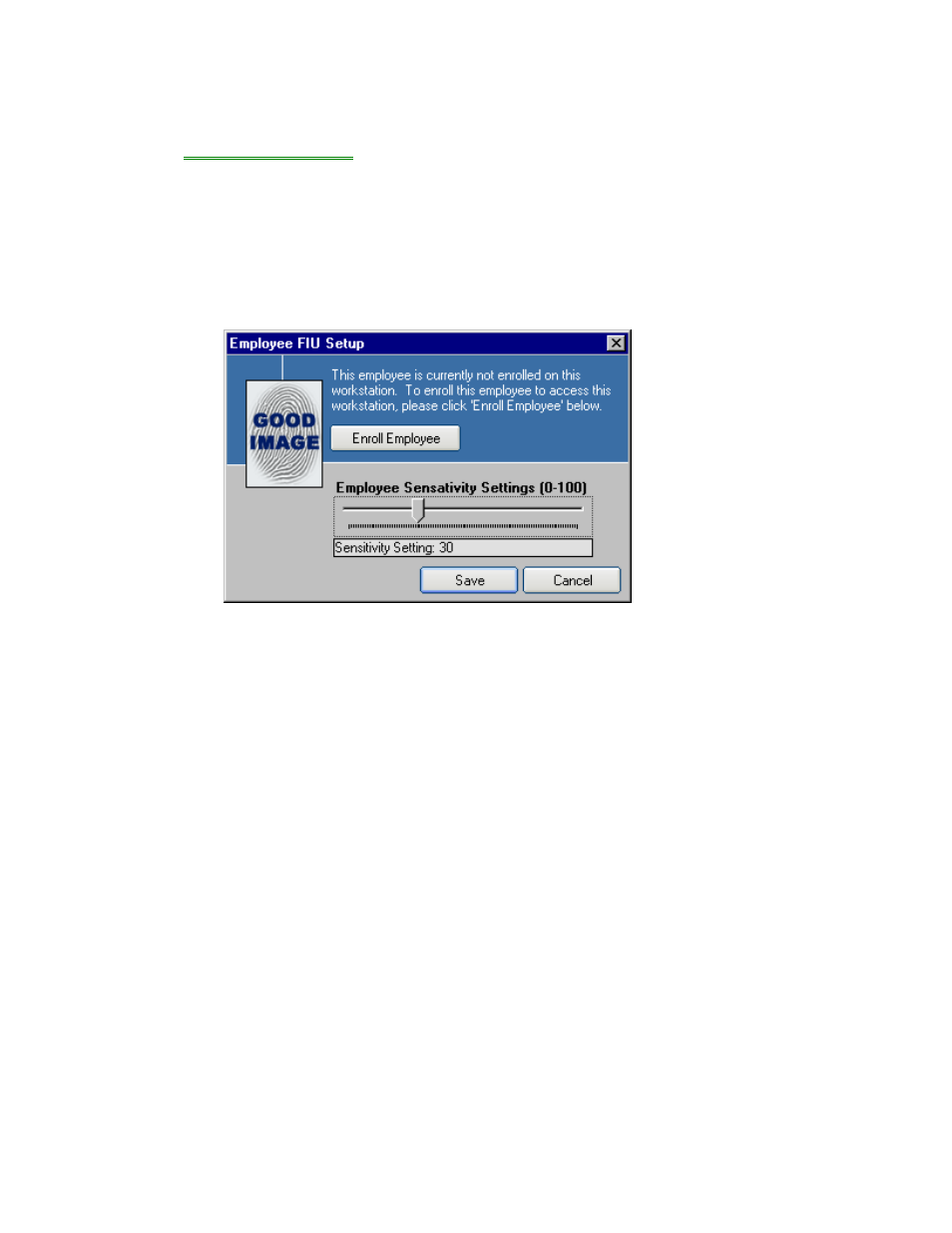
Employee Fingerprint Identification Unit (FIU) Enroll
When
Biometrics Functionality
is enabled you will need to enroll each employee’s fingerprint
on those workstations where that employee will clock IN or OUT.
NOTE: The “Enroll FIU” button will only be visible when Biometrics Functionality is enabled.
To enroll and employee’s fingerprint:
1.
Go to the Employee screen in the Administrator by clicking “Employees” on the
left side of the Administrator.
2.
Select the row for the given employee and click Enroll FIU. The dialog displayed
below will show.
3.
Click “Enroll Employee” and follow the instructions as they are displayed on the
screen.
4.
Employee Sensitivity must be set to a value greater than zero to enable
biometrics.
Employee Sensitivity Settings
The employee sensitivity settings determine how strict the match must be between the
employee fingerprint and the template registered during enroll. All enrollments default to a
value of 50. Values lower than 50 will decrease the sensitivity matching of the recorded
fingerprint templates that were stored during the enrollment.
Disable FIU Verification for an Employee
To disable FIU verification for an individual employee, set their Employee Sensitivity Setting to
zero(0).
