Acroprint Attendance Rx User Manual
Page 14
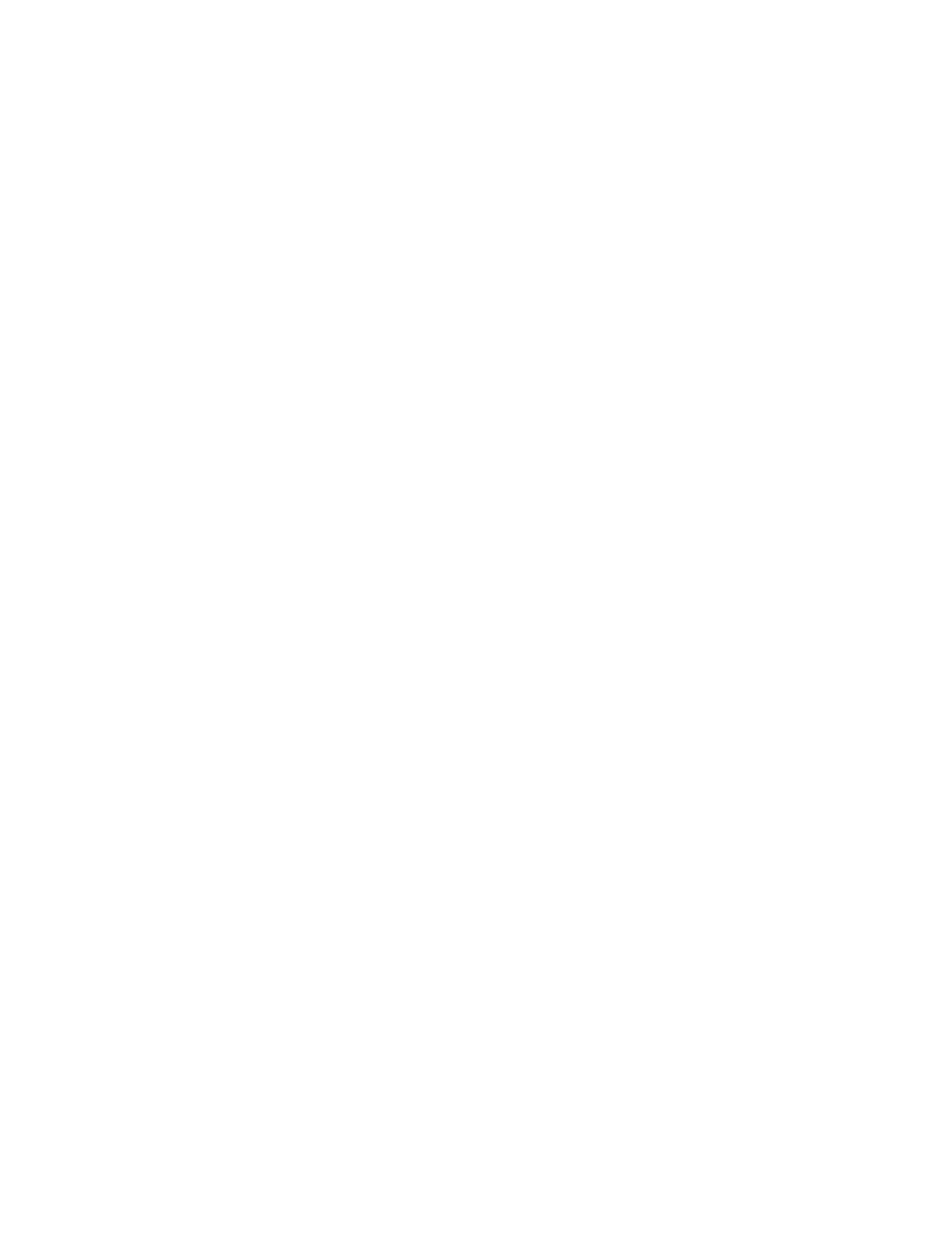
Example:
The employer decides to pay employees at 1.5 times their pay rate (time and a half) if a given
employee works over 40 hours in a week and 2 times the normal pay rate (double time) if the
employee works over 48 hours in a week. To implement these rules, set the first level weekly
overtime threshold to 40 hours and the second level to 48 hours. If an employee then works
60 hours in a particular week, the totals generated will be:
• Regular:
40:00
• Overtime 1:
08:00
• Overtime 2:
12:00
Editing the Daily Overtime Threshold Values:
1.
From the main window of Attendance Rx, click the Setup icon, or enter the View menu
and choose Setup.
2.
Move your cursor to the Daily Overtime value. Change this value to the desired setting
for each of the two available levels.
3.
Select Save to save your changes. To quit without saving changes, select another option
from the left hand navigation and select No in the Save Changes dialog box. To restore
your original settings, click Refresh in the top right hand corner and select No in the
Save Changes dialog box.
Editing the Weekly Overtime Threshold Values:
1.
From the main window of Attendance Rx, click the Setup icon, or enter the View menu
and choose Setup.
2.
Move your cursor to the Weekly Overtime value. Change this value to the desired setting for each of the two
available levels.
3.
Select Save to save your changes. To quit without saving changes, select another option
from the left hand navigation and select No in the Save Changes dialog box. To restore
your original settings, click Refresh in the top right hand corner and select No in the
Save Changes dialog box.
Disable Overtime
You can disable overtime by setting the values to zero hours.
7th Day Overtime
When enabled, 7th Day Overtime will promote all hours worked on the seventh consecutive
worked day to the next higher pay level (Overtime 1 or Overtime 2), provided that the 7
consecutive days start at the beginning of the a given week of the pay period. This rule affects
only the Daily Overtime calculations and will not overwrite any Weekly Overtime rule settings.
Note: This feature was added to accommodate a law commonly referred to as California
Overtime.
To enable 7
th
Day Overtime:
• From the main window of Attendance Rx, click the Setup icon, or enter the View
menu and choose Setup.
• Click on the 7th Day Overtime checkbox.
Select Save to save your changes. To quit without saving changes, select another option from
the left hand navigation and select No in the Save Changes dialog box. To restore your original
settings, click Refresh in the top right hand corner and select No in the Save Changes dialog
box.
