System utilities - biometrics – Acroprint Attendance Rx User Manual
Page 50
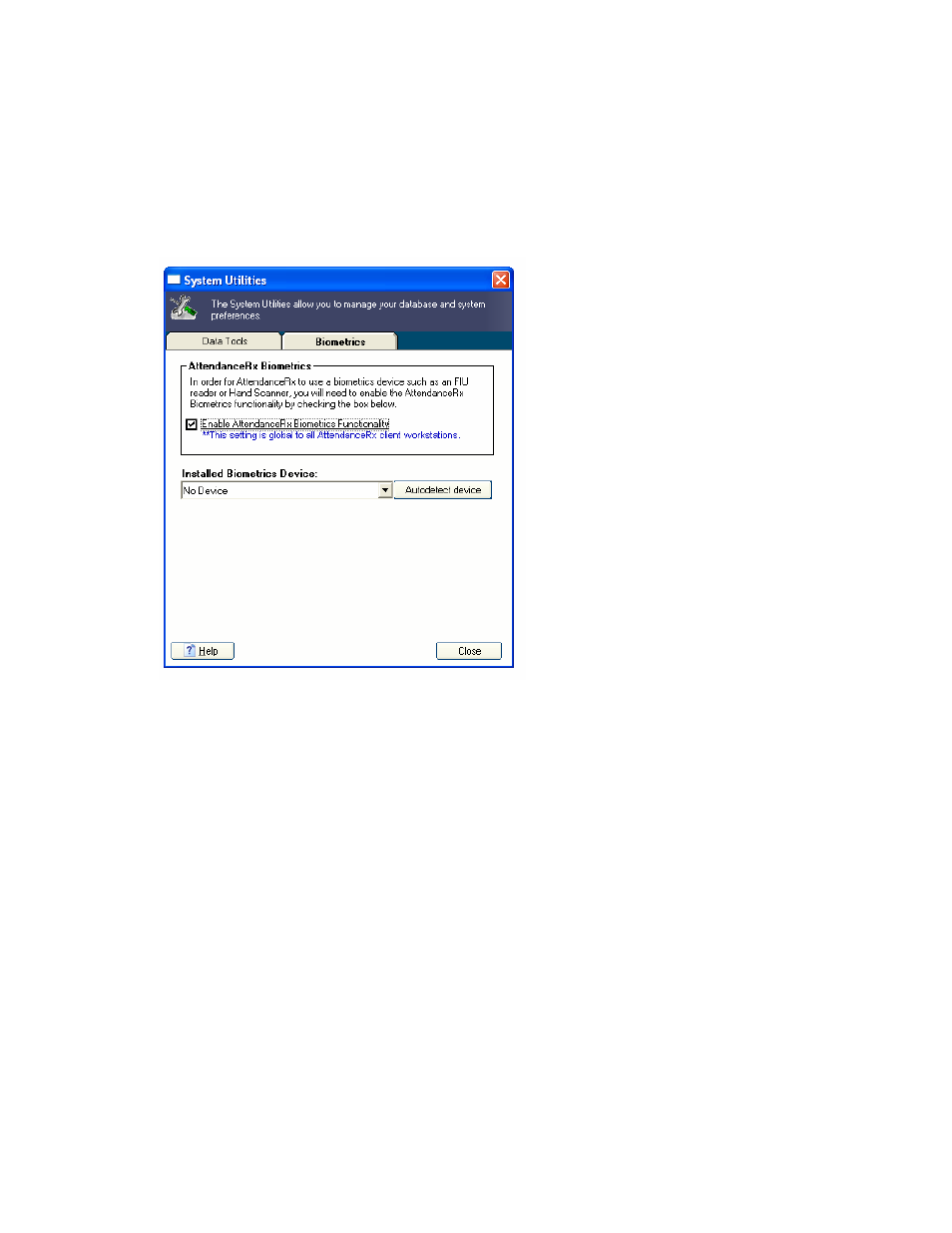
System Utilities - Biometrics
The Biometrics Tab of the System Utilities provides interface to enable and setup biometrics
devices for use with Attendance Rx. Systems Utilities will search and find the installed
Handpunch or Fingerprint reader device. Only one device per computer can be installed. The
System Utilities can also be used to Remove biometric devices and Disable the biometric
functionality.
Biometrics Functionality
Before you can begin using your FIU device you will need to enable Attendance Rx
biometrics functionality. This tells the software to verify fingerprints of enrolled
employees before allowing employees to clock IN or OUT.
To enable Biometrics Functionality:
1. Click the Biometrics tab on the Systems Utilities screen.
2. Check “Enable Attendance Rx Biometrics Functionality”
3. Click on the Autodetect device button.
4. The installed device should now show in the Installed Biometrics Device window
5. Close the window.
To disable Biometrics Functionality:
1. The Biometrics tab on the Systems Utilities screen.
2. Click on the Installed Biometric Device PullDown and select No Device.
3. Then Uncheck “Enable Attendance Rx Biometrics Functionality”
