Acroprint Attendance Rx User Manual
Page 26
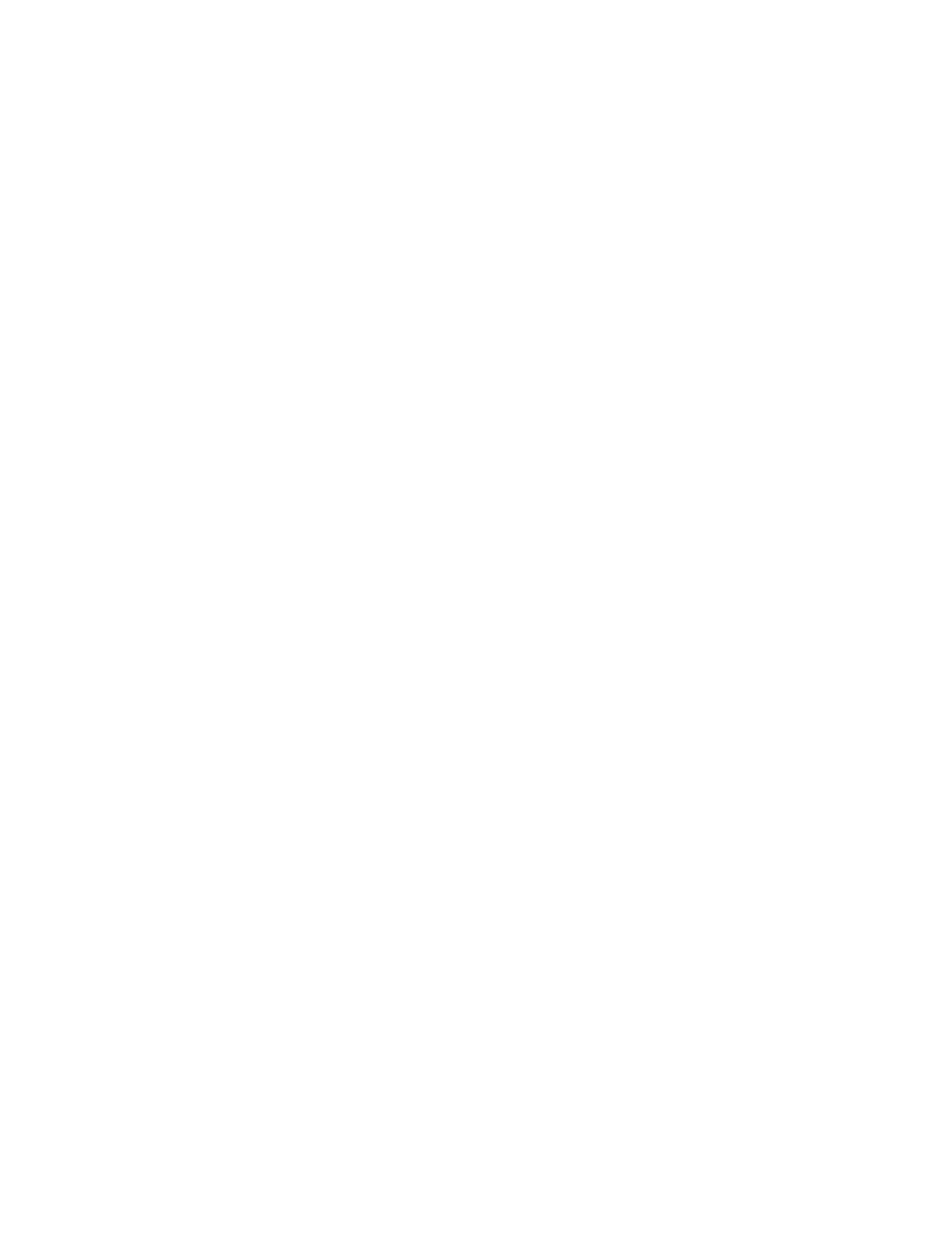
Report Descriptions
Hours Summary Report
The Hours Summary Report lists hours worked by regular and overtime hours. This report can
be generated be for an individual employee, a specific shift, or all employees -- for the current
or previous pay period. If the employee has missed a punch, the Hours Summary Total will be
noted with an asterisk (*).
Time Card Report
The Time Card Report lists an employee's transactions and accumulations of time worked. This
may be for the current pay period, previous pay period, or any archived pay period. The report
may be for one employee, employees on a specific shift, or for all employees.
Who's In and Who's Out Report
The Who's In and Who's Out Report lists all employees or a specific shift of names by who is
punched IN or punched OUT.
Employee Profile Report
The Employee Profile Report lists all of the employees who have been entered into the
Attendance Rx system with their employee number, badge number and shift number.
Rules Setup Report
The Rules Setup Report lists all of the Setup Rules plus Admin Users and when the last
Administrator made a change to any of the Attendance Rx rules.
Shifts Report
The Shifts Report displays the Shift rules and Lunch rules for each shift, including holiday
settings.
Holiday Report
The Holiday Report lists all holidays that have been entered into the Attendance Rx system.
Raw Transactions Report
This report allows you to see how and when transactions were entered into the system by
listing each transaction performed by pay period.
Time Card Approval Report
The Time Card Approval Report shows you a two-column list of employee names showing who
has had their time card approved and who has not.
Daily Totals by Day
This report shows the time totals for all employees broken out daily for the selected pay period.
Daily Totals by Employee
The Daily Totals by Employee report shows the hours worked for each day of the selected pay
period printed one employee per page.
To Generate a Report
1. From the main window of Attendance Rx, click the Reports icon, or click on the View
menu and choose Reports.
2. Select the type of report you wish to print.
3. Select the filter criteria when applicable. This includes All Employees, Individual
Employee(s), or Individual Shift or Salaried Employee.
4. If Individual Employee(s) is selected, select the employee(s)'s name. If Individual Shift is
selected, select the shift number.
