Initial setup – Acroprint ATR360 Top Loading Time Card Recorder with Fingerprint & Proximity Badge User Verification User Manual
Page 8
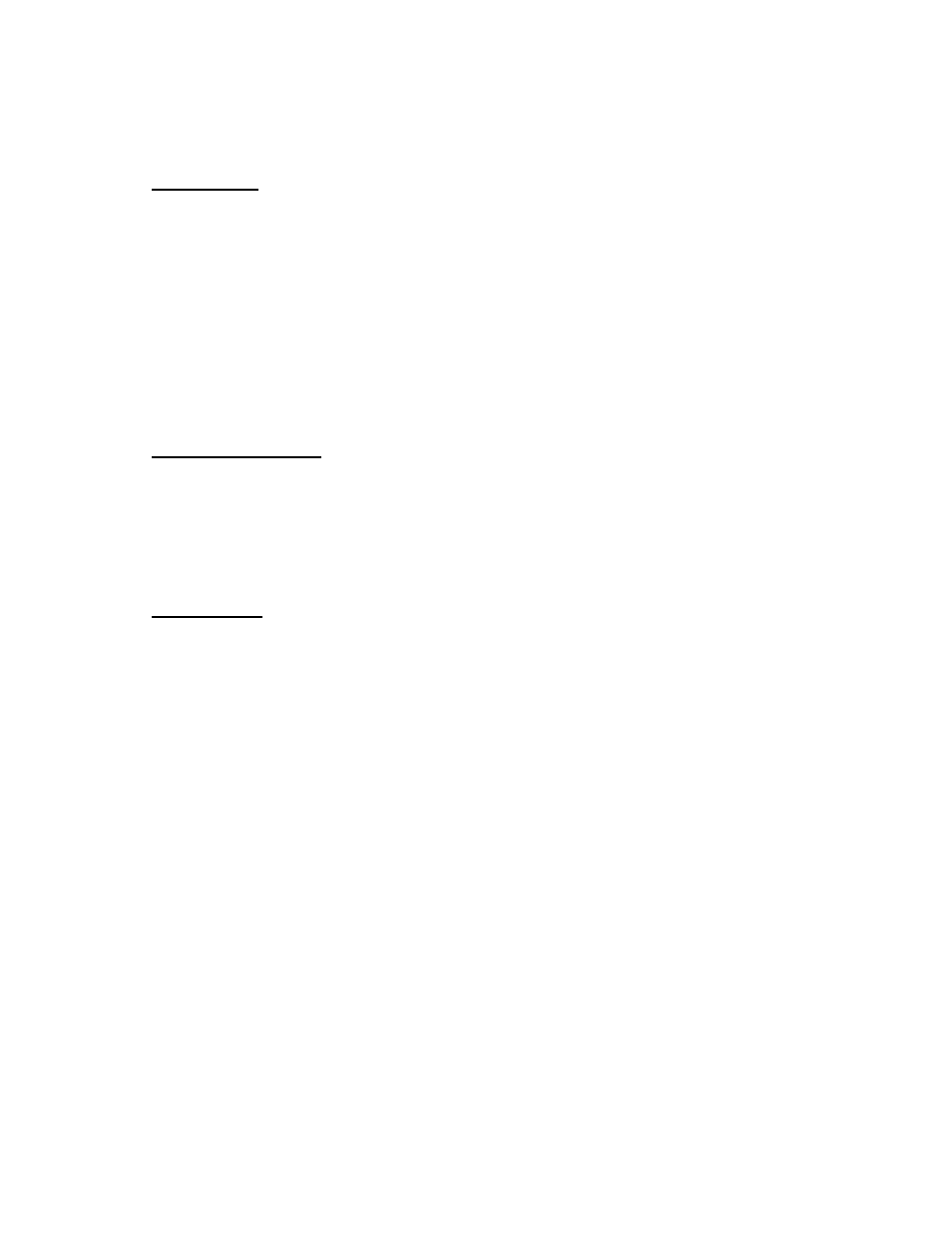
Page 5 of 26
Initial Setup
Setting Year
1. Remove top cover
a. Locate buttons at the top of the clock labeled P4, P5 and P6
i. P4 changes values down
ii. P5 changes values up
iii. P6 is used to save and select modes
2. Locate the program switch to the left of the finger print reader. Move the
switch to the down position, you are now in setup mode
3. The mode indicator “01” will be flashing, press P6 to select
4. Press P4 or P5 to select the current year
5. Press P6 to Save
Setting Month/Date
6. The mode indicator “02” will be flashing, press P6 to select
7. Press P4 or P5 to select the current month
8. Press P6 to save
9. Press P4 or P5 to select the current date
10. Press P6 to save
Setting Time
11. The mode indicator “3” will be flashing, press P6 to select
12. Press P4 or P5 to select the current hour
13. Press P6 to save
14. Press P4 or P5 to select the current minute
15. Press P6 to save
Important! Setting the Real-Time Clock (RTC)
A Real-time Clock (RTC) is a computer clock (usually on a chip) that keeps track
of the current time. RTC's are present in almost any electronic device which
needs to keep accurate time.
Important! You must always keep the RTC and the System Clock (clock
display) synchronized! Failure to do this will cause the Shift Interval Settings to
behave erratically and can even prevent employees from making normal
punches (all punches could result in "err").
Any time you change the system clock you must also
synchronize the RTC!
The ATR360 can maintain accuracy to within ±3 sec/wk of the RTC. It is
recommended that you synchronize the RTC with the system time (clock display)
at least once a year.
