Troubleshooting, Symptom possible problem, Solution – Acroprint ATR360 Top Loading Time Card Recorder with Fingerprint & Proximity Badge User Verification User Manual
Page 18: Page 15 of 26, The time is incorrect, The time was not set correctly, Prolonged power outage, Set correct time, Set time after power is restored, The date is incorrect
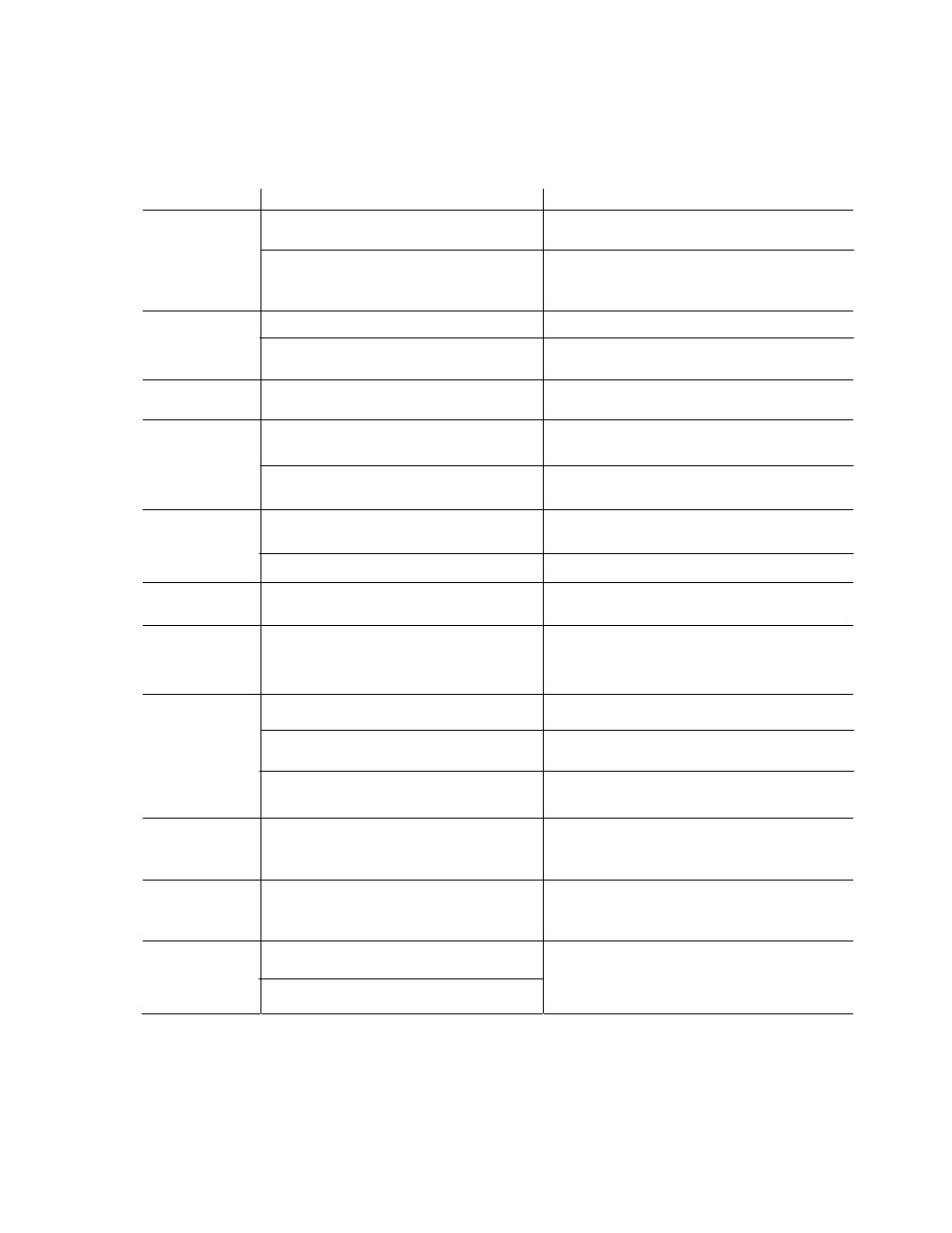
Page 15 of 26
Troubleshooting
Symptom Possible
Problem
Solution
Clock does
not power on
Power Outage
The power source was not properly
connected
Check circuit breaker. Wait for power to be
restored
Check the connections of the power supply
and/or backup battery
The time is
incorrect
The time was not set correctly
Prolonged power outage
Set correct time
Set time after power is restored
The date is
incorrect
The date was not set correctly
Set correct date
Clock beeps
and rejects
time card
Wrong side of card is inserted (monthly
card)
Incompatible time card
Flip card over and re-insert
Use card approved for the ATR360
Print too light
Ribbon cassette not properly seated
The print ribbon is dried out
Remove and re-insert ribbon cassette
correctly
Replace ribbon cassette
Clock will not
print
RTC not synchronized with display
time.
Set RTC
Punches print
in wrong
column
Wrong column selected (manually
selected) or column change time set
incorrectly
Select the correct column (P1 – P6) or set
the correct column change time
Punches print
on wrong row
The End of Day set incorrectly
Time Card Format set incorrectly
Pay period type is set incorrectly.
Set End of Day correctly
Set Time Card Format again
Set Pay Period type correctly
The clock
keeps losing
time
The coin cell battery on the
motherboard needs to be replaced
Replace the coin cell on the motherboard
The clock
keeps losing
time
The coin cell battery on the
motherboard needs to be replaced
Replace the coin cell on the motherboard
Display Off,
Clock has
Power
Defective Motherboard
Defective LCD Display
Contact Local Dealer or Acroprint for
repair.
