Acroprint ATR360 Top Loading Time Card Recorder with Fingerprint & Proximity Badge User Verification User Manual
Page 11
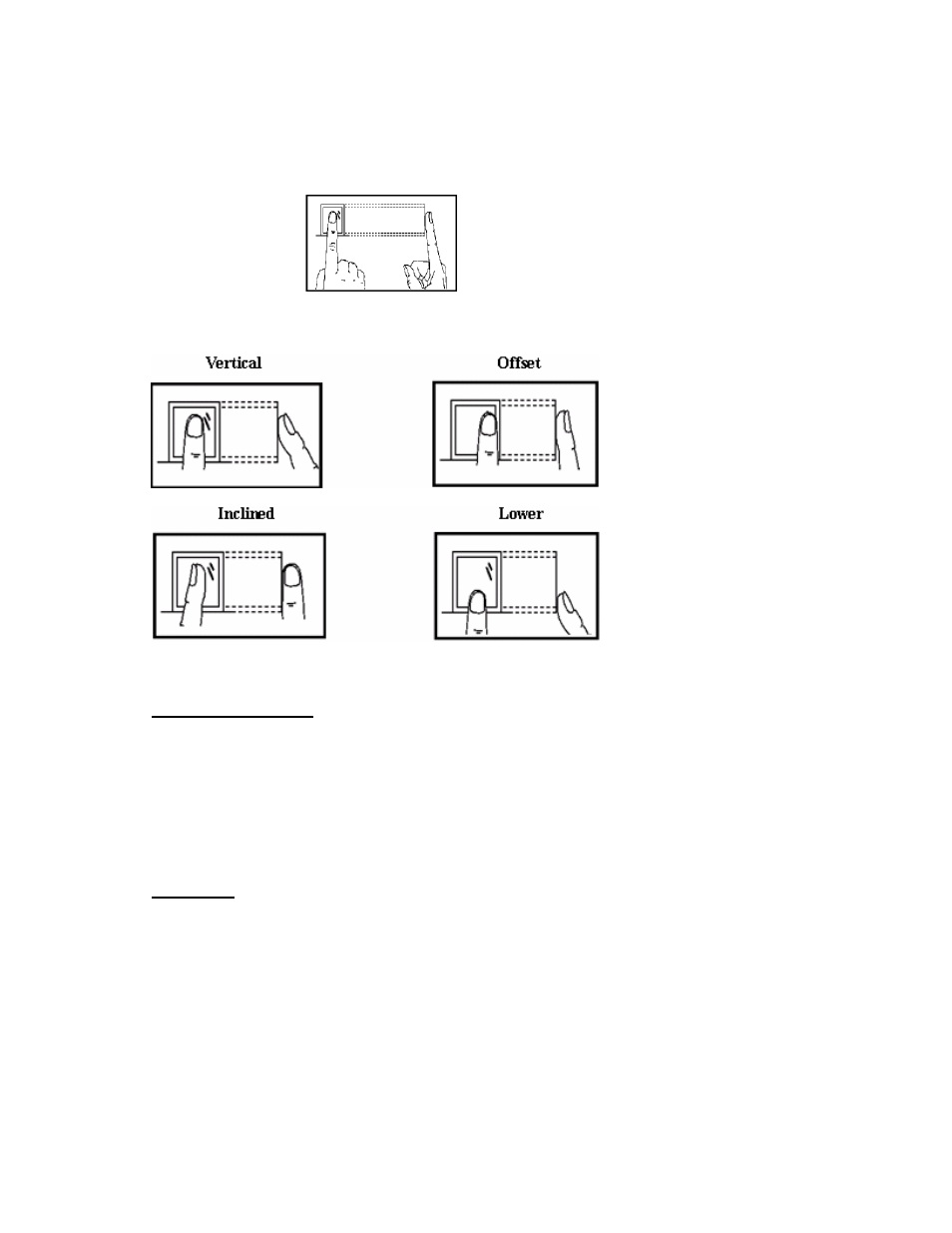
Page 8 of 26
Correct Finger Positioning on the Sensor
Place finger flat on the sensor surface
Place finger in the center of the sensor surface
Incorrect Finger Positioning:
Tips for Improving the Success of Fingerprint Reads
Finger Print Setup
1. Remove top cover
2. Locate the finger print switch located to the left of the finger print reader
3. Move the switch to the up position to turn on the finger print reader.
4. Press the “FP Setup” button until ADD.U appears in the front LED display
a. If no activity is detected within 30 seconds the setup program will be
terminated and the” FP Setup” up button must be pressed again
Add User
5. Press enter
a. Users must be assigned a number user number. You may add up to
150 users and 5 administrators
6. To assign the user a number use the up and down buttons to change each
digit. Start with first digit. (For the number 001 you will start with 0). Press
enter to go to the next digit.
a. User numbers will appear Uxxx and can be assigned numbers
U001-U150
