Yamaha M7CL-32 User Manual
Page 94
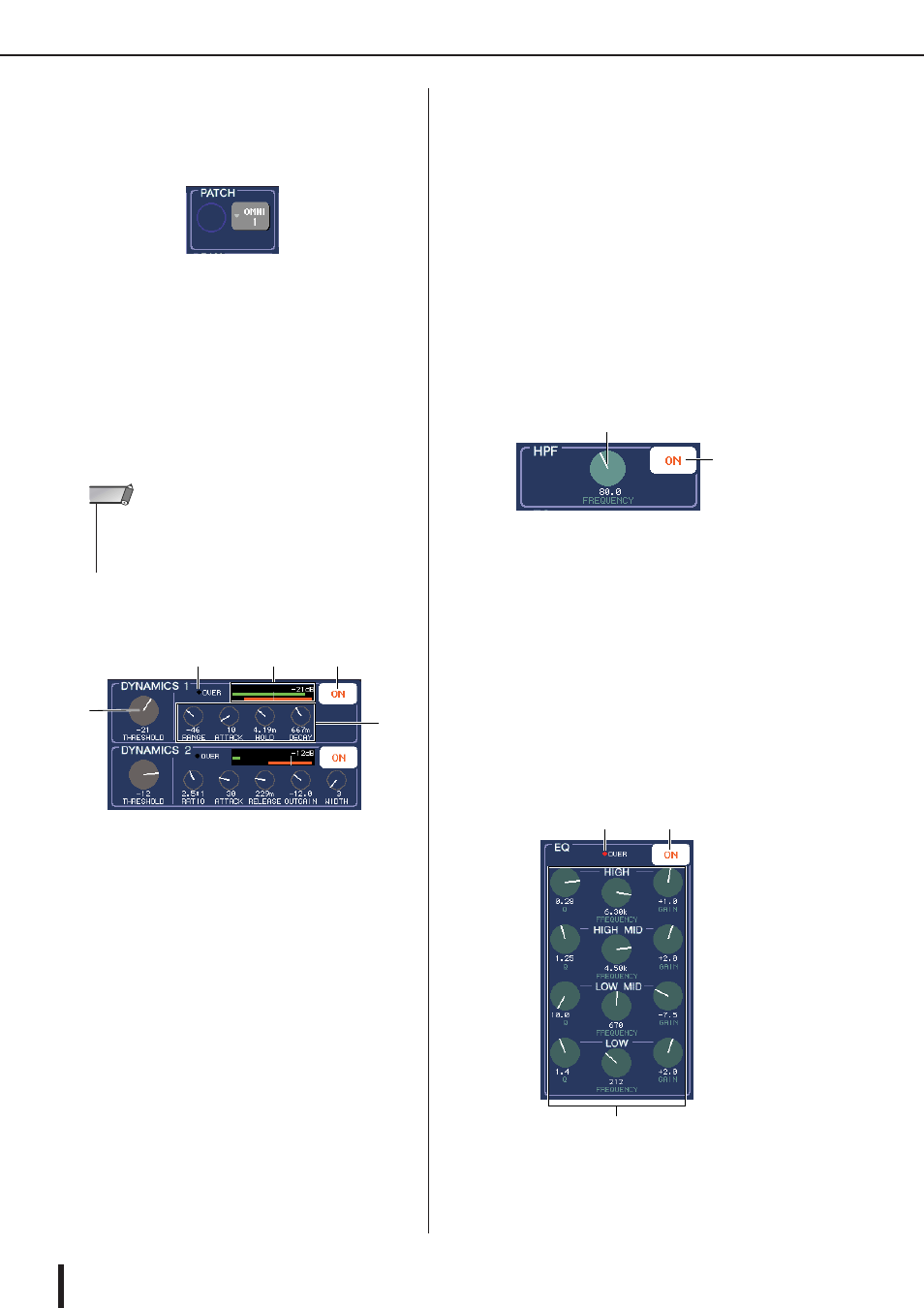
M7CL Owner’s Manual
Operations in the SELECTED CHANNEL section
94
● Changing the output patching
(output channels only)
To change the output patching of an output channel in the
SELECTED CHANNEL VIEW screen, use the popup
button in the PATCH field.
When you press the popup button, the PATCH/NAME
popup window will appear, allowing you to select the out-
put port and specify the channel name and icon. (For
details on the popup window
● Making dynamics settings
To edit the dynamics for the currently selected channel,
use the DYNAMICS 1/DYNAMICS 2 field of the
SELECTED CHANNEL VIEW screen or the [DYNAM-
ICS 1]/[DYNAMICS 2] encoders of the SELECTED
CHANNEL section.
The DYNAMICS 1/DYNAMICS 2 field of the
SELECTED CHANNEL VIEW screen contains the fol-
lowing items.
1 THRESHOLD knob
This indicates the setting of the THRESHOLD param-
eter of a gate or compressor. To edit the setting, use the
[DYNAMICS 1]/[DYNAMICS 2] encoders of the
SELECTED CHANNEL section.
B OVER indicator
This will light if the output level of the dynamics
reaches the overload point.
C Level meter
This displays a bar graph indication of the signal level
being input to the dynamics (on=green, off=gray) and
the amount of gain reduction (orange). The THRESH-
OLD setting is shown numerically and as a vertical
line.
D DYNAMICS ON/OFF buttons
These buttons turn dynamics processors 1/2 on/off.
E Parameter knobs
These knobs indicate the values of parameters other
than THRESHOLD.
To edit the dynamics settings, switch the DYNAMICS
ON/OFF button on, and use the [DYNAMICS 1]/
[DYNAMICS 2] encoders of the SELECTED CHANNEL
section to adjust the THRESHOLD parameter.
If you want to edit parameters other than THRESHOLD,
or to recall existing data from the library, press any loca-
tion within the field to access the DYNAMICS 1/
DYNAMICS 2 popup window. (For details on the popup
window
● Making HPF/EQ settings
To edit the HPF of the currently selected channel, use the
HPF field of the SELECTED CHANNEL VIEW screen or
the [HPF] encoder of the SELECTED CHANNEL section
(input channels only).
The HPF field of the SELECTED CHANNEL VIEW
screen contains the following items.
1 FREQUENCY knob
Indicates the cutoff frequency of the HPF.
B HPF ON/OFF button
Switches the HPF on/off.
To edit the HPF, turn the HPF ON/OFF on, and use the
[HPF] encoder of the SELECTED CHANNEL section to
adjust the cutoff frequency.
To edit the EQ of the currently selected channel, use the
EQ field of the SELECTED CHANNEL VIEW function
or the EQ [Q], EQ [FREQUENCY], and EQ [GAIN]
encoders of the SELECTED CHANNEL section. The EQ
field of the SELECTED CHANNEL VIEW screen con-
tains the following items.
1 Q/FREQUENCY/GAIN knobs
These knobs indicate the Q, FREQUENCY (center
frequency), and GAIN (amount of boost/cut) for each
band (LOW, LOW-MID, HIGH-MID, and HIGH).
• The DYNAMICS 2 field of the SELECTED CHANNEL VIEW
screen and the [DYNAMICS 2] encoder of the SELECTED
CHANNEL section are valid only if an input channel is
selected.
NOTE
2
3
4
1
5
1
2
2
3
1
