Yamaha M7CL-32 User Manual
Page 155
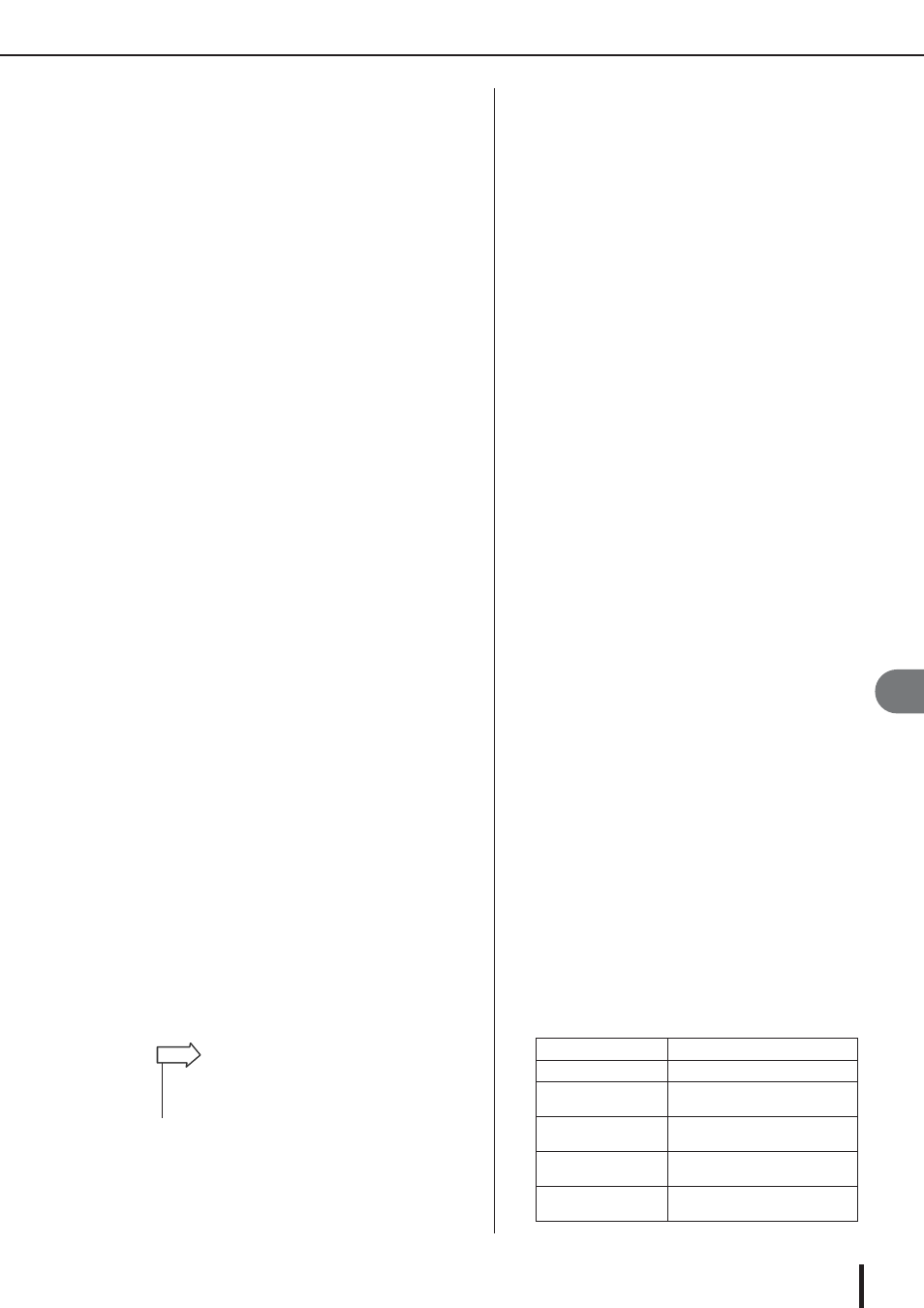
Using the Monitor function
M7CL Owner’s Manual
Monitor/Cue
13
155
1
SOURCE SELECT field
Use the buttons in this field to select the monitor
source. This operation can also be performed using the
SOURCE SELECT field in the MONITOR screen.
B
MONITOR FADER level
This adjusts the monitor fader level.
C
FADER ASSIGN MODE button
Pressing this button in the MONITOR popup window
repeatedly will switch the setting in the following
order: NONE
→
STEREO
→
MONO
→
NONE.
When STEREO is selected, you can use the SETERO
MASTER fader on the top panel to adjust the monitor
fader. You can also switch monitor output on and off
using the [ON] key located above the STEREO MAS-
TER fader.
When MONO is selected, you can use the MONO
MASTER fader on the top panel to adjust the monitor
fader. You can also switch monitor output on and off
by using the [ON] key located above the MONO
MASTER fader.
D
DIMMER field
Here you can make settings for the Dimmer function
which temporarily attenuates the monitor signal.
• DIMMER knob
...........This adjusts the amount by which
the monitor signal will be attenuated
when the dimmer is on. You can use
multifunction encoder 4 to control
this. This operation can also be per-
formed in the DIMMER field of the
MONITOR screen.
• DIMMER ON button
...........If this button is on, the monitor sig-
nal level will be attenuated accord-
ing to the setting of the DIMMER
knob. This operation can also be
performed in the DIMMER field of
the MONITOR screen.
E
TALKBACK DIMMER field
Here you can view and make settings for the Talkback
Dimmer.
• TALKBACK DIMMER knob
...........This adjusts the amount by which
the monitor signal will be attenuated
when talkback is on. You can use
multifunction encoder 5 to control
this.
• TALKBACK DIMMER indicator
...........This indicator shows that talkback is
on, and that the talkback dimmer is
operating.
F
MONITOR DELAY field
This field specifies the monitor delay setting by which
the monitor signal is delayed. You can use this in large
auditoriums where there is a time difference between
the monitor signal and the direct sound.
• MONITOR DELAY knob
........... Adjusts the delay time for the moni-
tor signal. You can use multifunction
encoder 6 to control this.
• MONITOR DELAY ON button
........... If this button is on, the monitor sig-
nal will be delayed according to the
setting of the MONITOR DELAY
knob.
G
MONO MONITOR button
This button allows monaural monitoring. If this button
is on, the signal sent from the PHONES OUT jack and
the MONITOR OUT L/R channels will be monaural.
H
PHONES LEVEL LINK button
If this is on, the MONITOR LEVEL knob or MONI-
TOR FADER knob will adjust the level of the signal
sent to the PHONES OUT jack.
I
OUTPUT button
Switches the monitor function on/off. This operation
can also be performed using the OUTPUT button in
the MONITOR screen.
J
Meter field
• Output select button
........... This opens the OUTPUT PORT
SELECT popup window, where you
can select the port that will output
the monitor signal.
• Level meter
... This indicates the level of the moni-
tor signal. This meter shows the
level immediately before the dimmer.
K
ASSIGN field
If you selected DEFINE in the SOURCE SELECT
field, use this field to specify the monitor source. You
can select up to eight monitor sources simultaneously.
Pressing the CLEAR ALL button will clear all selec-
tions.
4
Use the buttons of the SOURCE SELECT
field to select a monitor source.
In the SOURCE SELECT field you can select only
one monitor source. However if you’ve selected
DEFINE, you can use the ASSIGN field to specify
multiple monitor sources.
The following table shows the monitor sources you
can select in the SOURCE SELECT field.
• If the normal dimmer and the talkback are both switched on
simultaneously, the setting with the greatest amount of atten-
uation will be applied.
HINT
STEREO L/R button
STEREO L/R channel output signal
MONO (C) button
MONO channel output signal
LCR button
STEREO L/R + MONO channel
(LCR) output signal
ST IN 1–4 buttons
(M7CL-32/48)
ST IN jacks 1–4 input signals
OMNI 1–2 – 7–8 buttons
(M7CL-48ES)
OMNI IN jacks 1–8 input signals
DEFINE button
The signal(s) selected in the ASSIGN
field
