Specifying the channel name and icon, P. 59 – Yamaha M7CL-32 User Manual
Page 59
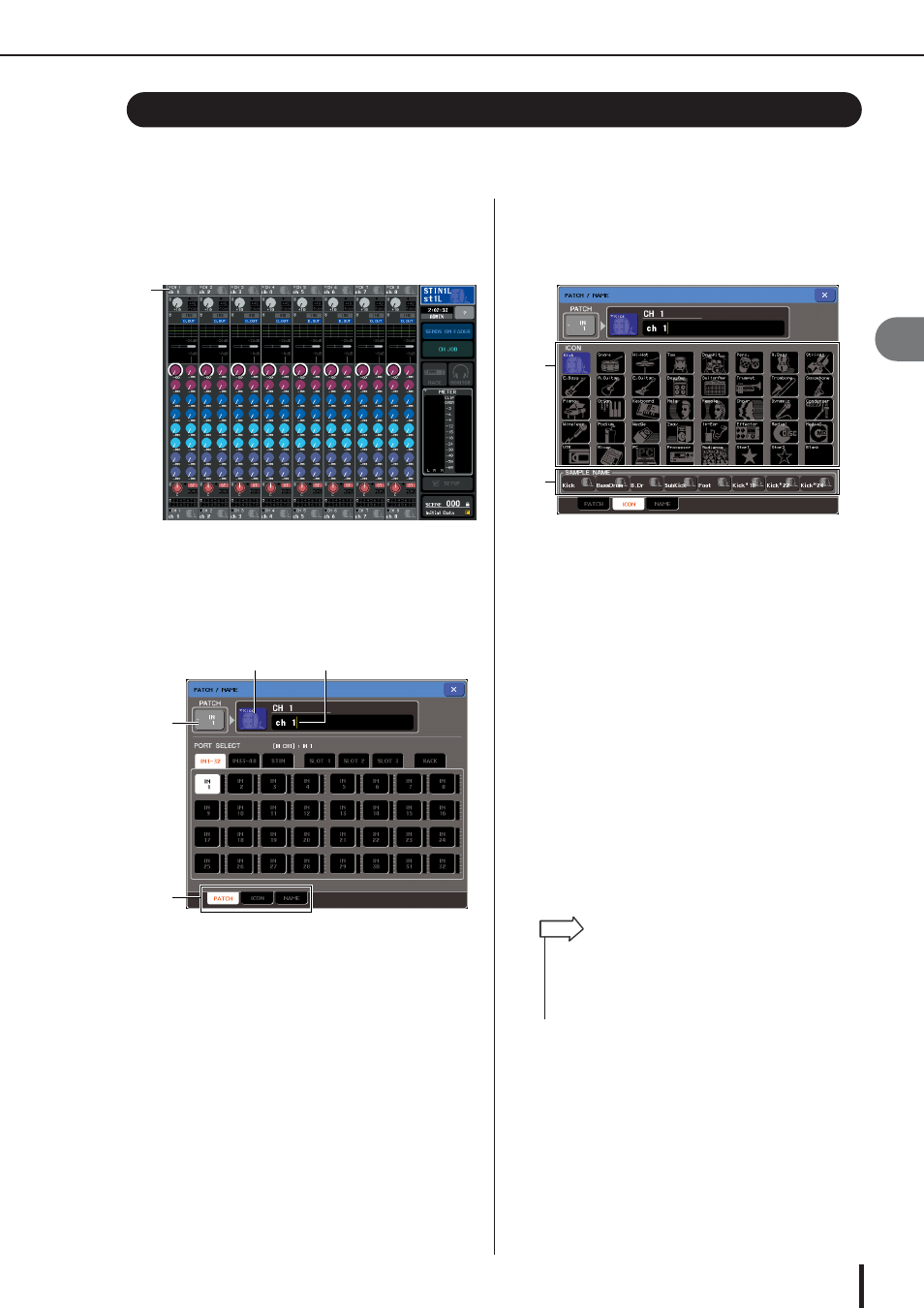
Specifying the channel name and icon
M7CL Owner’s Manual
Input channel oper
ations
5
59
On the M7CL, the name and icon shown in the screen can be specified for each input channel.
Here we will explain how to specify the channel name and icon.
1
Use the navigation keys to access the
OVERVIEW screen containing the input
channel whose channel name / icon you
want to assign.
1
Channel number / Channel name field
2
Access the PATCH/NAME popup window by
pressing the channel number / channel
name field of the channel whose channel
name / icon you want to assign.
The popup window shows the following items.
1
Input port button
This indicates the currently selected input port. If you
press this button when selecting an icon or changing
the channel name, you will return to the input port
select screen.
B
Icon button
This indicates the icon selected for that channel. When
you press this button, a screen will appear in which
you can select an icon or sample name.
C
Channel name input box
This indicates the name assigned to that channel.
When you press this field, a keyboard window allow-
ing you to assign a name will appear.
D
Tabs
Use these tabs to switch between items.
3
To select the icon for that channel, press
the icon button.
The lower part of the popup window will change as
follows.
1
Icon select buttons
These buttons select the icon used for this channel.
B
Sample name select buttons
These buttons select a sample name associated with
the currently selected icon. When you press a button,
that sample name will be input to the channel name
field.
4
Use the icon select buttons to select the
icon you want to use for that channel.
The selected icon is shown in the icon button in the
upper part of the window.
5
To edit the channel name based on a sam-
ple name, use the sample name select but-
tons to select a sample name. The sample
name you selected will be input to the chan-
nel name field in the upper part of the win-
dow.
To enter the channel name directly, proceed to Step 6.
Specifying the channel name and icon
1
1
4
2
3
1
2
• You can add or edit characters in the channel name field even
after you’ve entered the sample name. If you want to assign
consecutively numbered channel names such as “Vocal1”
and “Vocal2,” this can be easily done by entering the sample
name and then adding a number.
HINT
